Shopify Integration
The Zoey Shopify Integration gives your store the ability to import Orders from Shopify, export Shipments from Zoey, and send Product Inventory levels to Shopify.
Overview
The Zoey Shopify Integration connects to your Shopify account to import Orders placed by your customers!
Shopify orders can be imported automatically up to 10x per hour. The products are matched and the Order can be immediately marked paid or shipped! Choose the Payment and Shipping method to set and which default Account will be listed on all Orders.
Installing the Zoey Shopify App
Install the app on Shopify to get started!Click here for the Zoey B2B Integration app on Shopify.
Make sure you're logged into the Zoey Admin in the same browser to complete the installation in Shopify.
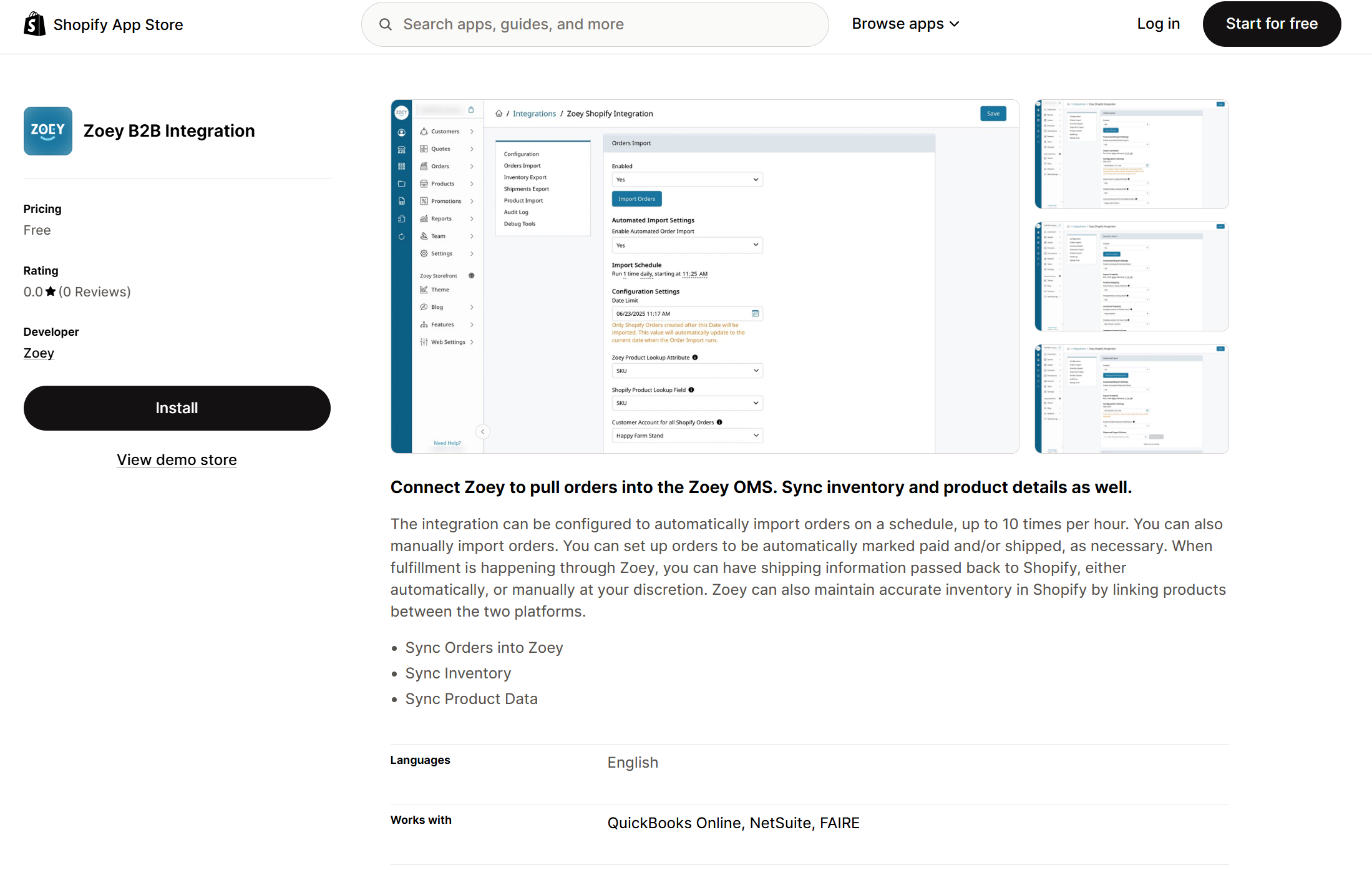
Connecting Zoey and Shopify
After installing the Zoey Shopify App, the stores will be connected automatically!
Then find the Zoey Shopify Integration settings by clicking the puzzle-piece icon to get to the Integrations list and open the Zoey Shopify Integration settings by clicking Manage Connection.

Import Shopify Orders into Zoey
Your Shopify Orders can be synced into Zoey for processing or recordkeeping!
Set Enabled to Yes and begin configuring the Zoey Shopify Integration settings.
Automatically Importing Orders from Shopify
Set Enable Automated Order Import to Yes.
Configure the Import Schedule to set how frequently the integration attempts to sync new orders.
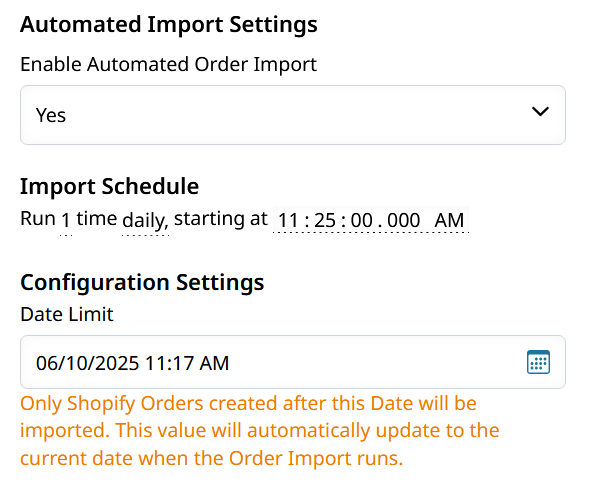
The Date Limit will determine which orders the integration attempts to import.
Manually Importing Orders from Shopify
Clicking the Import Orders button opens a pull-out menu that lets you determine which Faire Orders get synced into Zoey.
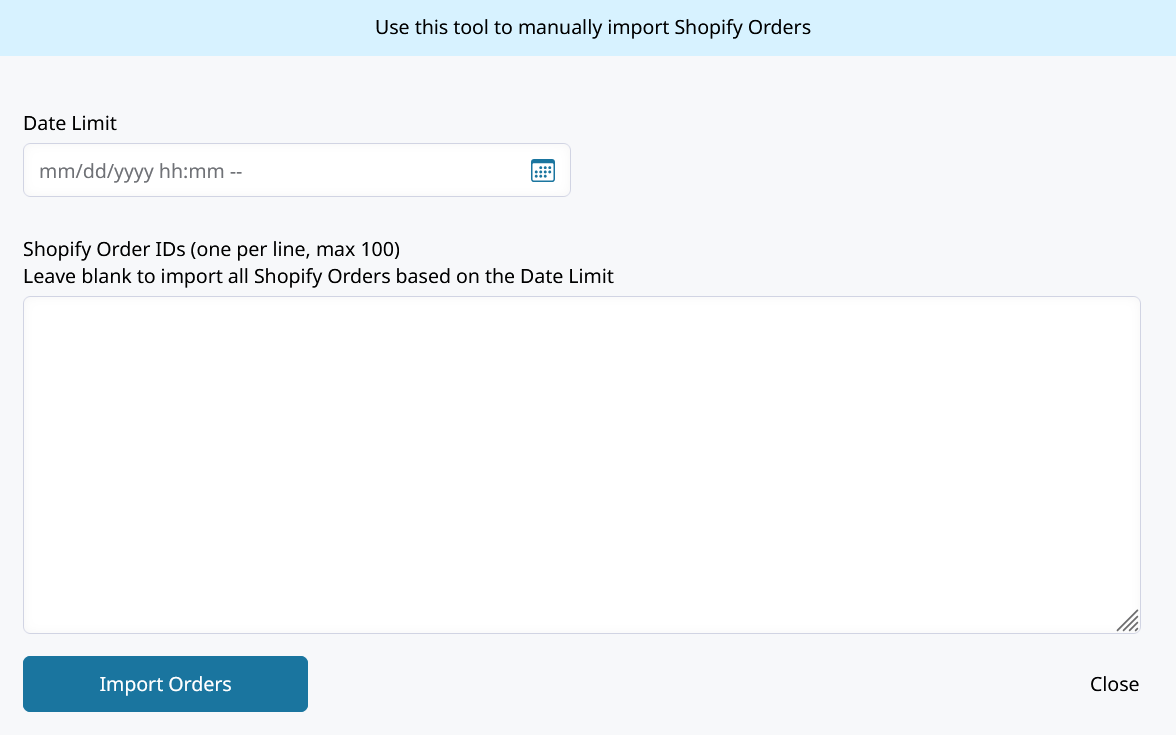
Here you can manually import orders from Faire which have been placed after the date and time set in the Date Limit or by listing internal IDs of Shopify orders.
Import Specific Orders by ID
Importing specific orders from Shopify requires the numeric internal ID like 6401869414717.
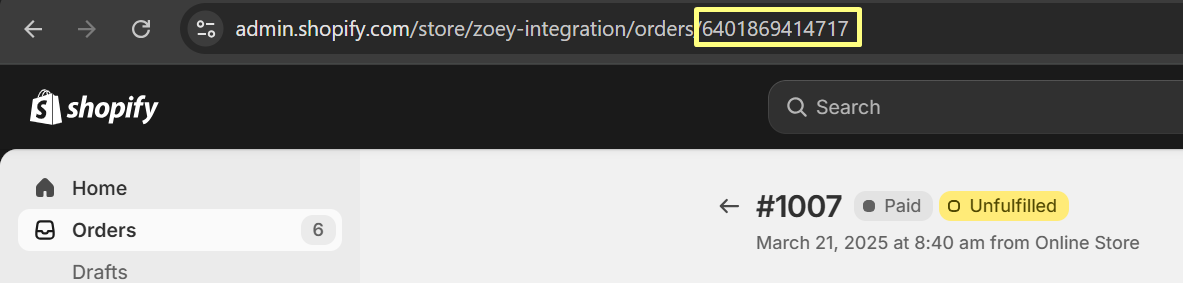
Copy the internal ID from the URL bar of the order, shown above. This ID can be used to import that order.
The Shopify internal order ID will be set as the External ID of a Zoey order to display and filter in the order grid.
Import Orders by Date Limit
Set the Date Limit to import all orders placed in Shopify after that date and time. No specific IDs need to be listed. All orders created in Shopify after the set date and time will be imported
Each order can only get imported once! The Date Limit gets updated each time the import runs.
If you try to import a Shopify order which was already brought in, an error will be presented.
Matching Zoey Product to Shopify Product on Order
Zoey and Shopify Products can be matched through their Name or SKU.
- Zoey Product Lookup Attribute - choose to match Zoey products by Name or SKU.
- Shopify Product Lookup Field - choose to match Shopify products by Name or SKU.
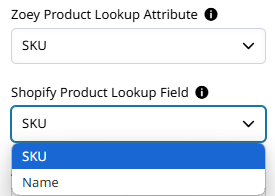
The biggest hurdle to integration is data consistency.Make sure your SKUs or Product Names are the same in Zoey and Shopify.
If the order would be prevented in Zoey for any reason, for example minimum quantities or packaging increments, it will not be created through the integration. Make sure the same standards are being enforced in either system for smooth data transfer.
Zoey Account for All Shopify Orders
Shopify does not provide unique information for Zoey to create or assign Orders to different Accounts.
All Shopify Orders will be assigned to one Zoey Account.You can create this account in Customers > Accounts > Create New Account, then select the Account here.
- Customer Account for all Shopify Orders - here you'll select the Zoey Account which all Shopify Orders will be imported to.

Default Payment and Shipping Method
Orders imported from Shopify will be created with the set default shipping and payment methods
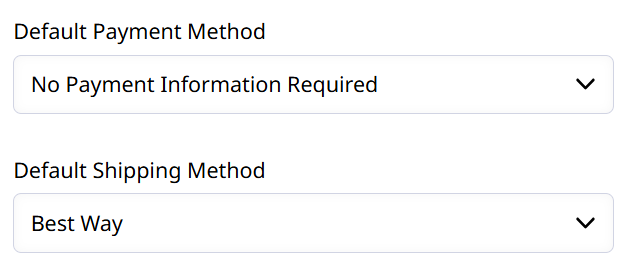
Importing Order as Paid or Shipped
Orders created by the Shopify integration will be immediately invoiced and marked paid if Import As Paid is set to Yes.
If Import As Shipped is set to Yes, a shipment will be created for all of the items automatically as well.
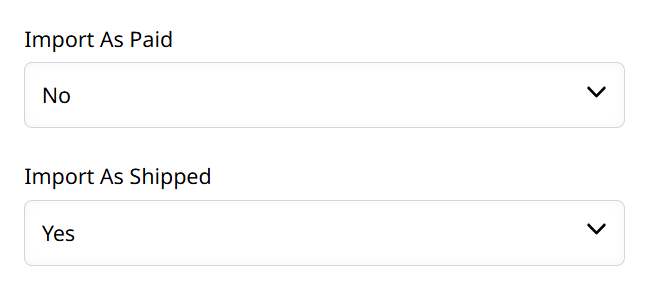
Troubleshooting Shopify Order Import
The Order Import Failures grid will list orders which failed to be imported and the error reported.
Click on each Shopify Order to see details for why it failed to be imported.
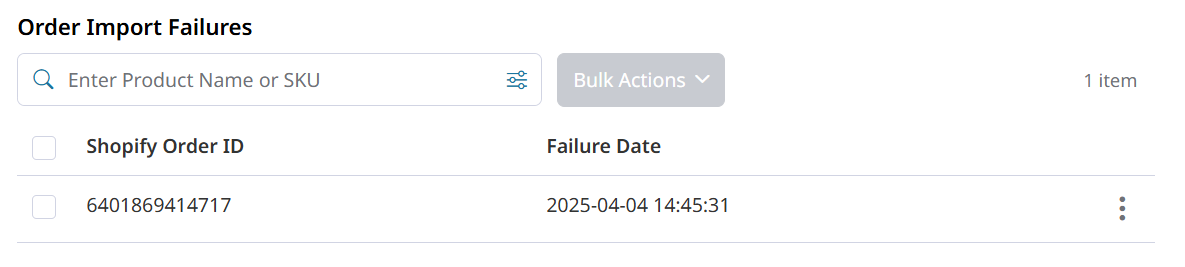
Check the error logged in to each Shopify Order ID by clicking on it. Attempt to resolve the specified issue in Shopify or Zoey.
Check the box and open Bulk Actions to Retry Import after correcting the issue.
Export Product Inventory to Shopify
Inventory quantities of your Zoey Products can be synced to Shopify! This enables you to use Zoey as the main stock tracking system.
Automatically Send Inventory Quantities to Shopify
In your Zoey Shopify Integration click on, or scroll down to, Inventory Export.
Set Enabled to Yes, and begin configuring the Inventory Export to Shopify below.
- Enable Automated Inventory Export being set to Yes will display the scheduler to configure when, and how often, the Inventory Export is run.
Every Zoey product will try to sync its inventory!A product's inventory will not sync if it does not track inventory in Zoey, or is not matched to a Shopify product.
Manually Send Product Stock to Shopify
Click the Inventory Export button to open the pull-out menu where you can list specific SKUs to export Inventory for.
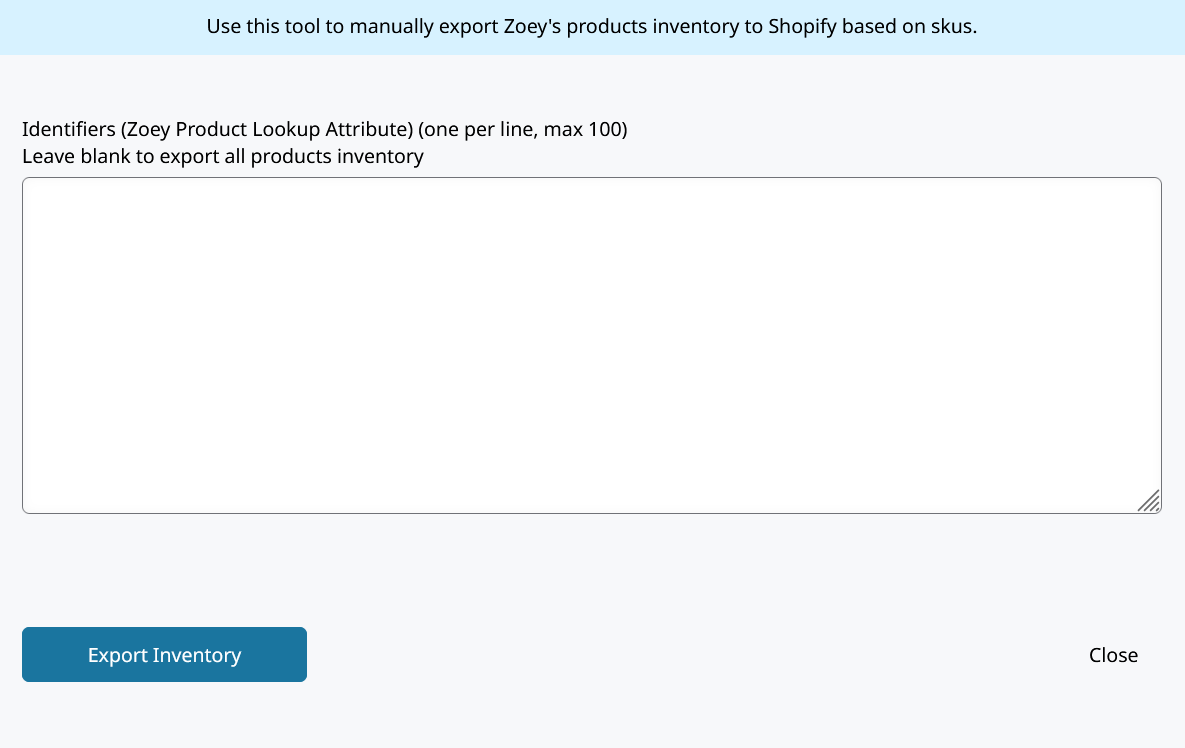
List the Zoey Product value which is being matched (usually SKU) and click Export Inventory.
If no identifiers are listed, every product in Zoey will attempt to be matched to Shopify and sync its inventory.
Product Mapping
For the Inventory Export to work, we must select the attributes to compare between systems. The Zoey Product Lookup Attribute will be matched against Shopify Product Lookup Attribute to determine which products' inventory to update in Shopify.
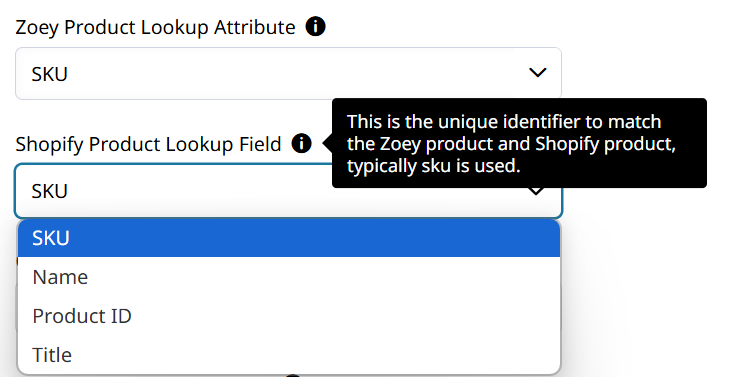
Locations Mapping
Zoey and Shopify both can keep track of Product Inventory levels at multiple different Inventory Locations.
Choose which Locations sync stock quantities from Zoey to Shopify!

Default Stock is the basic
qtyfield on your Zoey Products.If you don't use Inventory Locations in Zoey, simply choose the Shopify Location to sync your Default Stock to.
Shipment Export
After an Order is Shipped in Zoey, that fulfillment can be synced to your Shopify Order!
Tracking information will be sent to Shopify and set on the fulfillments. Shipments can be sent automatically on a set schedule!
Automatically Send Shipments to Shopify
Set Enable Automated Shipment Export to Yes and configure your Shipment Export schedule.
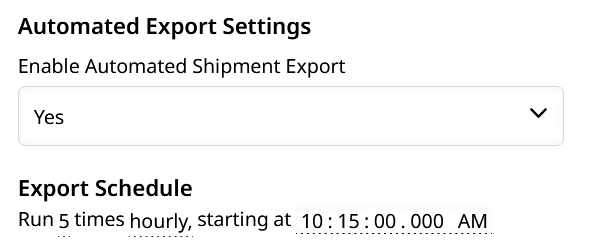
Manually Export Shipments to Shopify
Click the Shipping & Tracking Export button to open the pull-out menu. There you can list Zoey Order IDs to attempt to sync their Shipments to Shopify.
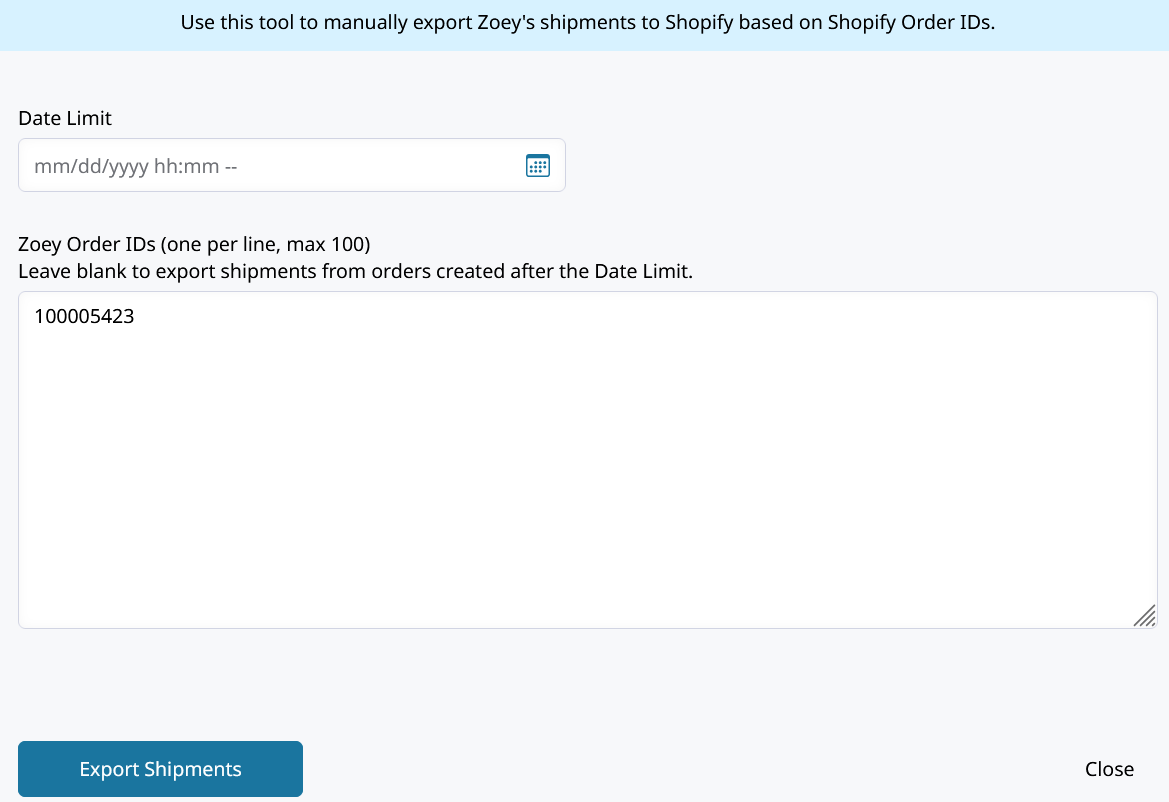
Shopify Shipment Notification Email
Shopify will notify your customer by emailing them when an Order is fulfilled. If you're shipping the Order in Zoey, then Zoey will also send a Shipment Email.
Set Enable Shopify Shipment Notification to No to prevent Shopify from emailing customers about Shipments synced from Zoey.
Shopify Integration Audit Log
The Audit log will record all import or export jobs and whether there were any errors. This list will show the sync jobs from all the Zoey Shopify integration features.
Click on a log to view its details and attachments!
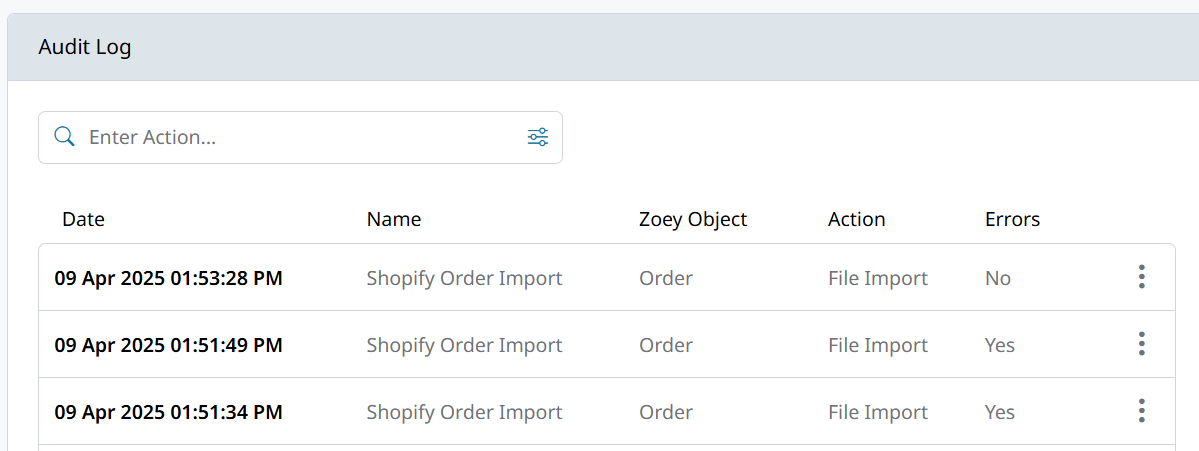
Product Update
This section of the Zoey Shopify Integration facilitates a the syncing of product updates from Shopify into Zoey.
New Products are not created automatically in either system through this integration.
Only three aspects of your Zoey Product will be updated:
- Zoey Product Description
- Zoey Product Images
- Zoey Product Theme Template
Automatically Update Products in Zoey
Like the other sync functions, the Product Update can occur automatically multiple times an hour based on the Import Schedule.
There are three pieces of your Zoey Product configuration which will change based on the Shopify Product. This is currently all or nothing so only set Enabled to Yes if you want all of the following to be updated in Zoey.
Zoey Product Description Update
When the Product Update from Shopify to Zoey is ran, your Zoey Product's Description will be replaced by the Shopify Product Description.
The HTML is copied over! That means text formatting such as alignment, boldening, and any other encoded mark-up should be exactly the same in Zoey after syncing.
The Zoey Product Description is completely replaced by what's in Shopify if a matching product is found!Do not run the Product Update if there are products in Shopify lacking a description.
The Zoey Overview (
short_description) is not affected by this sync. That content will remain unchanged in Zoey.
Zoey Product Image Update
When the Product Update from Shopify to Zoey is ran, all of the Shopify Product Images in are added to the Zoey Product.
This update does not delete or replace any of the Zoey Product Images. Images found in Shopify on the Product are added to the Zoey.
Zoey Product Theme Template Update
When the Product Update from Shopify to Zoey is ran, your Zoey Product's Design Template will be updated.
Design Templates are created in your Theme. A product's can use one of multiple page templates that control what's displayed on the product page.
The Shopify Theme template's name must exactly match the Product Template in Zoey!
If there is a Theme template set on a Product in Shopify with a name that matches a Product Design Template in Zoey, then that template will be used in Zoey.
If the Spotify Product Theme template set is the Default, then your Zoey Theme's default Product Template will be set on the product.
If no match is found, then your Default Product Page Template will be set on the Zoey Product.

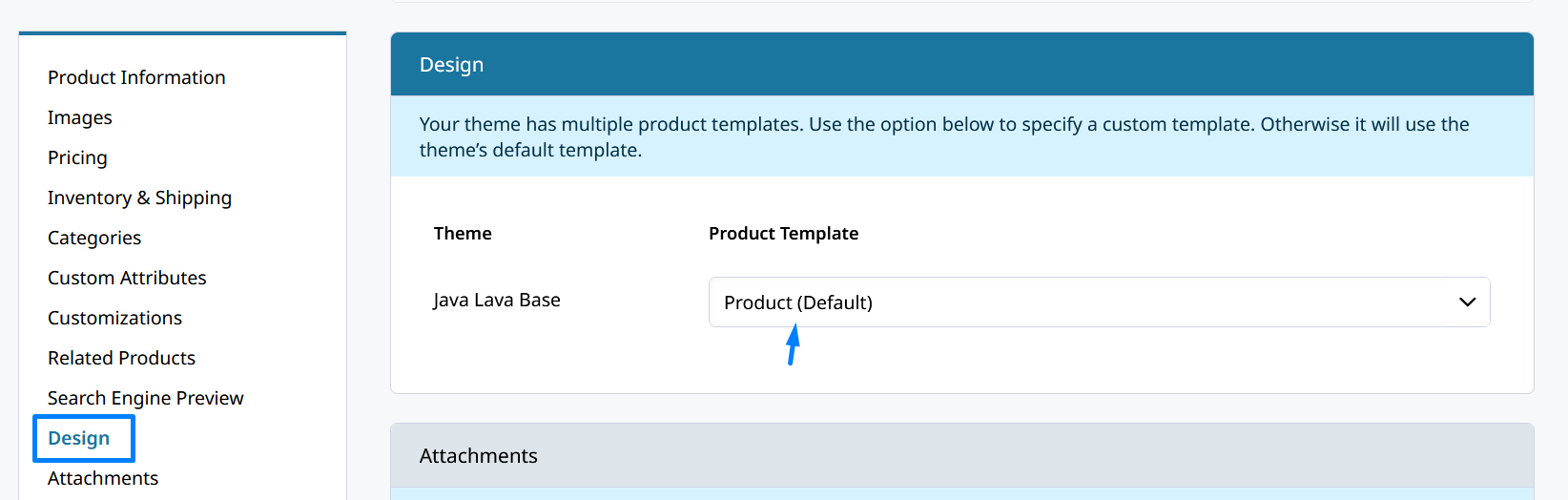
Updated 2 months ago
