Changing a Contact Role and Permissions
Customers can log into your Storefront as individual users with custom permission sets. Each user is given a Role that ties them to their level of access.Click here to learn about Roles and setting their permissions.
Within Customers > Contacts is the list of all contacts. You can click through each record to see more information about the Contact such as, the Account(s) it is linked to, its Role there, and its Activity.
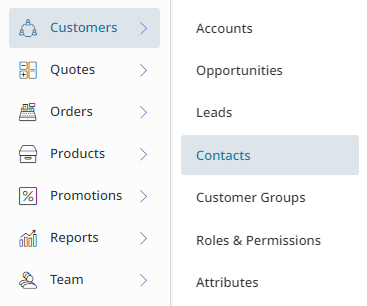
Changing Contact Role Manually
-
Navigate to Customers > Accounts then search for the Account.
-
Click the Contacts tab.

-
Find the Contact which needs its role changed. Clicking on it will display the Edit Contact menu.
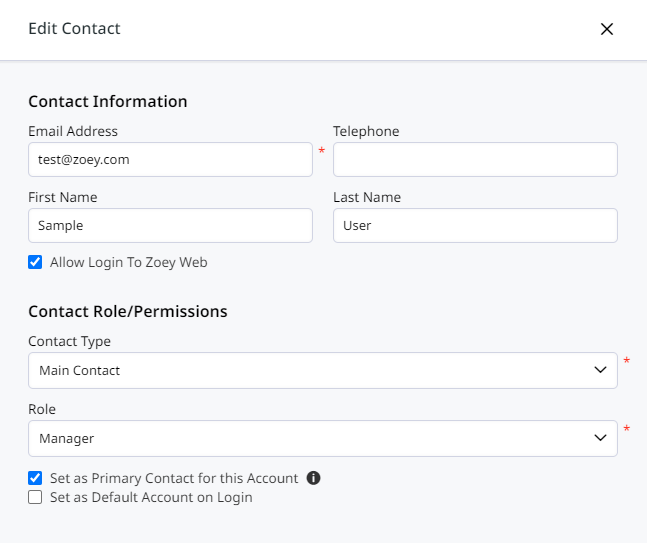
-
From here you can change the Contact Type and Role.
- By default, Main Contacts can be assigned the Billing, Manager, or Shipping role.
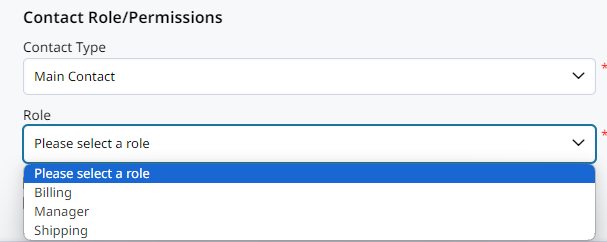
- An Additional Contact can be set as Buyer, Buyer Requires Approval, or Restricted Buyer. Each role being a Buyer with varying levels of permissions. They can also be limited to a location. Read more about these settings here: Default Roles
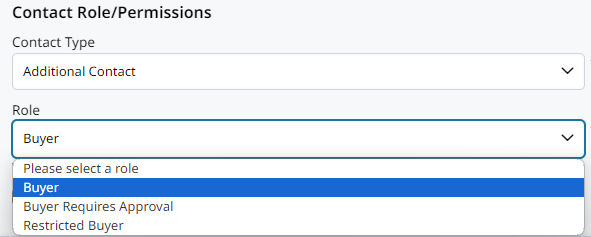
- By default, Main Contacts can be assigned the Billing, Manager, or Shipping role.
-
Save, and Done!
Changing Contact Roles through CSV Import
Changing Contact Roles can be done in bulk!
- Begin by exporting your Contacts. You'll go to Customers > Accounts, and select the customer account. Within Bulk Actions you will select Export Account Contacts Data.
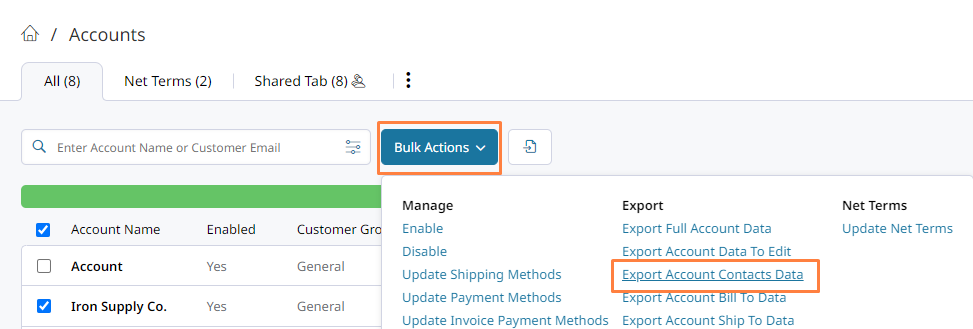
- In the CSV file, the following columns control the Contact Role.

- Find more information about these settings here.
- After updating your spreadsheet, save it as a CSV. It is now ready for import into Zoey.
- Go to Customers > Accounts and open the importer.
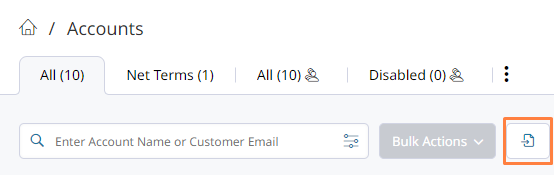
- Upload your file with the Replace import behavior.
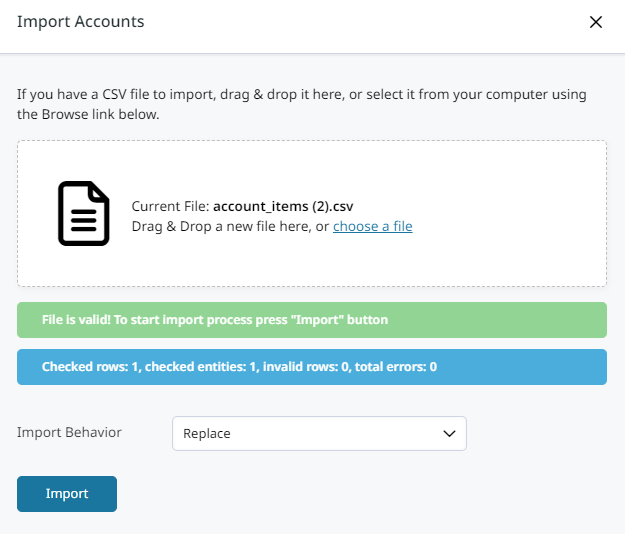
- Complete the import and review the Contact Roles assigned to contacts.
Updated 7 months ago
