Header Navigation Links
Each page of your Store displays the Header and its Navigation Bar.Design the header and its links to provide access to important Categories, and other Pages.
Changing Header Navigation Links
There are a two ways a page is linked in your Header.
- Category link is displayed in header.
- Custom link added to Header Navigation Content through the Theme Editor.
Category Links in Header
You can choose which Categories are linked in your Store's Header in each Categories' options.
Go to Products > Categories and click on a Category to open its settings.
You can then check off Show this category in the Header Navigation to link to the category in your header.
- In Desktop Header Navigation - displays the Category Link when the store is browsed on a computer display.
- In Mobile Header Navigation - displays the Category Link in the mobile viewport format.
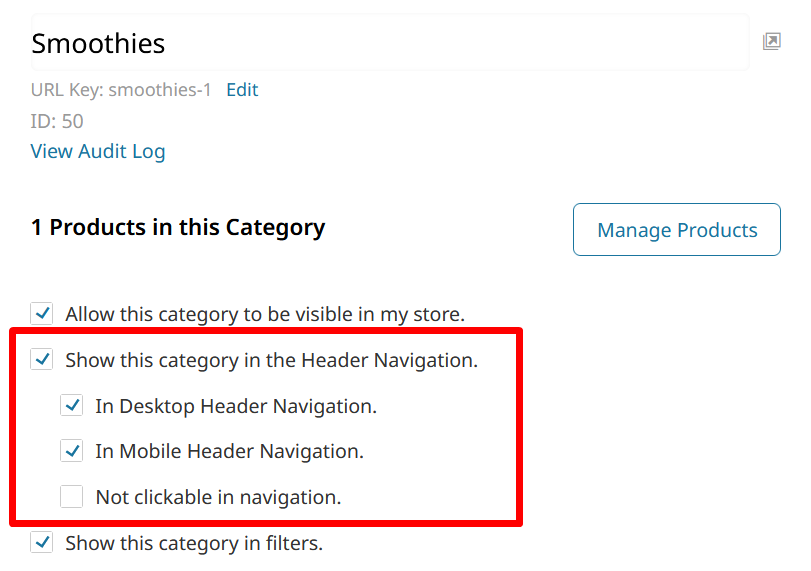
Category External Links
Your Category URL can be replaced with a link to other resources. Check off Redirect to external URL and enter the External URL you would like to redirect visitors to.
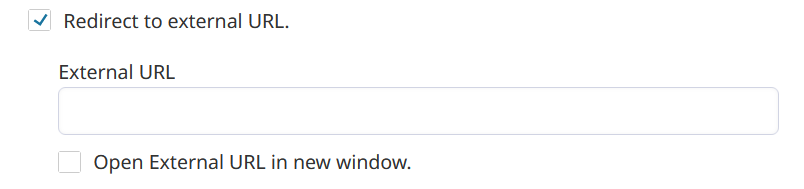
Visitors to your website will be redirected to the External URL after clicking on the Category link in your Header.
Custom Header Links
You can add and arrange Header Links directly in the Navigation Bar through the Visual Design Editor.
To edit the Header Links, open any page of your Theme. If you are using the "Header Essentials" template for your header, you can click Edit Header Essentials to find the Edit / Update Navigation button.
Otherwise, the "Header Navigation" element can be clicked on to reveal Edit Header Navigation. From there you can click Edit / Update Navigation.
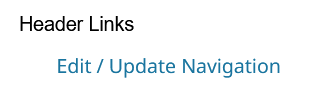
Clicking Edit / Update Navigation will bring you to a screen which displays the Categories
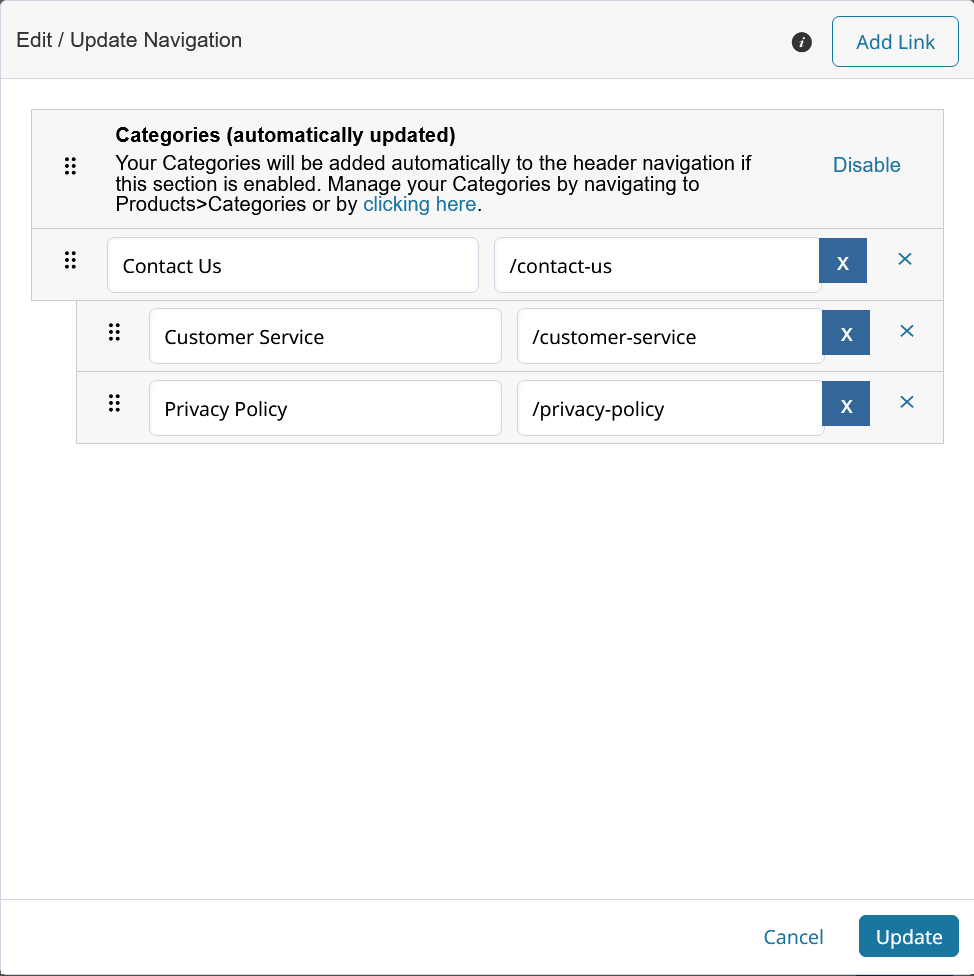
From here you can click Add Link to create a new Navigation Bar Link. These links can be dragged around to rearrange them.
Click Update to save your changes, and then Save & Publish to update your store's theme.
Choosing a Header Navigation Bar for your Store
Zoey Stores have a few different template options for the Header Navigation Bar (Nav Bar).Each has a different style for how the sub-categories are displayed in the drop-down menu.
If you are using the Mega-Menu Header, the Nav Bar template is chosen for you and cannot be changed.
Changing the Navigation Bar Template
-
Go to Theme and open your Homepage in the Visual Design Editor.
-
Right click on the Header Navigation to click on Change Header Navigation Template.
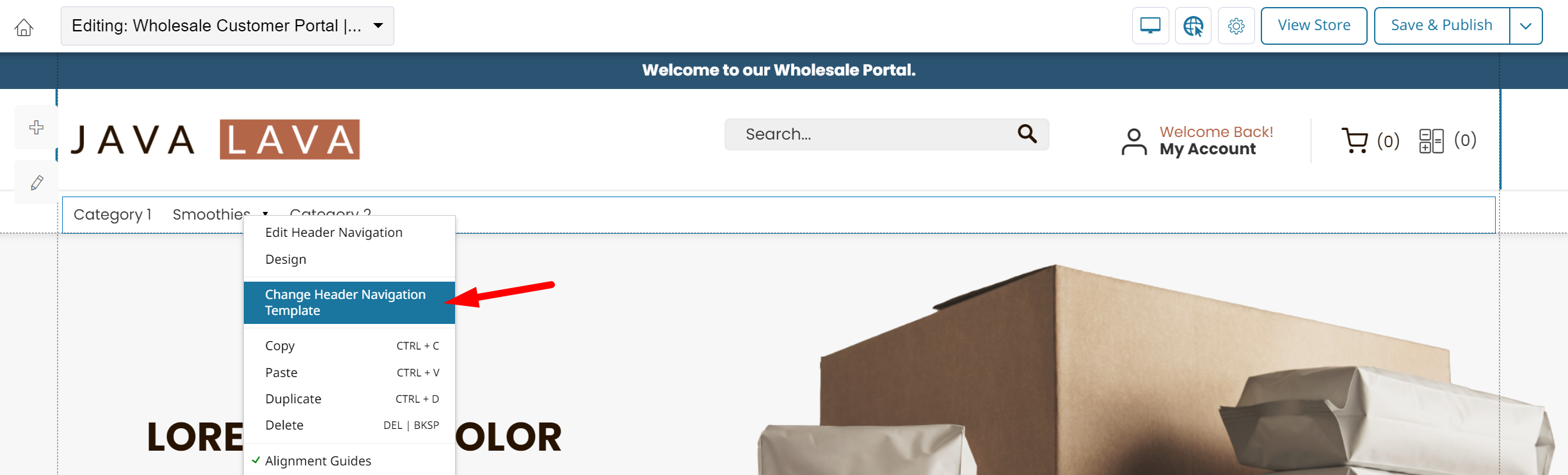
-
Select the Header Navigation template based on the preview images.
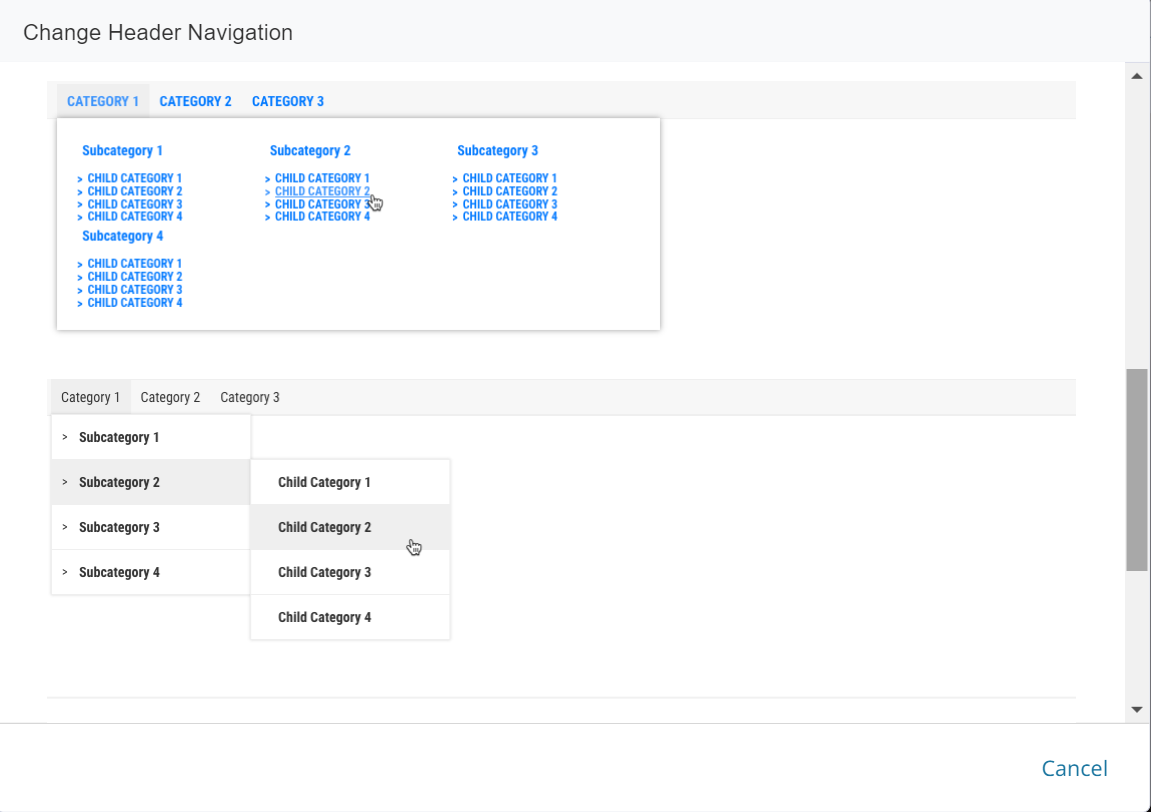
Updated 8 months ago
