Fishbowl - Data Mapper Integration
Data Mappers can import Shipments from many external systems through the shared ASN EDI 856 Shipment format.
Zoey integrates with Fishbowl Inventory by automatically importing and exporting files through Dropbox!
To sync data between Fishbowl and Zoey, you will need to first connect both systems to Dropbox for file transfer.
Quick-link for EDI 856 ASN Shipment Data TemplateFishbowl Inventory Management
Requires configuring of the Fishbowl "Scheduler" module for the data flows.
Then a Zoey Data Mapper will be set up to perform the following import/export jobs.
- Zoey Orders to Fishbowl
- Zoey Transactions to Fishbowl
- Fishbowl Shipments to Zoey
- Fishbowl Inventory to Zoey
- Zoey Products to Fishbowl
Click here for general information on setting up a connection and data mapper in Zoey.
Create Dropbox Folders
Create folders in your Dropbox that match the example file structure shown below. These folders will facilitate the data transfer and contain errors or historical files.
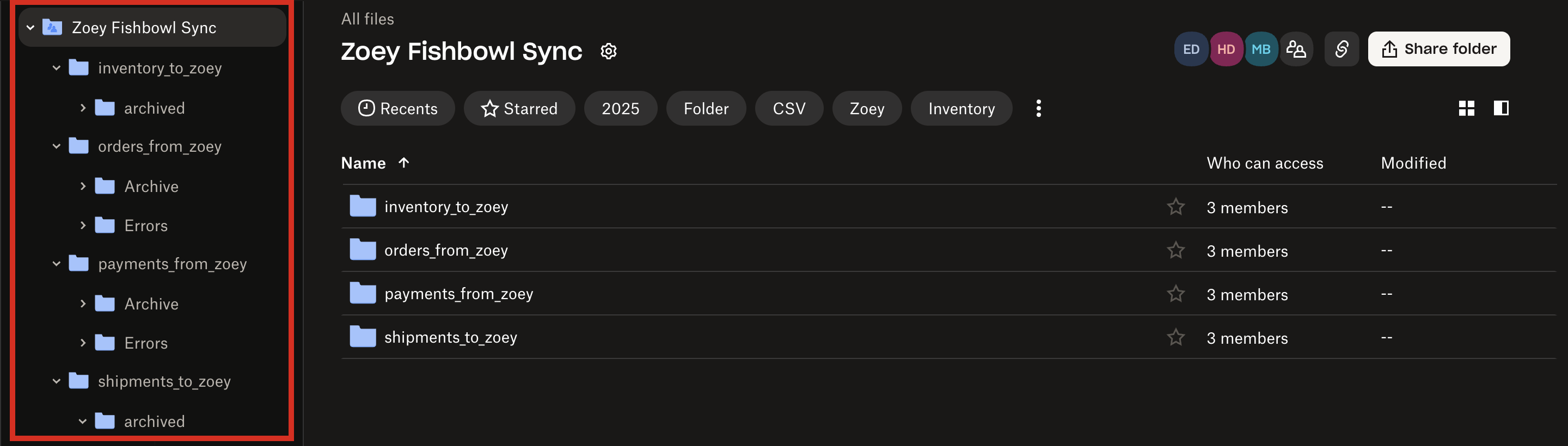
There are five main folders in Zoey Fishbowl Sync, some with archive and error folders as shown below.
| Zoey Fishbowl Sync | |
|---|---|
inventory_to_zoey | archived |
products_from_zoey | Archive, Errors |
orders_from_zoey | Archive, Errors |
payments_from_zoey | Archive, Errors |
shipments_to_zoey | archived |
One for each of the sync functions between the systems. Copying this structure will make it easy to configure both systems. The "Errors" folders will be compatible with the Fishbowl Scheduler!
In your Zoey Data Mappers, first add a Dropbox connection!Click Add Connection and configure the new connection for your 856 ASN Shipment import and other functions.
1. Order Export to Fishbowl
With the Connection configured, we can set up the Order Export Data Mapper to Fishbowl.
Setting up the Zoey Order Items export to Fishbowl
Click Add Data Mapper to begin creating the mapper. Here is a walkthrough of the important steps to export Order Items to Fishbowl:
- Select your Fishbowl Connection in the Connection drop-down.
- The Zoey Object must be set to Order Items.
- Type will be File Export by default, so no change is needed there.
- Select the Fishbowl Order Items Export Mapper Template.
- Configure the File Settings by setting the File Export Folder. The other file settings, including File Format, can remain default as Fishbowl is expecting
.csvformat.
The Field Mappings are automatically set by the Mapper Template to match what Fishbowl will expect! The Fishbowl Order Items Export Mapper Template does the hard work of matching fields between systems for you!
Field mappings can be custom configured for the needs of your Fishbowl environment!Review the columns and data which will be exported. Add new columns to send Custom Field data from the Zoey Order.
Map any Zoey attribute data to your Fishbowl Custom Fields through their expected headers like: "CF-Sales Agent" or "CFI-Customizations with Labels".
Export your Sales Order from within Fishbowl to find the right headers to import the custom fields.
Hit Save! The data mapper is ready to automatically send your Zoey Orders to Fishbowl.
You can run the export via a Schedule, or manually run the export through the Preview button. There you can direct download a sample file or send it through your FTP connection.
Zoey Export Orders to Fishbowl Field Mapping
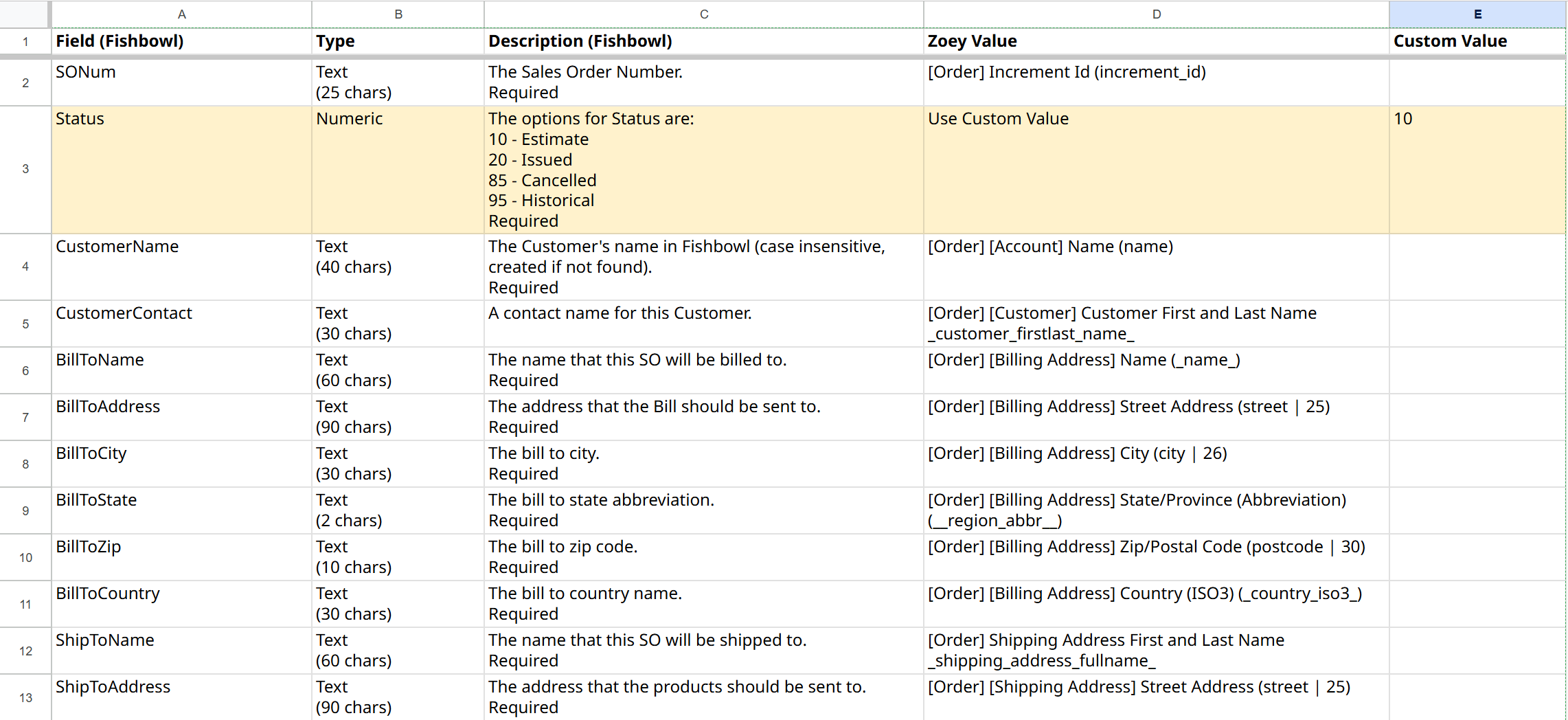
There are some fields which default to Custom Value: "TBD" or which will start off blank.
Choose the Zoey Value to decide what data to export in for those column, if neccesary.
2. Export Zoey Transactions to Fishbowl
Zoey can export recent Transactions to be imported into Fishbowl.
Setting up the Zoey Transactions export to Fishbowl
Click Add Data Mapper to begin creating the mapper. Here are the steps to setup the Transactions export to Fishbowl:
-
Select your Fishbowl Connection in the Connection drop-down.
-
The Zoey Object must be set to Transactions.
-
Type will be File Export by default, so no change is needed there.
-
Configure the File Settings by setting the File Export Folder. The other file settings, including File Format, can remain default as Fishbowl is expecting
.csvformat. -
Set the Advanced Filters to determine which Transactions (Payment, Deposit, or Refund) are exported to Fishbowl.
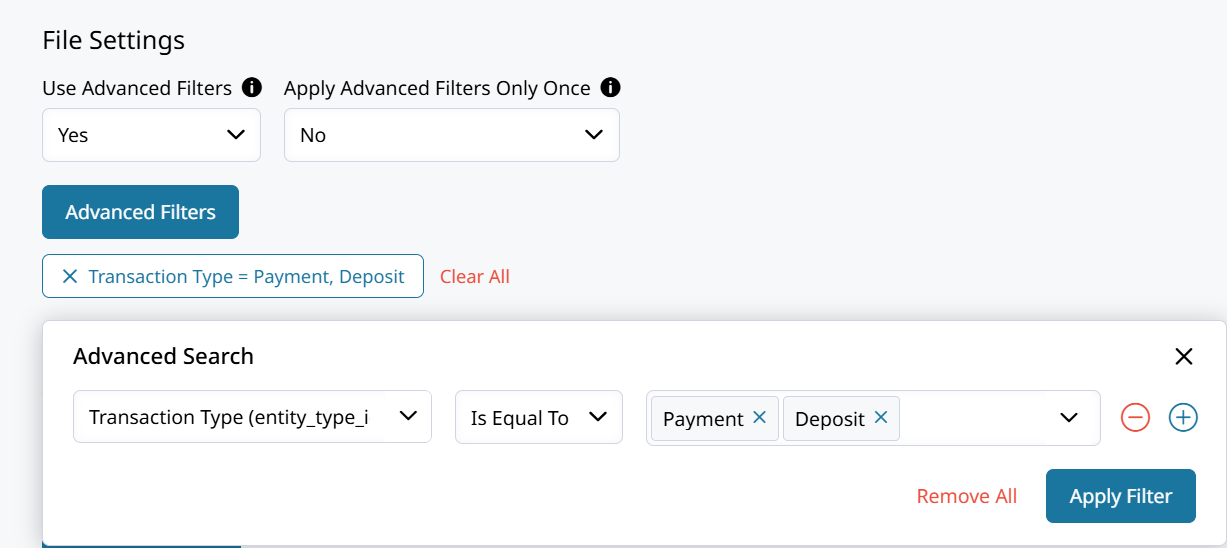
By default, Zoey Data Mappers will export new records that were created after the Last Run Time. This remains true when using an Advanced Filter.
Zoey Export Transactions to Fishbowl Field Mapping
There isn't currently a mapper template for the Transactions so we'll need to add a few fields ourselves.
Click on + Add Field and then
| CSV Column | Zoey Value |
|---|---|
| Date | Created At (created_at) |
| SONum | [Order] Increment Id (increment_id) |
| PaymentMethod | Method Code (method_code) |
| Reference | Reference Number (reference_number) |
| Confirmation | Id (id) |
| ExpirationDate | |
| DepositAccount | Use Custom Value: "Undeposited Funds" (or whatever is applicable) |
| Amount | Total (total) |
| CurrencyRate | Currency Rate (currency_rate) |
| TransactionId | Increment Id (increment_id) |
| AuthCode | |
| MerchantActNum | Use Custom Value: "Stripe" (or whatever is applicable) |
| Info | [Order] [Payment] Cc Trans Id (cc_trans_id) |
Hit Save!
These fields are standards that you can edit or change as needed in your Fishbowl environment!
EDI 856 ASN Shipment Import Data Mapper in Zoey
3. Create Shipments in Zoey from Fishbowl
Zoey can automatically import ASN 856 Shipment data through a connection to your ERP or shipping platform.
Fishbowl EDI 856 ASN Shipments Export Template Guide Here!
Zoey can import standard ASN (Advanced Shipping Notice) 856 data through CSV or TXT files.
This enables Zoey to create Shipments, send customers the tracking details, and automate the invoicing, or payment collection.
Here is an example of how to set up the ASN 856 Shipment import for Fishbowl:
Setting up the Fishbowl to Zoey Shipment Import
Get started by creating a new Data Mapper and choosing the Fishbowl FTP or Dropbox connection.
- Select the Shipments Zoey Object.
- Change Type to File Import.
- Choose the EDI 856 Shipment CSV Import.
- A Shipment import can create the Invoice, send it, or even mark it paid! Read the tooltips or click here for more info. If you're not sure, set each to No
- Use Item SKU Fallback must be set to Yes!
The import file will not contain the unique Item ID from the Zoey Order. The SKU must be used by the importer to determine which items are being shipped. This means you cannot import shipment for two different items with the same SKU.
- Enter the directory where your
ShipmentEDIExportwill be found into File Import Folder. - File Format must be set to EDI.
- File Extension should be txt and the Delimiter should then be Tab.
- File Action after Processing should be set to Move File so that the file is moved to the Archived folder
Fishbowl Scheduler auto-creates an Archived and Errors folder.During testing the file action can be disabled. Once your importing live exports the files must be moved so that the mapper can import the correct file.
Hit Save and your data mapper will be ready to run!
Running the Fishbowl > Zoey Shipment Mapper
Make sure your EDI Shipment import file is uploaded to the FTP or Dropbox with a name matching what's expected by the mapper!
Data mappers can run manually by clicking the 3-dots on their right side in the general data mapper list. This is best for testing the import process.
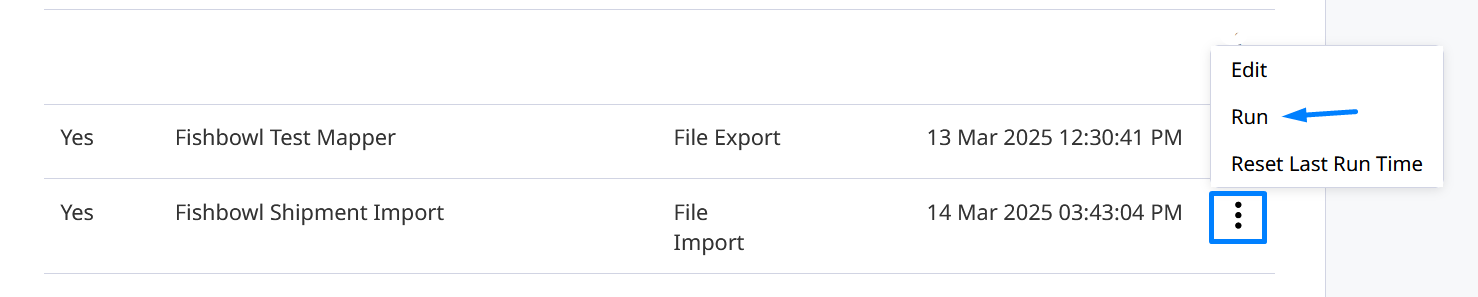
To schedule the mapper to run automatically, set Use Schedule to Yes. Then configure how many times it should run per interval and the start time.
Your export from Fishbowl should occur just before the Zoey import on a similar schedule.
Importing Shipping Cost and Discount
Shipping Cost can be set on the Zoey Shipment (and Invoice) through the 13th column (M) of the Item row.
A Shipping Discount can also be imported from Fishbowl through the 14th column (N) of the Item row.
These fields are added to the mapper automatically by the Mapper Template. Make sure the correct data is being exported from Fishbowl.

Shipping Cost and Discount are per-item values that will get added together when imported into Zoey.
Export the per-item cost or discount in their respective columns of the ASN file to include it on your shipment and learn how to set the amounts on the Invoice here.
4. Sync Inventory to Zoey from Fishbowl
Zoey can automatically pull in InventoryQTY exports to ensure Zoey has accurate inventory available to sell.
Setting up the Fishbowl to Zoey Product Inventory Import
Start creating a new Data Mapper and be sure to choose the same FTP or Dropbox connection.
- Select the Zoey Object of Products.
- Choose the Fishbowl Product Inventory CSV Import Mapper Template.
- Set Ignore SKUs not in Zoey to Yes.
When set to Yes, the Products which are not found in Zoey will be skipped.
- Set the expected File Name, and the File Import Folder where it will be found.
- File Format and File Extension can remain default of CSV.
- Determine what the "File Action after Processing" should be.
Set the schedule for your inventory updates in Zoey!
Hit Save and test out your import by running it through the 3-dot menu.
5. Send Zoey Products to Fishbowl
Every product on the Zoey Order must already exist in Fishbowl to successfully import. Use this automatic export to create the Products in Fishbowl so that Sales Orders are able to be consistently imported.
Create your Product Export
Get started by clicking Add Data Mapper to create the new Data Mapper using your same Dropbox connection.
- Select the Zoey Object of "Products".
- Set the File Name to
zoey_products.csv. - Enter
products_from_zoeyfor the File Export Folder. - Set Dropbox Upload Mode to "Add".
- Set Always Export All Data to "No".
Products Data Mapper will export New Products that have been created since the Last Run Time.Create the mapper through the steps below to export Product Data to the
products_from_zoeyDropbox folder.Schedule the Fishbowl importer to find the
zoey_products.csvfile and import it to create missing products.
Fishbowl Product Import Fields
The Fishbowl Product import has only a few required fields according to their guide document here.
Just the following two fields are listed as required:
CSV Column | |
|---|---|
PartNumber | The part number. The part for an existing product will not change. Required |
ProductNumber | The product number. Required |
Click on Add Field to add at least the CSV Columns listed above.More columns can be added and configured to send additional information to Fishbowl for each Product.
Check out the Fishbowl Product Import guide here: https://fishbowlhelp.com/files/csv/importProduct.html
Read this before running the Product Export to Fishbowl.Zoey will export Products created after the Last Run Time when Advanced Filters = No.
That means if Last Run Time = Never, every single product is going to be exported.
THIS CAN POTENTIALLY OVERWRITE PRODUCT DATA IN FISHBOWL.Set the Last Run Time to the current day and thoroughly test the imports to prevent important Product data from being overwritten in Fishbowl.
Updated 20 days ago
