Multiple Product Templates
Multiple Product Templates
Every Product, to start, will use the "Default Product Template" as specified in your Theme. However, you can create Multiple Product Templates and assign "Secondary Product Templates" to specific Product Pages in Products > Product List > Edit
This tutorial will show you how to create different Product templates and design individual Product pages.
A single template can be used for one or many product pages.
Step 1: Create A New Product Template In Edit My Design
Go to Zoey Web > Theme and navigate to the "Product Templates" section. Here you can click on "Add New Product Template".
It is helpful to select the Default or other existing product template as the Start From Page. Also be sure to name the new template something you can easily recognize (like"Product 2"). It does not need to be the name of a specific Product.
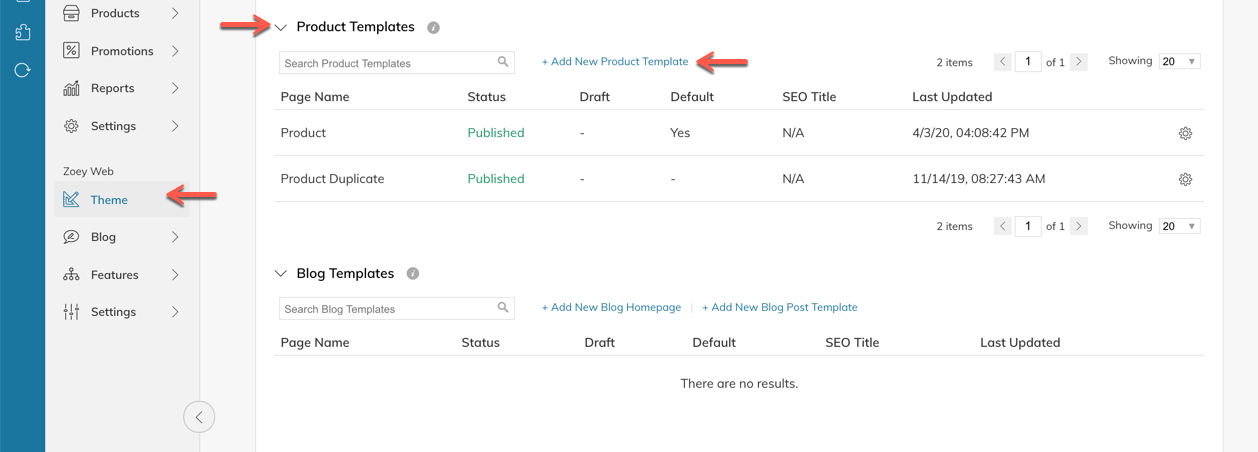
In the Product Templates list, you will be able to view, search and sort your Product Templates. The "Default" Template will say "Yes" in the Default column.
Step 2: Design & Publish
You can make changes to the new category design.
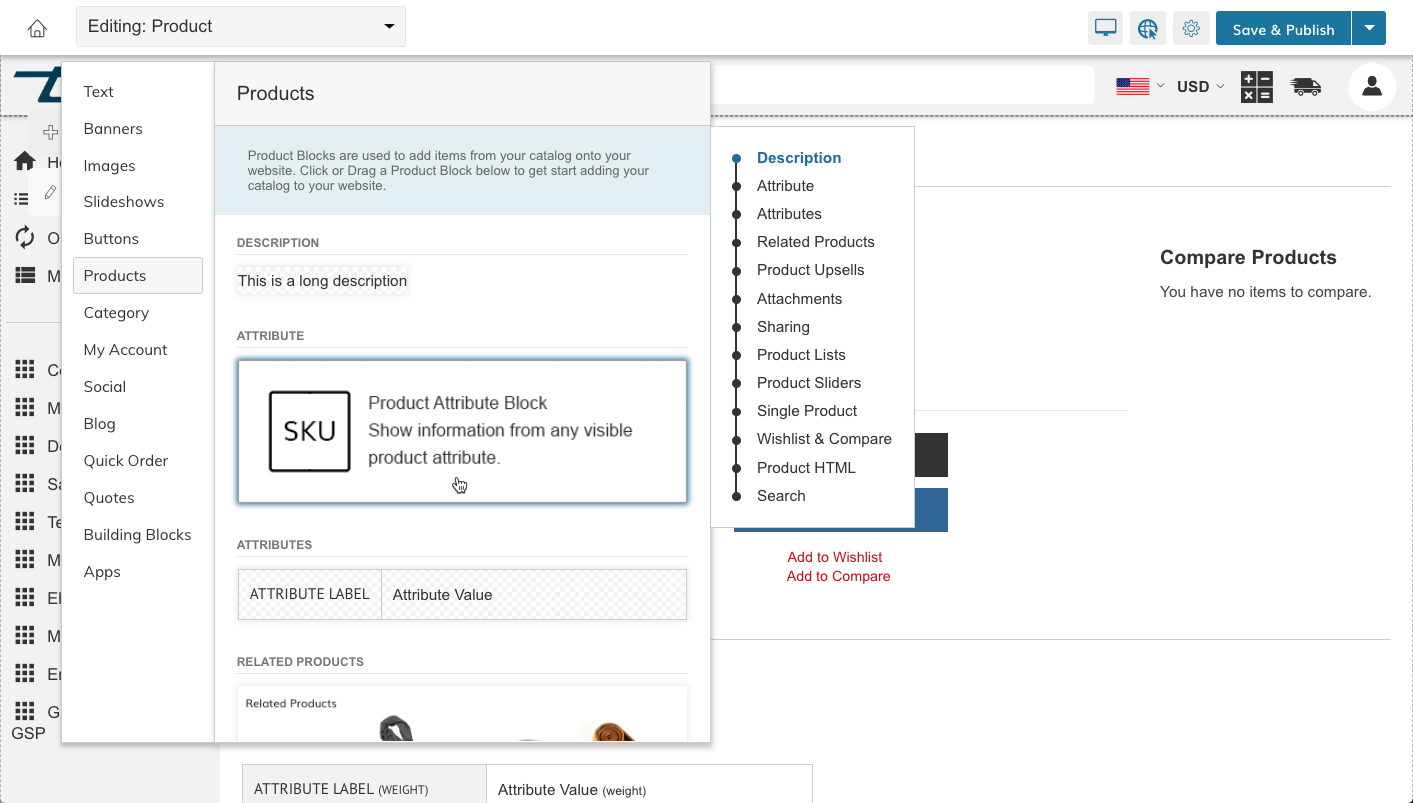
Use the Product Blocks to drag & drop design your new product page.
Once you are done editing make sure to save and publish, otherwise you won't be able to assign the template.
Step 3: Assign The Product Template To A Product
Go to your products list and open the product you want to assign the new template to.
Under Design within the product settings you will see a dropdown menu to select from the available templates.
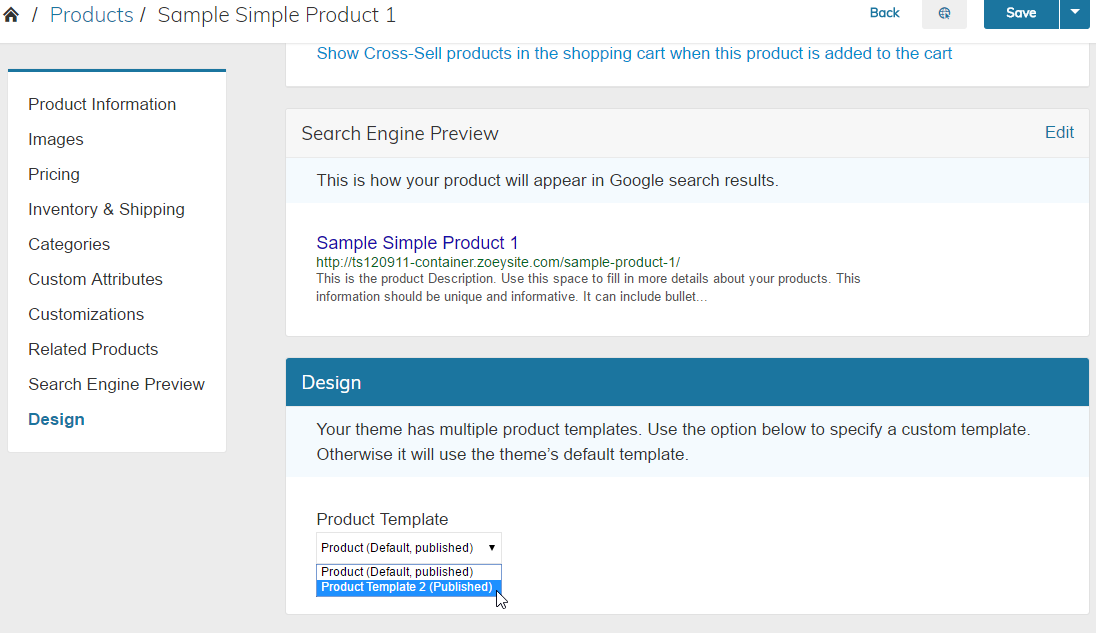
Bulk Assign Product Templates
- On Products > Products List, select your products and click Bulk Actions > Edit Products
- Then enter the attribute "Design template ID"
- This will give you a list of available templates from your Published Theme.
- Select a template, and click "Update Attributes
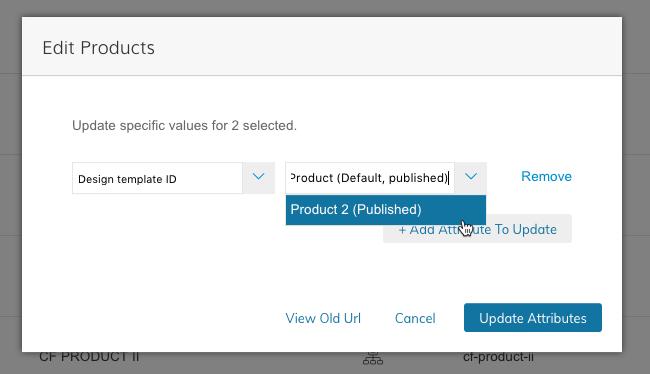
Update Via CSV
In the CSV you will need to use the column header "zoey_design_template"
and the full name of the template. i.e. "Product 2 (Published)"
Sample CSV:
sku | zoey_design_template |
|---|---|
product-123 | Product 2 (Published) |
The template name plus (Published) or (Default, published) must be used. Export a CSV to see the proper syntax.
Updated 7 months ago
