Product Access Restrictions
Allow individual products to be restricted to specific accounts, locations, customers or customer groups, or to follow different access rules such as hiding price, hiding add to cart, etc...
Click Here for the catalog restriction defaults, which control the behavior for restricted products.
Restrict which Customers can view certain Products
Product Restrictions can be set on each product to prevent them from being seen by customers that will not be allowed to purchase said product.
Click here for Account Restrictions.
How To Restrict a Product:
Restrictions can be set up via CSV import or through Bulk Actions
Restricting Products using Bulk Actions
- To modify Product Restrictions in bulk, first navigate to your Product List.
- Check off the products that you will be changing restrictions for.
- In the Bulk Actions menu, click Edit Products.
- In the this window you can specify the settings to change for selected products.
- You can set Is Restricted and Restrict Product to specified customer groups to restrict the products.
-
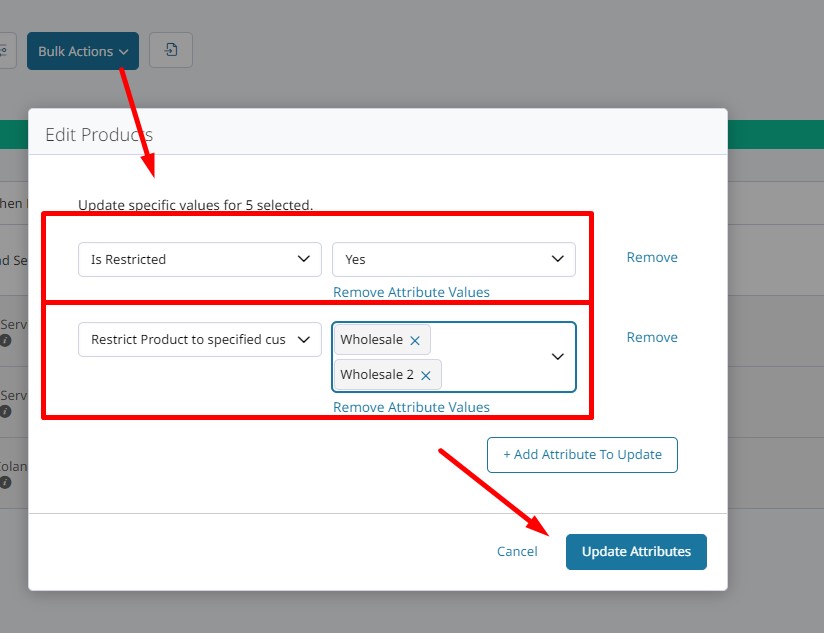
Restricting Products Individually
- Navigate to your Product List and click on the Product.
- Find the Restrictions section.
- You can set your restrictions for that product there.
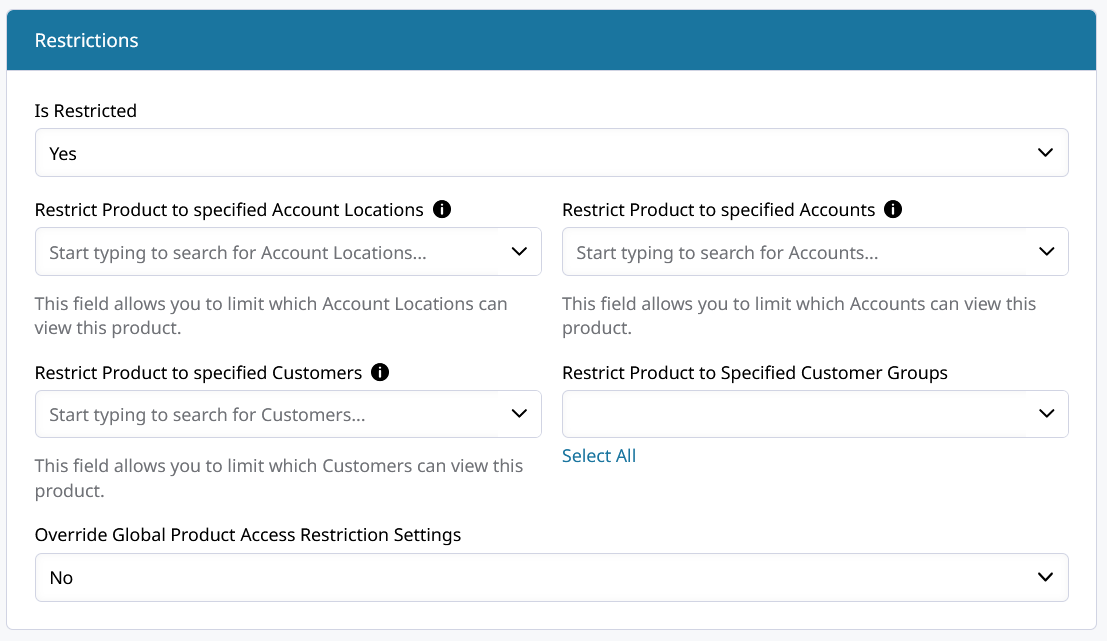
Restrict Products through CSV
Restrict Product to Specific Accounts, Contacts, or Locations
| sku | zb2b_product_restricted | customer_permissions | account_permissions | account_location_permissions |
|---|---|---|---|---|
| Product1 | Yes | 45,34 | 65 | |
| Product2 | Yes | [email protected], [email protected] | 23,25,46 | 1,12 |
| Product3 | No | 55 |
Restrict Product to Customer Groups
zb2b_restricted_prod_groups must list the Customer Groups you are restricting the product to.
| sku | zb2b_product_restricted | zb2b_restricted_prod_groups | customer_permissions | account_permissions | account_location_permissions |
|---|---|---|---|---|---|
| Product1 | Yes | General, Wholesale | 7 | 4 | |
| Product2 | Yes | Wholesale | 2,11,32 | 1,12 |
There are more options than can be configured for individual products' restrictions.
Individual Product Restriction Settings
Restrict Product to specified Account Locations
This field allows you to specify Account Locations that can view this product.
Restrict Product to specified Accounts
This field allows you to limit which Accounts can view this product.
Restrict Product to specified Customers
This field allows you to specify exactly which Customers can view this product.
Restrict Product to Specified Customer Groups
This field allows you to limit which Customer Groups can view this product. Typically the best way to organize restrictions is by Customer Groups.
Override Global Product Access Restriction Settings
This setting will allow the product restrictions set for a specific product to override the Global Product Access Restrictions. You can read more about the Global Catalog Access Settings here.
Learn how to restrict configurable product variations below.
Variation Restrictions
After setting Is Restricted to Yes on a Configurable Product, you can apply the Customer Group restriction to variations. Find Variation Options in the product settings and set Restrict Variations by Customer Group to Yes.
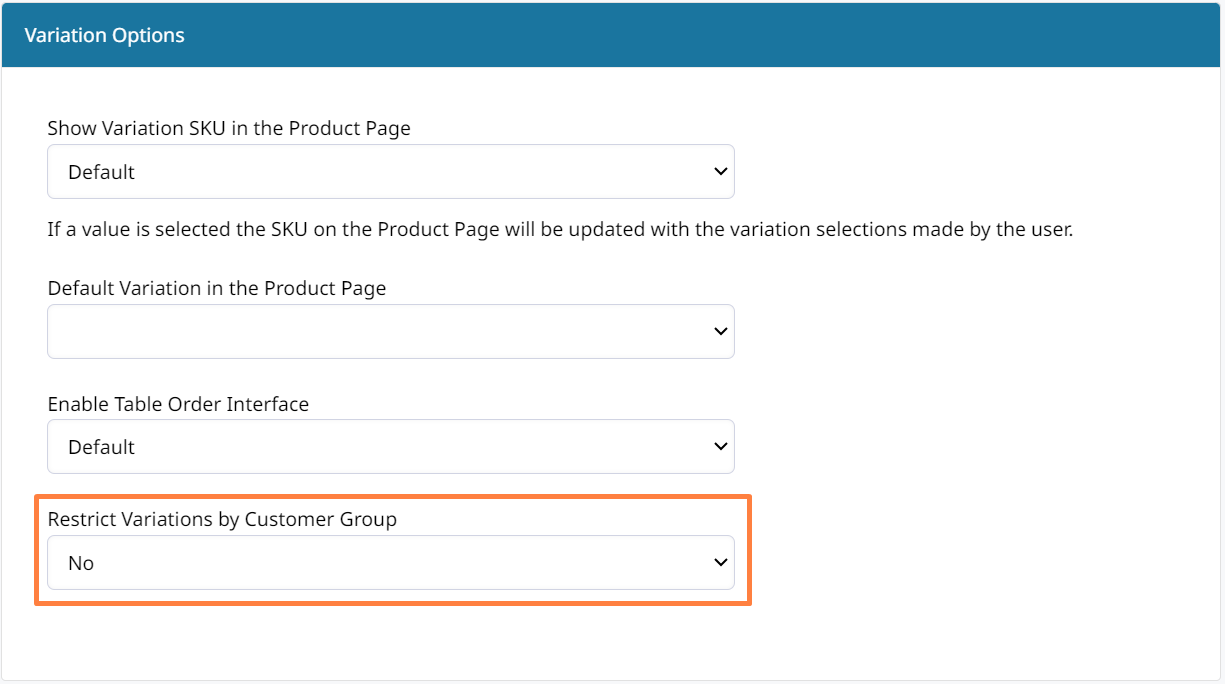
Updated 4 months ago
