Products Data Mappers
Setting up a Products Data Mapper enables you to export or import your Products on a routine basis.The product mapper is exceptionally useful for syncing item stock quantity and updating products.
Setting up your Products Data Mapper
A Data Mapper is made up of two parts, the Connection the file is sent through and the Data Mapper which configures the export file.
Click here for a the Data Mapper setup guide.
Zoey Product CSV (Import)
Zoey Product CSV Import is available to Dropbox, FTP, SFTP, and SSH Connections.
The Product Import Data Mapper template automates the normal Zoey Product Importer using Append Behavior
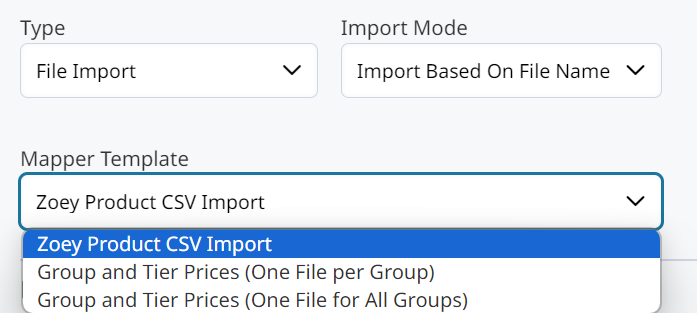
Click here to view the expected CSV Column names for a Zoey Product CSV Import
Mapper Settings
- Remove SKUs not in Zoey: When set to Yes, any rows with SKUs that do not exist in Zoey will be removed from the Product Import CSV. This is useful when only performing product updates (such as inventory quantity) and the imported file contains SKUs that do not exist in Zoey.
Image Settings
Optional settings if Images should be imported and set on the Zoey Products
- Download: When enabled, images can be downloaded and associated to the Zoey object.
- Folder: Directory location of images for import. This value should always start with a /
- Columns: List of column names that contain image paths. One per line.
Header Mapping
Use the Header Mapping tool to map the headers from your import file, to the CSV column headers expected by the Product Import.
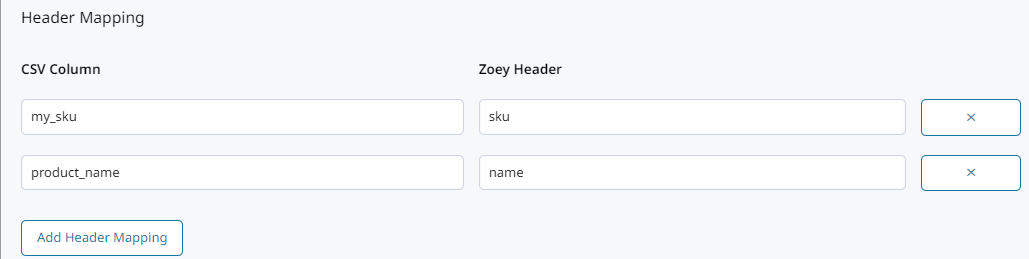
Zoey Product Inventory (Export)
The Product Data Mapper Export will include products that have been created or updated since the last run.
Exporting new and updated product data is the default behavior without Advanced Filters.
You can also export your Product Stock Quantities for each Inventory Location! Click here for Inventory Locations Stock Export.
Begin creating your Product Export Data Mapper by choosing a Connection and configuring the output file settings.
- Zoey Object = Products
- Type = File Export
- Export Mode = All Objects To One File
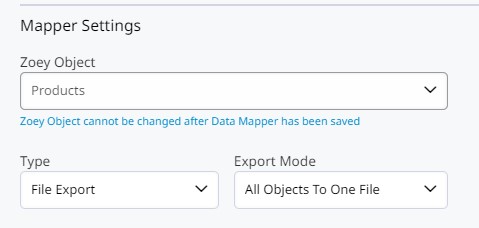
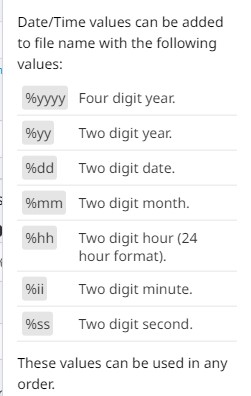
Export Filters
- Use Advanced Filters: When enabled, specific fields can be set to determine which Zoey objects are exported. When disabled, Zoey objects are exported if they were created after the Last Run Time.
Example for an out of stock inventory report, when set to Yes, Qty Is Equal To, Zero
- Always Export All Data: When set to Yes, the Data Mapper will export all data. When set to No, the Data Mapper will only export data that has changed since the Last Run Time.
Field Mapping
The fields below can be set to export your products stock details.
| CSV Column | Zoey Value |
|---|---|
| sku | SKU (sku |
| name | Name (name |
| qty in stock | [Stock Item] Qty (qty) |
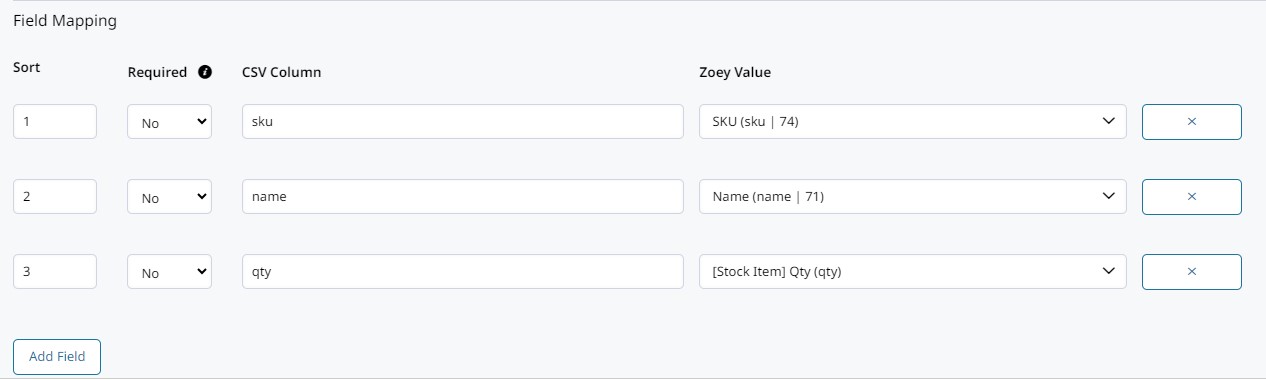
Group and Tier Prices (One File per Group) (Import)
Connection LimitsGroup and Tier Prices (One File per Group) is only available to Dropbox, FTP, SFTP, and SSH Connections
The Group and Tier Prices (One File per Group) template will import a CSV file that sets Group and Tier Prices for Zoey Products with a separate CSV file being processed for each Customer Group.
Change the value in the CSV Column field to match the column name to the CSV file being imported.

-
The following fields are expected for this mapper template:
- Product SKU: The SKU of the Zoey Product to assign Group and Tier Prices
- Customer Group Name: The name of the Customer Group for the Group and Tier Prices
- Group Price: The Price for the specific Customer Group
- Quantity Step: How much of each Quantity the Customer must add to their Cart to be eligible for the associated Price Step
- Price Step: The Tier Price for the Customer if the associated Quantity Step is added to the Cart
Quantity / Price Step DetailsTo define Tier Prices of:
- $20 for a quantity of 5 or more
- $10 for a quantity of 10 or more
- $5 for a quantity of 15 or more
Configure your CSV file as follows:
sku,group_name,group_price,qty_step1,qty_step_2,qty_step3,price_step1,price_step_2,price_step3 mysku,General,50,5,10,15,20,10,5
Adding {{COUNT}} to the defined CSV column in the screenshot above indicates to the Data Mapper to replace {{COUNT}} with the current qty_step or price_step being processed.
Group and Tier Prices (One File for All Groups) (Import)
Connection LimitsGroup and Tier Prices (One File for All Group) is only available to Dropbox, FTP, SFTP, and SSH Connections
The Group and Tier Prices (One File for All Groups) uses the exact same configuration as Group and Tier Prices (One File per Group) configured above, except all Customer Groups to be imported will be defined in the same file.
Updated 4 months ago
