Setting Up Your Sitemap
Sitemap FormatAll major search engines use the same format for their sitemaps. Zoey refers to them as Google Sitemaps but they are supported by Yahoo!, Microsoft, and other search engines as well
Create your Sitemap
Installing Sitemap App on your StoreIf you do not have the App Installed, visit <https://account.zoeysite.com/apps/install/mage_sitemap> to install it first
In "Apps" within the Zoey Admin Panel, click Manage to the right of the first option, Generate Sitemap. In the top right, click Add Sitemap and proceed to the actual creation which will look like the following:
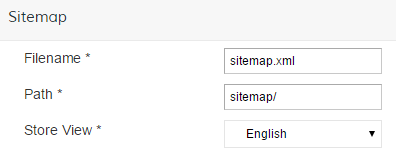
The Filename and Path have already been filled out for you, all you need is to select the store view / language this is for. Finish the creation with Save & Generate above.
Multiple LanguagesIf you have multiple languages repeat this process until you have a sitemap for each.
Adjust Generation and Priority Settings
In My Apps you'll see there's another option for the sitemap app- XML Sitemap (Google Sitemap). In order to prioritize your pages in the order they should be crawled and to set up auto generation for updates, click on Manage to the right of XML Sitemap (Google Sitemap)
First are the Category, Product, and CMS Page Options. All three have the same settings available:
Frequency
This gives search engines general estimates on how often your catalog and pages are updated and will need to be reindexed. You can choose from: Always, Hourly, Daily, Weekly, Monthly, Yearly or Never.
Priority
This lets search engines know which type of pages you deem most important to index. The priority levels must be between 0 and 1, with 1 being the highest priority, the first to index, and 0 as the lowest or last to index.
By default, Products are given the highest priority, then Categories, then CMS Pages. Zoey has set this for you based on how often or infrequently these pages are normally updated. The more you update, the more quickly you want search engines to implement this information.
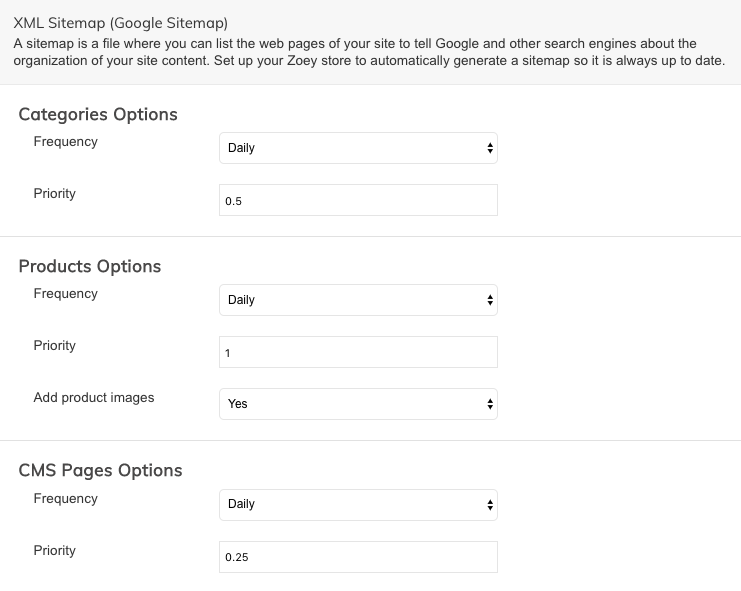
Image SitemapTo have images in your sitemap set Add Product Images to Yes. For more on Image Sitemaps view Google's documentation.
You can also have Zoey regularly update your sitemap and information for you. There is the option to do this manually within the XML Sitemap (Google Sitemap) > Manage settings.
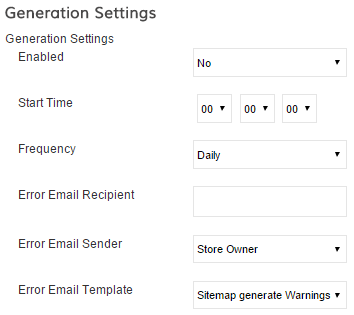
Here's what you can update here:
| Enable Generation Settings | Select Yes to enable automatic generation based on your selections or No to opt for only manual generation |
| Start Time | When does the automatic generation begin? We recommend to do this in off hours when changes are not being made to your site. By default it is set to midnight |
| Frequency | Is a new sitemap generated Daily, Weekly, or Monthly |
| Error Email Recipient | If there is an error while the sitemap is generated, who should be alerted? You can enter one or more emails as long as there is a comma and space between each email ([email protected], [email protected]) |
| Error Email Sender | Choose one of the email addresses you added in Set up > Emails to be listed as the sender |
| Error Email Template | The default template will be selected, but you can certainly customize your own through Set up > Emails |
Be sure to Save any changes you have made.
Providing your Sitemap to Search Engines
After you generated your sitemap in Step 1 of this tutorial a URL was created to house your sitemap. To find this URL, go to Apps > XML Sitemap > Generate Sitemap. For each of your sitemaps (one for each language) there will be a link under Link for Google which will be similar to this example:
<https://myzoeystore.zoeysite.com/sitemap/sitemap.xml>
This link can be given to any search engine to help index and crawl your site. For more information on providing this to them, please contact that search engine's support. Here is the most common one:
Updated 7 months ago
