Product Access Restrictions - Global Settings
Allow individual products to be restricted to specific accounts, locations, customers or customer groups, or to follow different access rules such as hiding price, hiding add to cart, etc...
Click Here for product specific restriction settings.
Global Settings
Global Product Access Restriction settings can be found in Features > Catalog Restrictions > Product Access Restriction
These settings will affect how all of your Products and their Prices are displayed to customers based on their Restrictions.
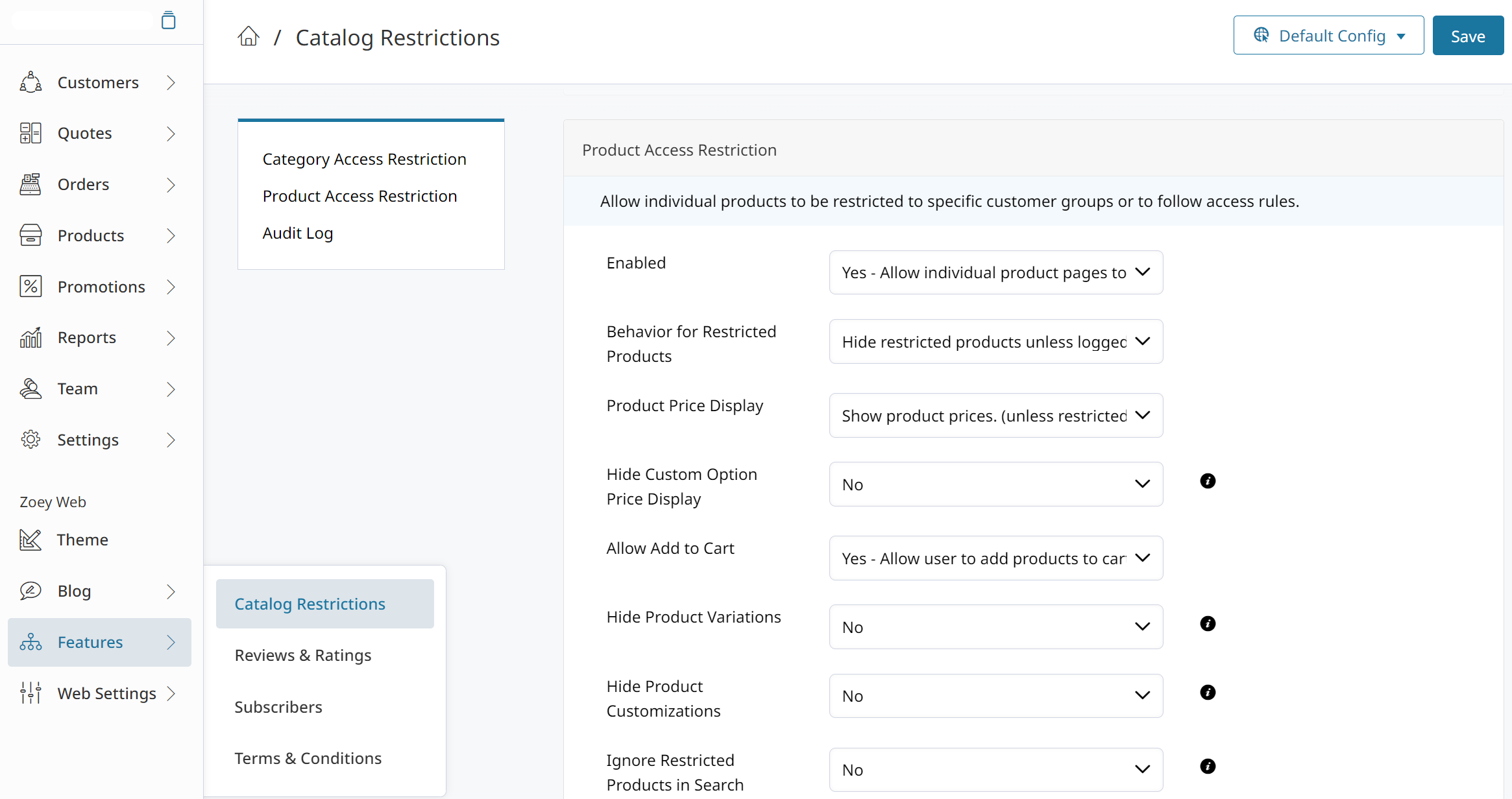
Product Access Restriction settings
Product Access Restriction settings can be found in Products > Product List > Edit > Restrictions
Default Behavior For Restrictions
- When Show Non Restricted and Allowed Restricted Products is selected, if the Product has Restrictions turned off or if the Product is Restricted and that Account, Contact or Customer Group matches, then it will be shown.
- If Show Only Specific Restricted Products is selected, then the only products that will ever show are the ones defined in the Account Restricted Products tab. This value is the default setting and can be changed on a per Account/Contact basis.
- Show Only Specific Restricted Products (Account + Contact + Customer Group) will cause customers to see only the Products restricted to their Customer Group, Account, or specific Contact.
- Show Only Specific Restricted Products (Account + Contact) means that customers will see only Products restricted to their Account or the specific Contact.
Behavior for restricted products
- Allow all customers to view restricted products (respecting rules below). All products will be visible, however products declared as restricted will respect other rules such as Hide Prices, or Disallow Adding to Cart unless the user is logged in as an allowed group.
- Show all products in categories, but only allowed group(s) can view restricted product pages. All products will be visible in categories, however when clicking on a restricted product, the user will either be prompted to log in, or alerted that they do not have access, unless logged in as an allowed group.
- Hide restricted products unless logged in as allowed group(s). Restricted products will be hidden from all category pages and inaccessible unless logged in as an allowed group.
Accessing a Restricted Product directly from it's URLIf a user who does not have access to view a restricted product tries to access it directly from a URL, they will be redirected to log-in or shown a 404 message that they do not have access.
Refresh your store after changesYou will need to refresh your store after any changes before they take effect.
Updated 4 months ago
