Catalog Sales and Discounts
PromotionsYou can create sales and discount rules with specific conditions that need to be met for a sale price or discount rule to apply.
Sales rules will display the original price in strike through and the discounted price to the side. Discount rules instead are applied either automatically in the cart or when a coupon code is entered.
BEFORE you promote a rule make sure to test it!
Catalog Price Rules are applied to products before they are added to the shopping cart. They can be used to create sales and discounts that do not require customers to enter a discount code. A catalog price rule consists of three parts: information, conditions, and actions.
Coupon Codes are a great way to set up discounts based on the items in a customer's cart. Set a dollar amount off, a percent off, Buy One Get One Free, the combinations are endless and you can also restrict these discounts based on product, customer group or attribute.
A quick example of this is offering a 10% discount off any order. When the user enters GET10 in their shopping cart- the code we set up for this discount, and the customer gets a 10% discount.
In your Control Panel, under the Promotions tab in your main navigation bar, click “Sales.”
To create a new Sale Rule, click the Add New Sale at button in the right corner of your control panel page.
Bundled and Grouped ProductsWhen adding a discount to a bundle product, you'll need to include the SKU of the bundle AND all SKU's that make up the bundle.
Getting Started: Rule Information
Under Rule Information fill out the following fields:
Field | Description |
|---|---|
Rule Name & Description | The Rule Name will be visible in the cart. The description is optional and for internal reference only (not visible to the customer). |
Status | Set to Active for the rule to be live. |
Customer Groups | Select the customer groups to be included in the promotion. |
From Date and To Date | set a date range for the rule to take effect. If you leave the date range empty, then the rule is enabled as it is saved. |
Priority | Enter a number to state the priority of this rule. Enter 0 for the highest priority, 1 for the second highest priority, and so on. |
| For More Detailed Information: |
|---|
| Discount Rules |
| Sales Prices |
Promotion FAQs
What time will my discount start working?
Discount and sale rules with date ranges rely on the timezone set in Settings > Locale. The promotion would go into effect as soon as the day begins in the set timezone
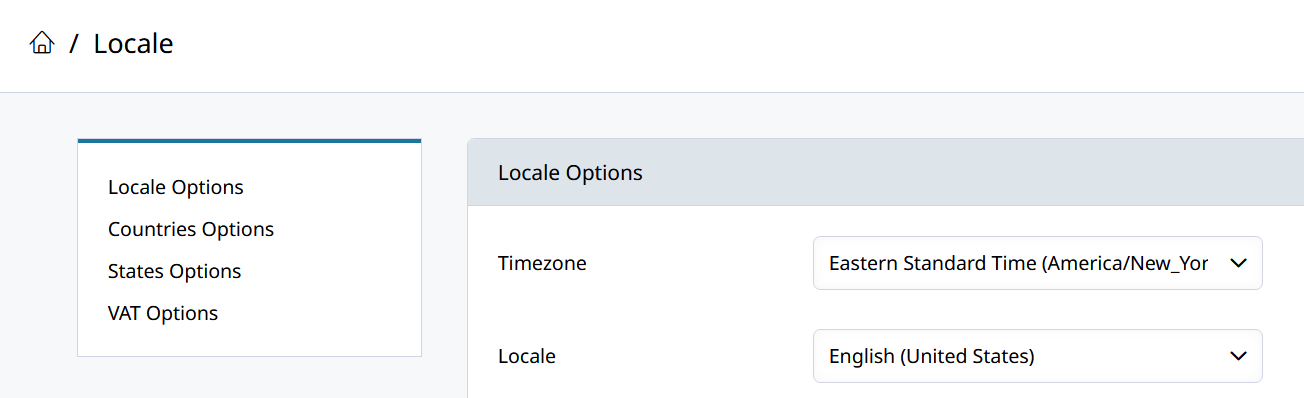
Updated 7 months ago
