Google Address Autocomplete
Install the AppMake sure that the Google Address Autocomplete App is installed in your store. You can install it from https://www.zoey.com/apps/google-address-autocomplete-checkout/
You will need an active Google Billing AccountYou must have an active billing account with Google, see https://cloud.google.com/billing/docs/how-to/manage-billing-account
Generate and Use API Key
You must generate an API key to use Google Address Autocomplete
To get an API key:
-
Go to the Google Cloud Platform Console.
-
From the Project drop-down menu, select or create the project for which you want to add an API key.
-
From the Navigation menu, select APIs & Services > Credentials.
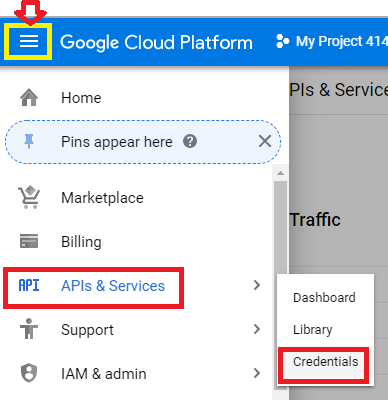
-
On the Credentials page, click Create credentials > API key. The API key created dialog displays your newly created API key (an encrypted string).
-
Click Close.
-
Click on "Library" from the left hand menu
-
Search for Maps Javascript API and click on "Enable" - if already Enabled click on "Manage"
-
Go back to the Marketplace by clicking on the Menu and APIs & Services -> Library
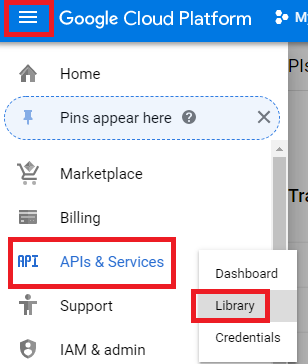
-
Search for Places API - click on "Places API" and then click on "Enable"
-
In Zoey, open the Google Address Autocomplete App
-
Set Enabled to Yes
-
Paste in the API Key from Step 1

- Hit Save
Restrict your API KeyYou can restrict the API Key to only work on your Zoey Store to prevent other websites from using up your quota from Google. You can learn more about restricting your API Key via https://developers.google.com/maps/documentation/javascript/get-api-key#restrict_key
Updated 8 months ago
