Enabling Maintenance Mode
You can take your store offline whenever you need to perform maintenance on your site. In Maintenance Mode, your customers see a temporary page until you return to production mode (when your store is live). You can also create a custom page for your customers to see during maintenance.
Enable
Using maintenance mode will disable caching.Your store will take longer to load when Maintenance mode is enabled. This is expected.
Unintended Limitations of Maintenance ModeDue to the nature of how this feature works - third party apps including any that use the API, payment gateways, tax providers, shipping quotes and more may not function properly.
To enable Maintenance Mode, go to Web Settings->Maintenance Mode from your control panel.
No is set by default. Set it to Yes to take your store offline for maintenance mode.
IP AddressBe sure to enter your own IP address into the Whitelist box before you enable maintenance mode. If you do not have an IP white-listed, you will not be able to log in to your store to work on it, or to turn off maintenance mode and return to your "live" mode.
Find your IP address here: What's my IP address?
Allowed IPs
In the Allowed IPs field, enter the IP addresses that you want to allow or "white-list," that is, to exempt from being redirected to the maintenance mode page.
To continue to have access to your store while you are working on it, copy your IP address and paste it into this box. You can enter more than one IP address, separated by commas, if you want other IP addresses to have access to your store while it is in maintenance mode.
Maintenance Page
With the Maintenance Page Editor you can create the content for a page to display to your customers while your store is offline in maintenance mode.
Found under Zoey Web -> Settings->Maintenance Mode
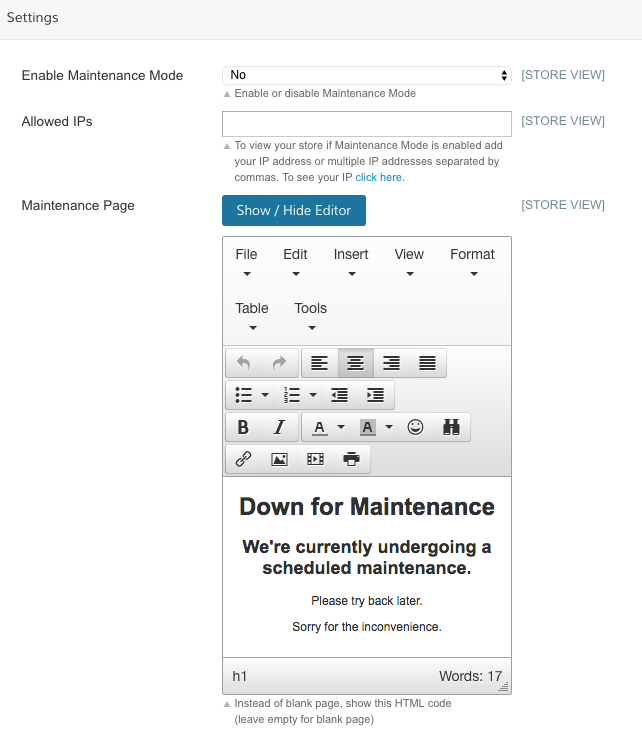
HTMLPlease note that using HTML or any custom code requires advanced knowledge. The Support Team won't be able to assist or troubleshoot any issue related to custom code.
Updated 8 months ago
