Adding Apps to your Store
Adding Apps from the Zoey App Marketplace
NEW - APRIL 7, 2017 - APP MARKETPLACE AT ZOEY.COM/APPSZoey has just released our new app marketplace at zoey.com/apps where you can browse, filter, search and directly add new apps to your store! This Article explains how to add new apps.
Adding a free App from your Admin Panel
Step 1: Navigate to your Apps page and click Browse More Apps
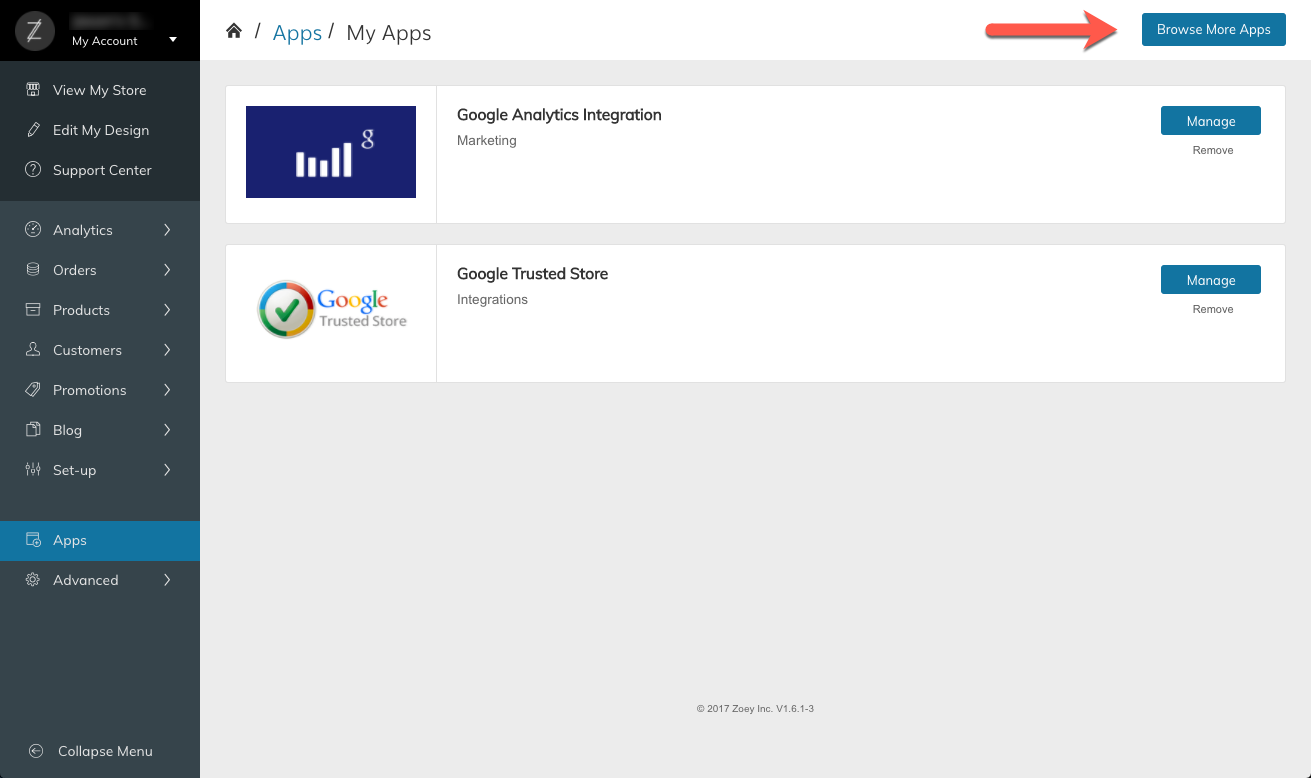
Apps > Browse More Apps
Step 2: Search or Filter to find the App you want
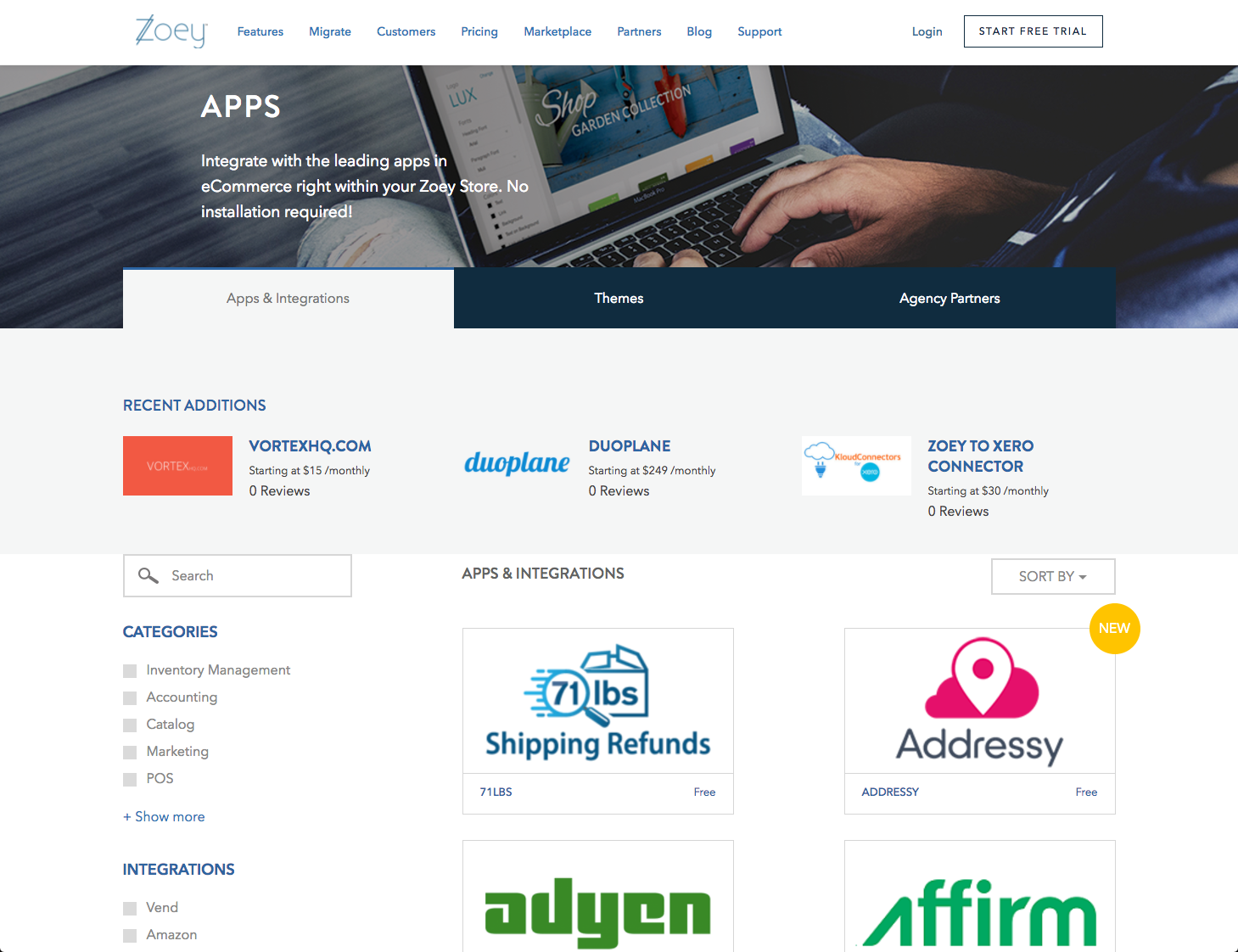
zoey.com/apps
Step 3: Click "Get App"
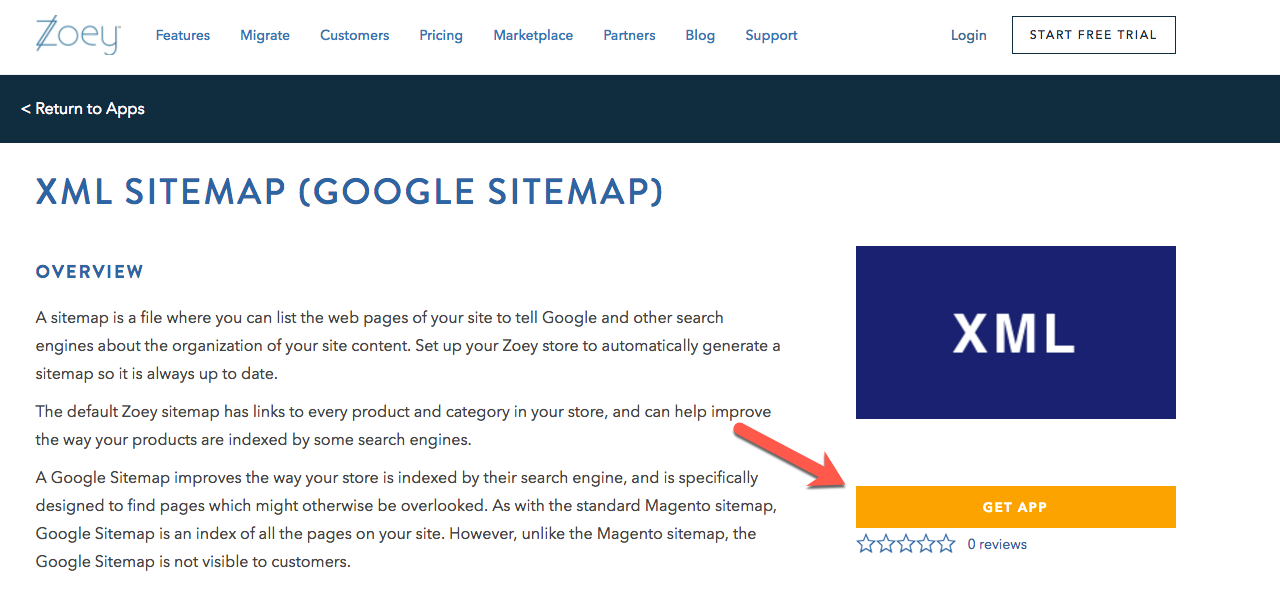
Step 4: (Optional) Log-in/Select Your Store
Screenshot Coming Soon
Step 5: Confirm Add To My Apps
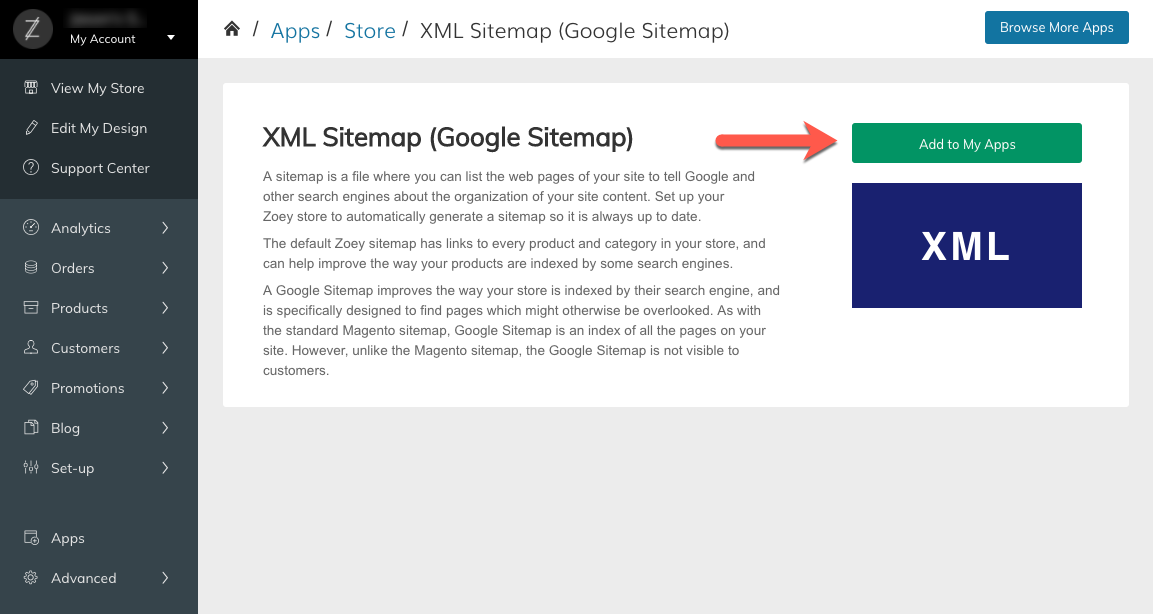
Step 6: You're Done! Start Using Your App.
Adding a free App from Zoey.Com
Step 1: Navigate to https://www.zoey.com/marketplace/apps
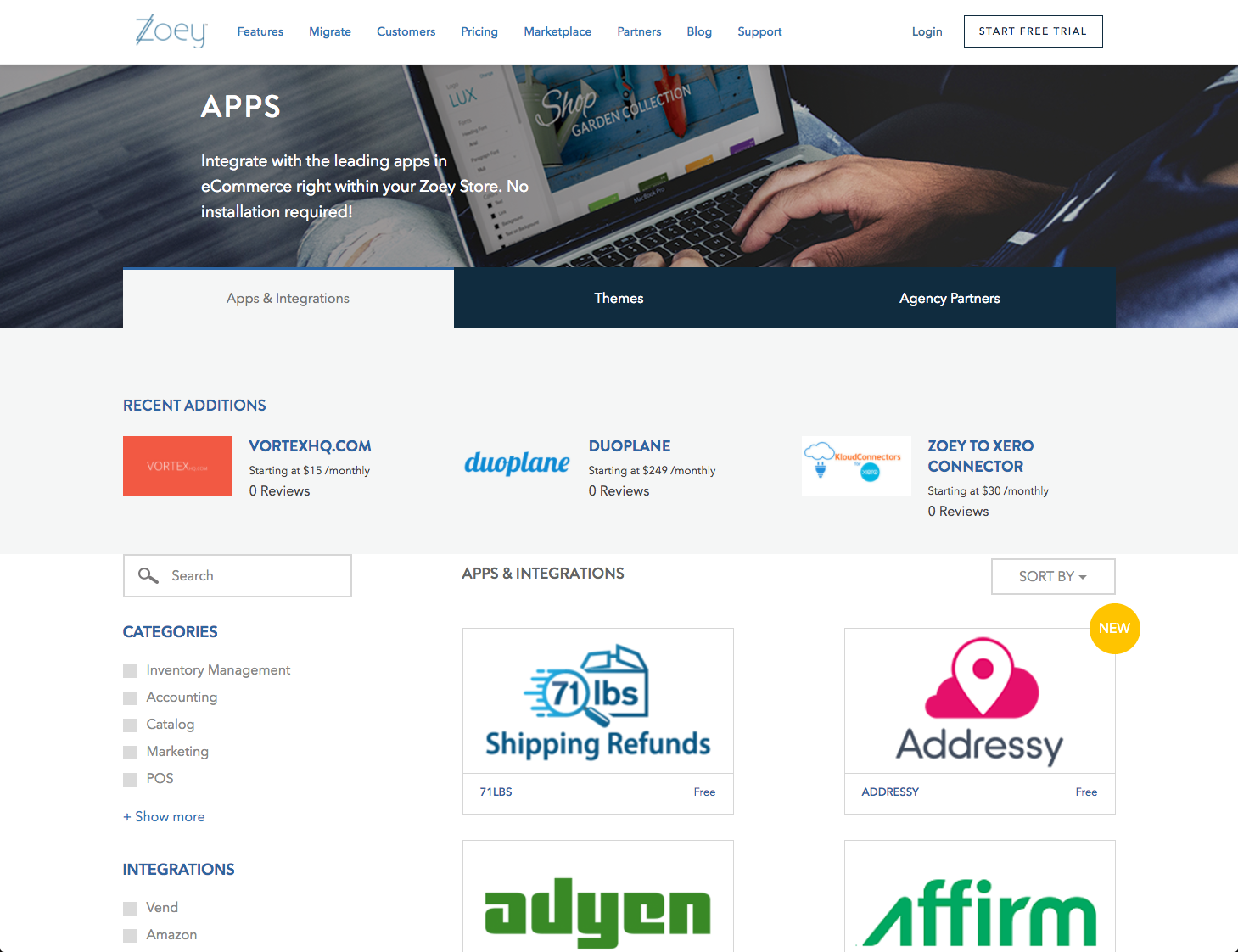
Step 2: Find the app you want and click "Get App"
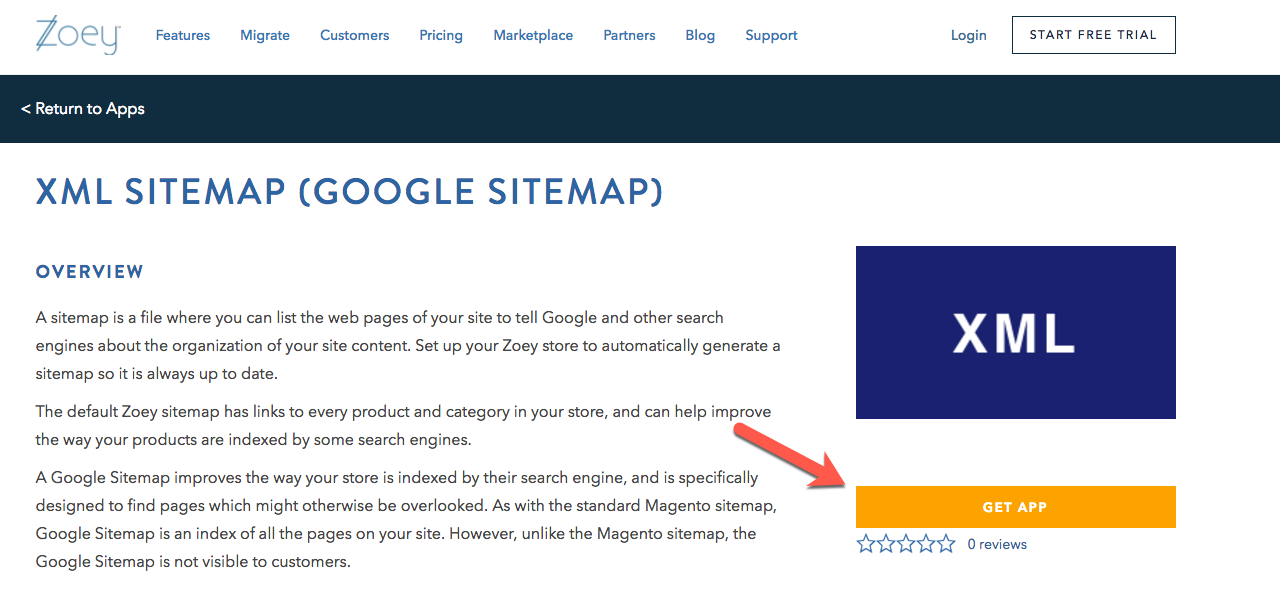
Step 3: Log-in/Select Your Store
Screenshot Coming Soon
Step 4: Confirm Add To My Apps
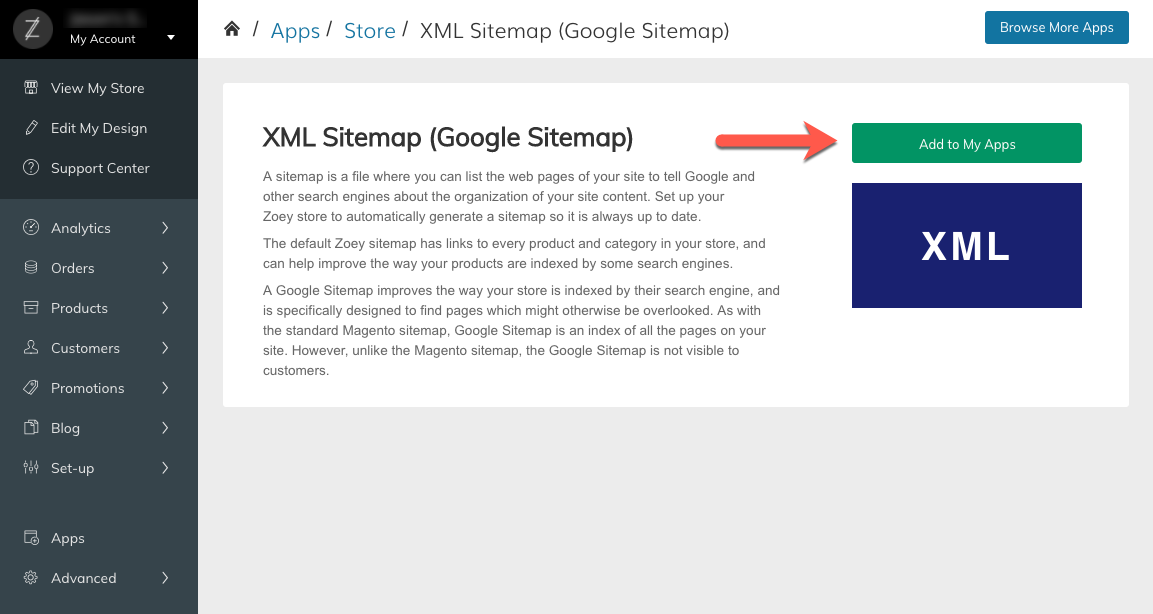
Step 5: You're Done! Start Using Your App.
Additional Steps for Purchasing Apps
Some apps are not Free. After clicking "Get App" and logging-in, you will be prompted to purchase the app.
Only Account Owners can purchase appsYou must log-in as the account owner to purchase an app.
Only Paid Accounts can add Paid AppsYou can only add Paid Apps if you have already upgraded your Zoey Account. If not, you can do so by going to My Account and choosing a plan.
Billing for Apps will be processed against the same credit card used for your Zoey subscription.
Updated 7 months ago
