States and Regions
Not all state and regions for each country exist within Zoey. However, you can add new regions for for shipping purposes and more.
Adding new states, regions, or provinces for countries includes them in drop down menus for shipping, billing, and account registration.
Adding new States or Regions
From your control panel go to Settings > Locale. Then either click on States Options or scroll down until you see that section. Click on Manage States:
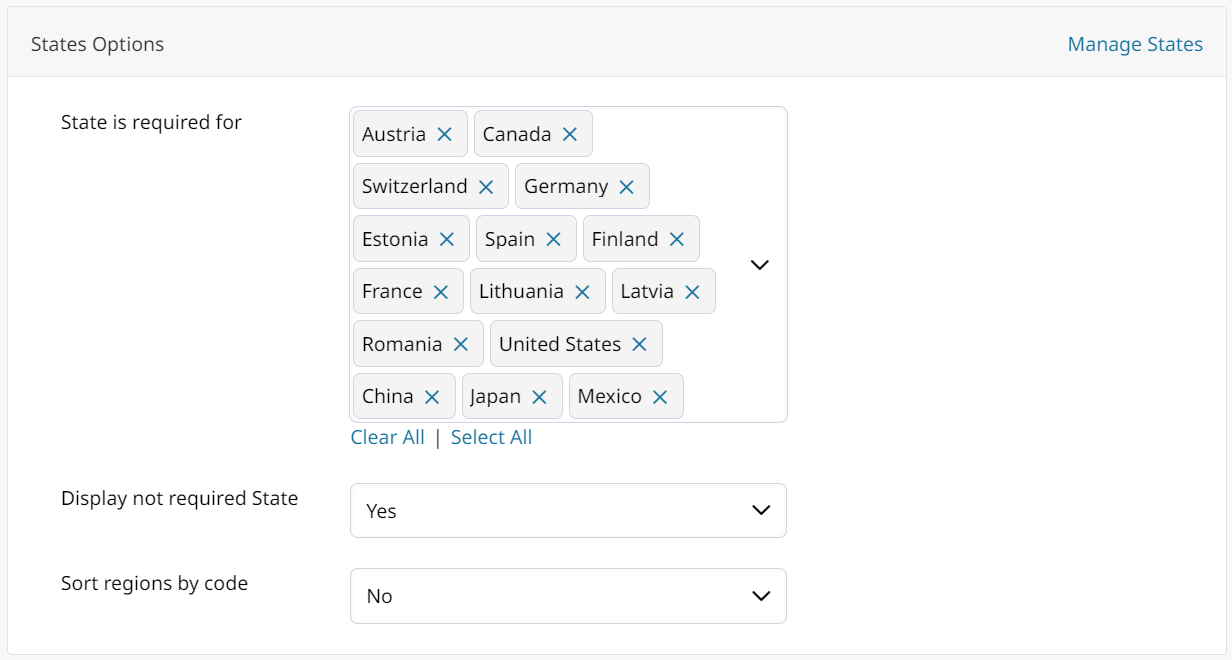
This brings you to the list of all States / Regions. In the top right click on Add New:
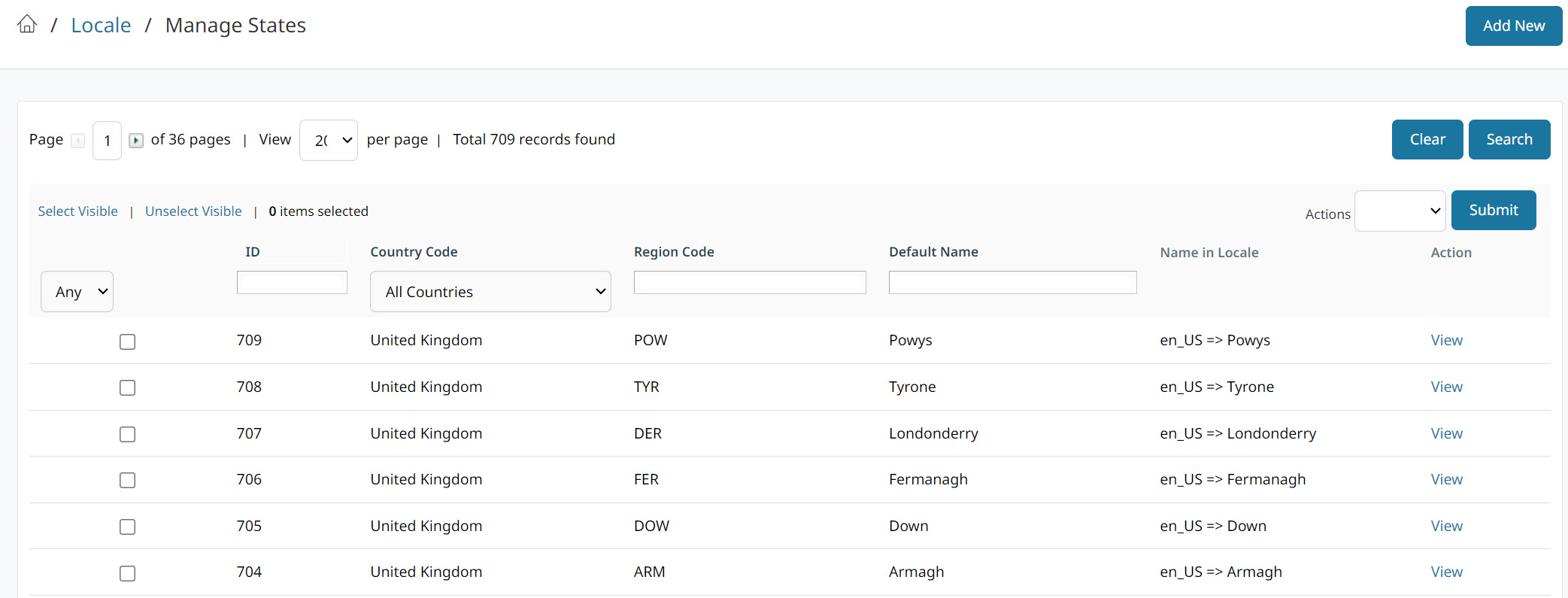
You will see the State Information to enter:
- Country (select from a dropdown menu)
- Code (enter a region code)
- Default Name (enter the region's name)
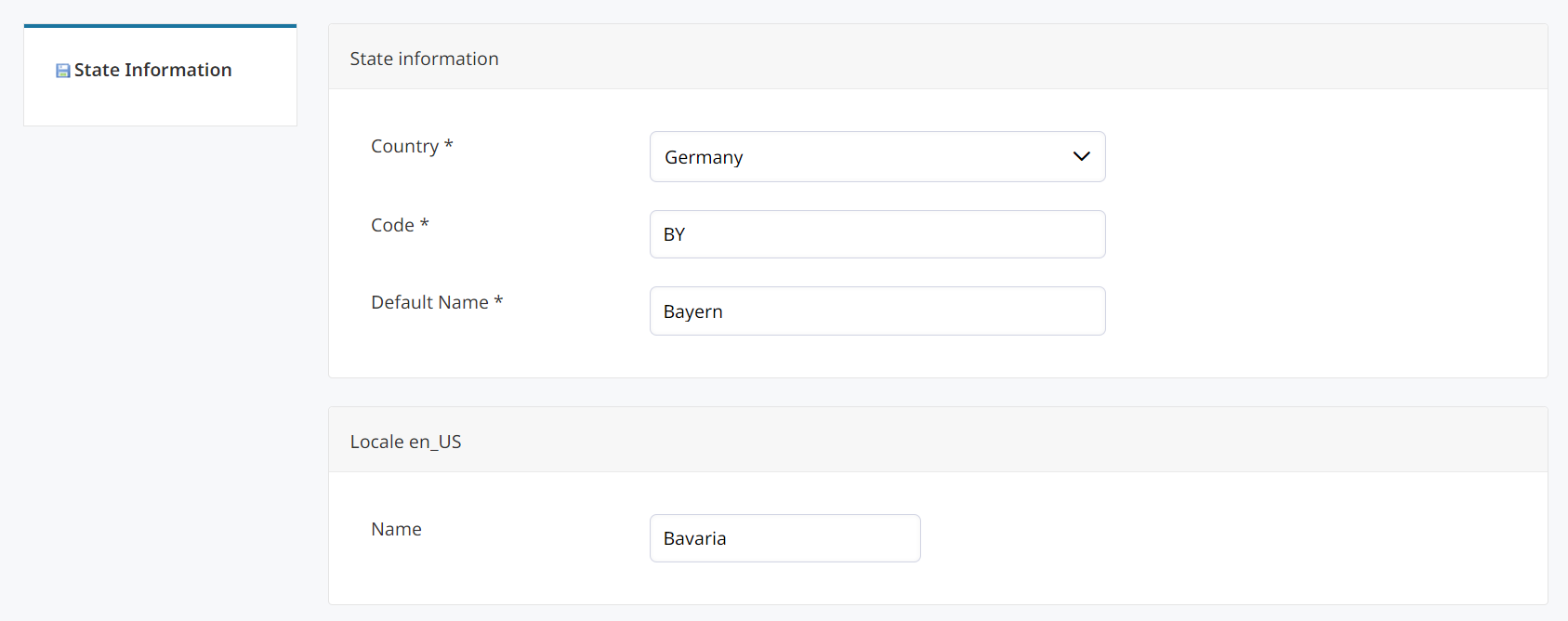
Locale for Regions / States in Additional Languages
If you have different store views (languages) you can give the region a different name in each. Using Multiple Languages in your Zoey Store
Click Save Item in the top right to save the new region and repeat this for any other region you want to add.
Edit and Delete Regions
Edit
From your regions list click on View to open the region settings, where you can edit Country, Code, Default Name and locale name.
Delete
Check the box next to the region you want to delete. In the top right you will see a dropdown menu for Actions, select Delete, then click on the blue Submit button.
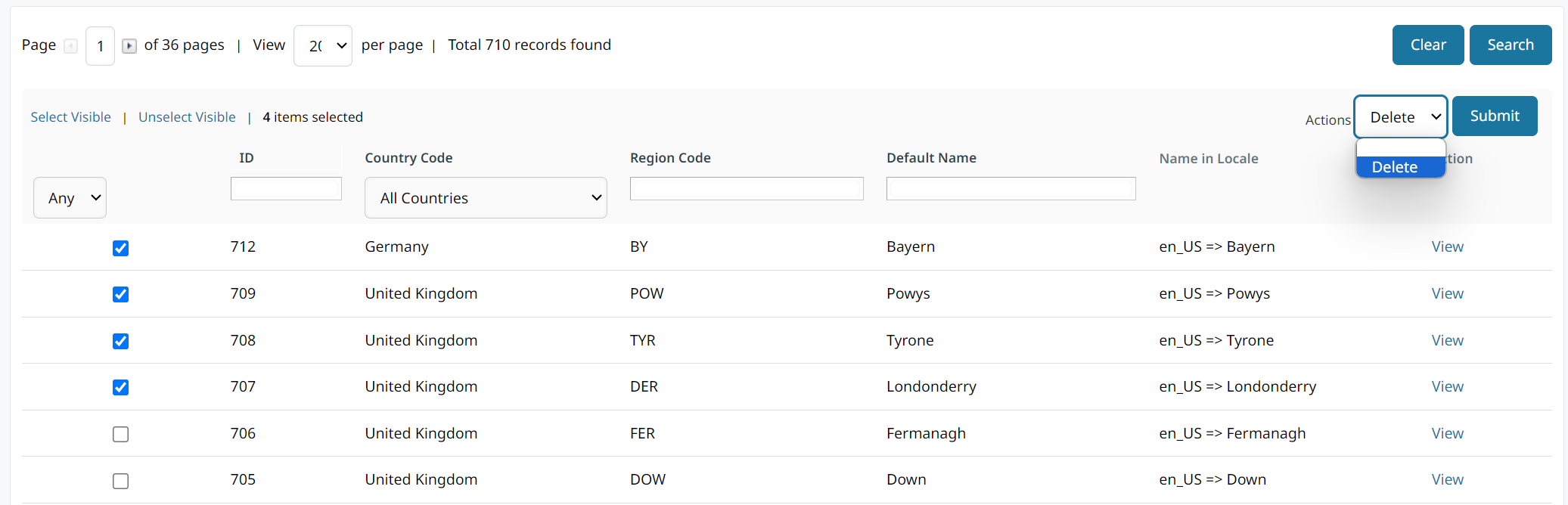
Updated 8 months ago
