StitchLabs
StitchLabs is an online inventory control solution that simplifies multichannel retail business. It automatically syncs inventory, orders and sales across channels, providing retailers with operational efficiencies and a holistic understanding of their businesses. With Stitch, retailers are able to save time, make better decisions, and grow.
Create an API User Account for Stitch
If you have not set up an API User and Role before, follow along with our Setting up an API User and Role Tutorial. StitchLabs recommends setting their access to "All" in order to get the most out of this integration.
Add Zoey as a Channel in Stitch
In your Stitch account, head over to the Integration page, and click the "+Channel" button in the upper right corner.
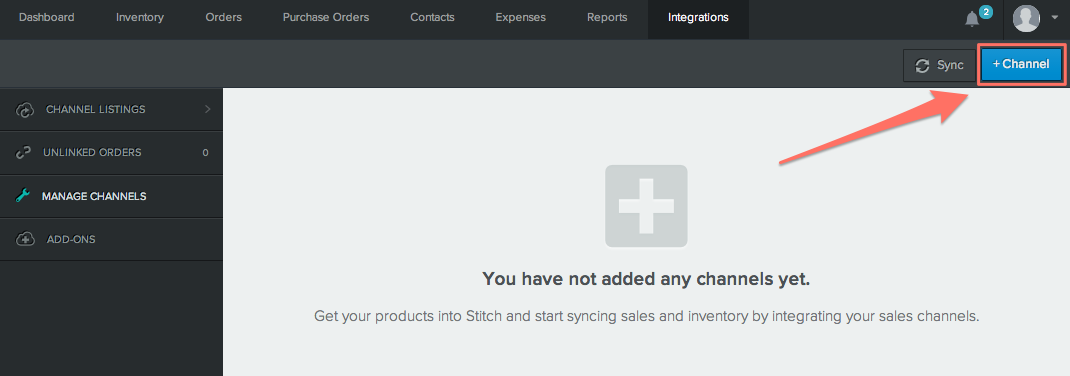
Select your channel type - in this case, Magento. Decide what you would like to call this channel in Stitch and enter in a channel name.
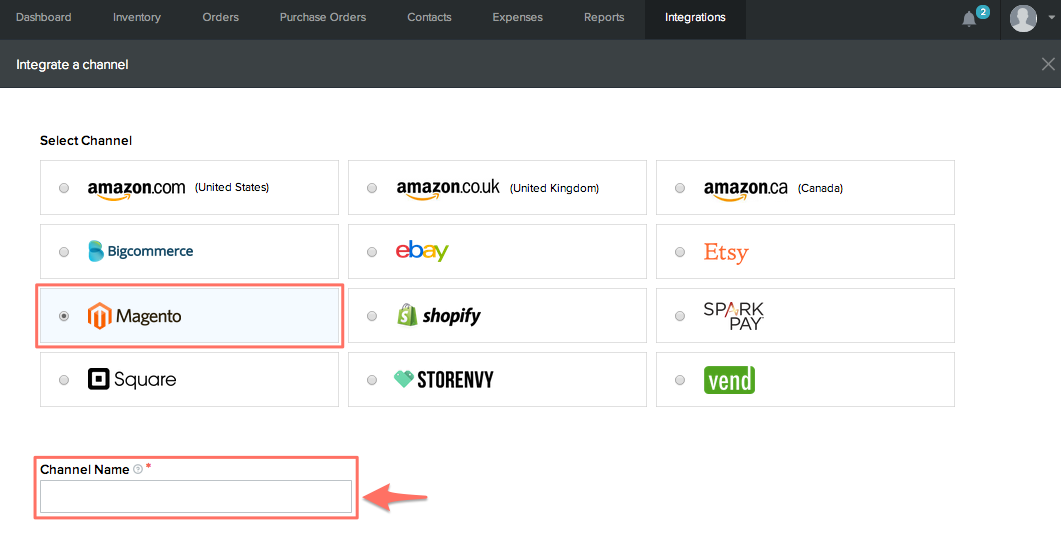
Product and Inventory Settings
This step is important. If Zoey is the first channel you are adding to Stitch, you will want to choose the second option. This setting will auto-build your Stitch inventory products based off your Zoey listings at the time of import.
.png)
If Zoey is your second plus channel and you sell the same items across your sales channels, you should probably choose the first option, to not have Stitch auto-build products. This will allow you to manually link the listings from your new channel to the products that already exist in Stitch’s inventory (otherwise, you’d get duplicates). There are, of course, exceptions to these guidelines, and you can read a more detailed explanation in Stitch's Auto Build Support Article.
Master of Stock Settings
For Master of Stock settings, you would normally choose to make Stitch the Master in order to sync inventory across all channels or if you want to control inventory quantities from in Stitch. For the time being however, we highly recommend you choose the “Stitch is Not the Master” option.
.png)
You can then test setting Stitch as the Master of stock on individual listings (by editing the link settings from the Channel Listings page) before turning that feature on for your entire Zoey inventory. We recommend this approach when integration a new channel for the first time, but it’s especially important due to Zoey & Magento’s beta status.
Validate Connection
Enter in your Zoey Store URL under Magento API Path, the API username you set up in Part 1 under Magento API Username, and the corresponding password under Magento API Password into the boxes, then click the green Validate button.
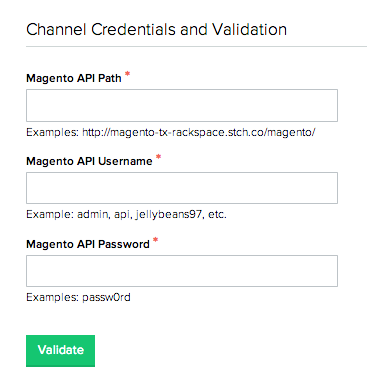
Once Zoey has integrated, Stitch will sync over all orders from that time forward. If you would like to sync over orders from before that time, you can request an import of historic order information for your Zoey channel from the pop-up:
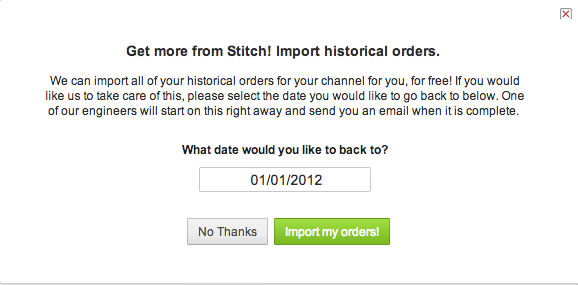
The historic import process may take anywhere between a few minutes to a few hours, pending how much data needs to be built into Stitch. You will see in the Integration page under the Magento integration "Historic Download in Progress". When the import it completes, that status will remove. Should you rather have the historic import run at a later date, reach out to [email protected] and they are happy to get that going.
Updated 8 months ago
