Printing Packing Slips
A packing slip is a sales document that accompanies shipments sent from your store, and lists each item included in the package. You can print a packing slip for a single order, or print multiple packing slips as a batch, or group.
Note:Before a packing slip can be printed, the order must be invoiced and shipped within the system.
Adobe ReaderTo view or print the PDF, you must have a PDF reader. You can download Adobe Reader at no charge.
To Print a Packing Slip:
From the Control Panel, select Orders
Use the check box next to the order to select which packing slips you need printed.
Select Bulk Actions > Print Packing Slips
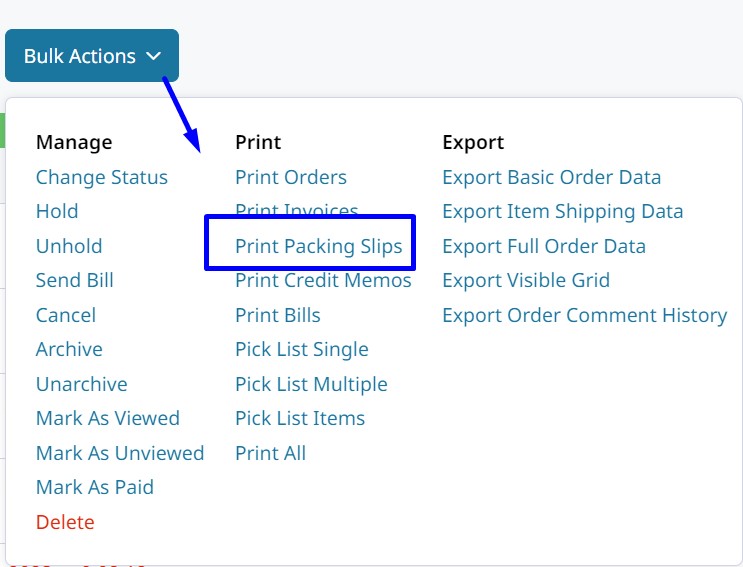
A PDF version of your packing slip will be downloaded.
Packing Slip Settings
You can find the Packing Slip settings in Orders > PDF Settings > Shipment Settings.
Here you will find various settings such as adding Product Attributes, like Barcode or Bin Location, for example. You can also remove any Order Comments by setting Show Customer Comments and Show Order History to No.

Attach Packing Slip to Shipment Email
Go to Settings > Emails > New Shipment to open the Shipment email template. Near the bottom of the settings there will be Attach Packing Slip PDF.
When set to Yes, that setting will attach the shipment's packing slip to the email. This makes sure your customers always receive the packing slip for their shipment.
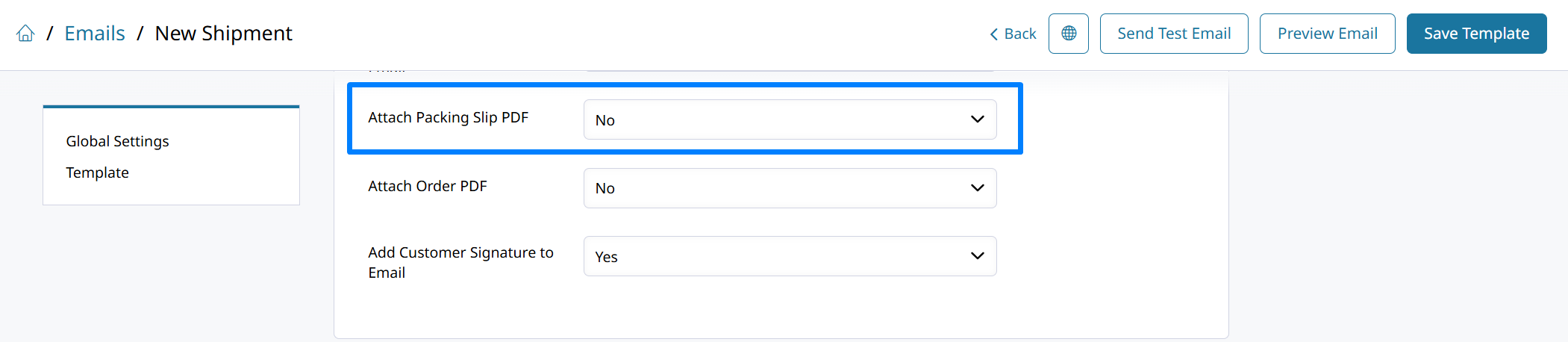
Updated 2 months ago
