How Customers use Quotes
Overview
Add to Quote can be enabled for any number of your Products. Whether those Products can still be added to Cart will depend on depend on Global and Product Specific Quote settings.
Quotes can be Accepted by a store Admin. This will change the status of the quote so that it can then be converted to order by the customer.
The status of the Quote will change depending on recent action such as "Available", "Open, Change Request", and "Quote Accepted" . Learn more about Quote Statuses here.
Add To Quote
Add to Quote button can be configured to replace Add to Cart.
The Add To Quote experience on the front-end is very simple and easy to use. When enabled in Quote Settings, The Add To Quote button will automatically appear for all products anywhere the Add To Cart would appear.
Click here for instructions on adding the Quote Mini Cart to your theme.
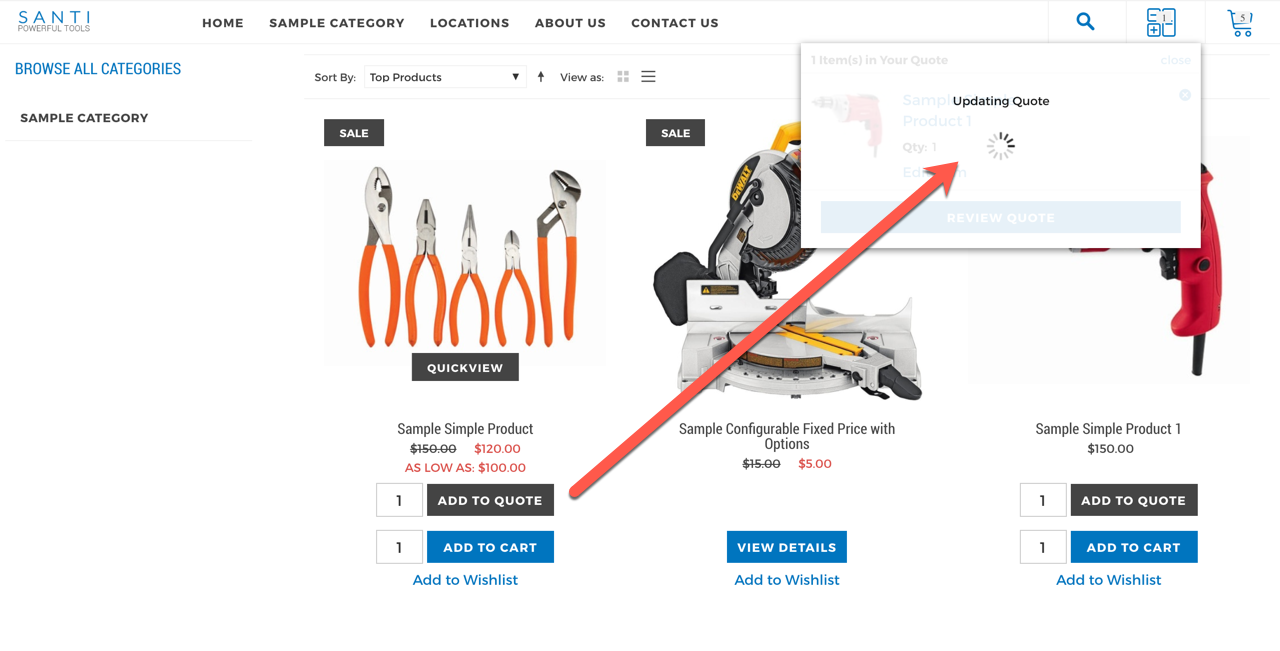
Ajax Add To Quote
Submitting A Quote
After adding products to the quote, the customer can click "Review Quote" from the Quote Mini-Cart. This will take the customer to the Submit your Quote Request page.
Learn more about Submitting A Quote
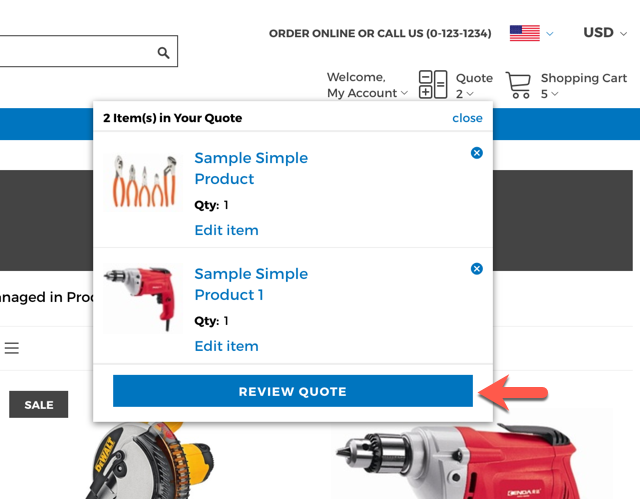
Editing A Quote
The customer will have the ability to edit the quote depending on Quotes Settings > Customer Permission and Permissions set on the individual quote.
Learn more about Editing A Quote
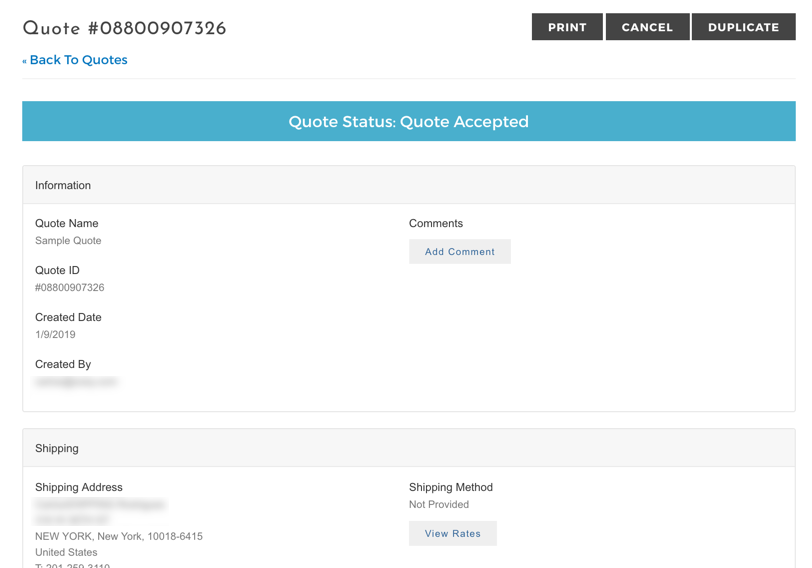
Printing
The Quote will always have a "Print" button that will allow the customer to Print/Save a PDF of the quote in its current status.
That means if the quote is in a status where prices are hidden, the PDF will not have pricing information.

Canceling
The customer can choose to cancel a quote anytime. Within their My Account > My Quote page they will see a "Cancel" button. Clicking this will change the Quote Status to "Quote Canceled"
Duplicating
The customer can also "Duplicate" a quote for the purpose of re-submitting or building a new quote starting from the data added to a previously submitted quote. Within their My Account > My Quote page they will see a "Duplicate" button.
Clicking this button will open a window to name the duplicate quote and confirm.
Clicking Confirm will create the new quote and put it into the new quote status specified in the Quote Creation Settings. By default, this is "Quote Pending"
Converting to Order
Once a Quote is "Available" and has all the required information filled out (items, addresses, shipping methods), the customer can convert the quote to an order.
Learn more about converting a Quote to an Order
Updated 7 months ago
