Adding Internal Recipients to Email Notifications
You can add email addresses to receive a copy of an email notification sent to the customer.
Email addresses can be added to individual orders for notifications during order submission.
Add Email Address to Receive Order Notifications
From your control panel go to Settings > Emails and go to Orders. You'll see all the emails which are sent during ordering. Click on New Order. You will have field called Send Order Email Copy To where you can enter the email addresses that will receive the email.
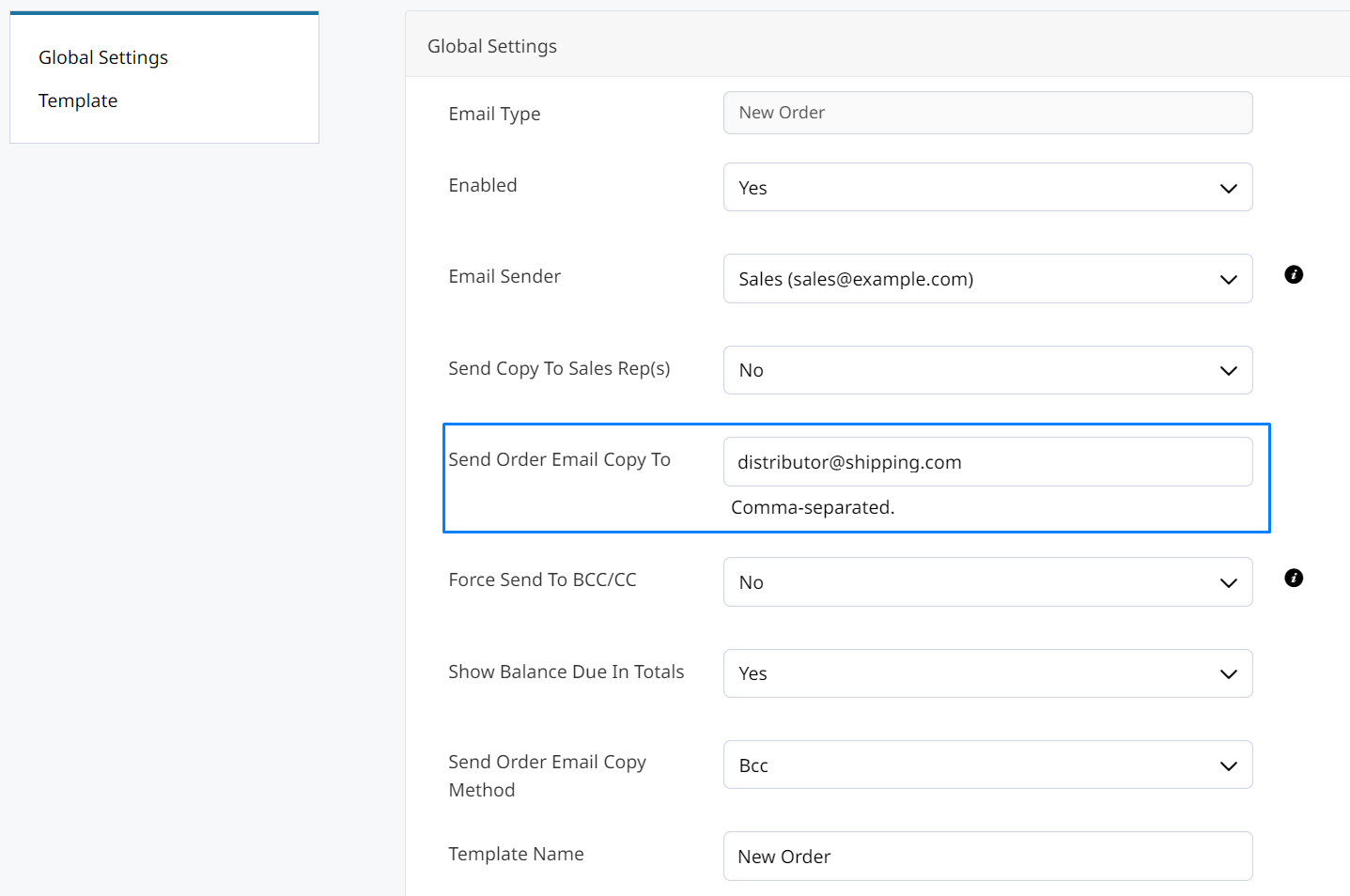
If you need to enter multiple emails you need to separate each email address by using a comma.
Under Send Order Email Copy Method you can select whether you want to be set as BCC or if you want a separate email to be sent to you.
Save the changes by clicking on the blue Save button in the top right of the page.
You can do this for any other Email Notification.
Send Copy To Sales Rep(s)
A copy of the email can be sent to your Sales Reps who are listed on the Order. They would not receive an email for every order, just those that they are included on.
Re-Send an Email Notification
Once the email notification has been sent out for new order, invoice, shipment or credit memo, you can resend the email to your customer from within the order page by clicking the Send Email button in the top right:
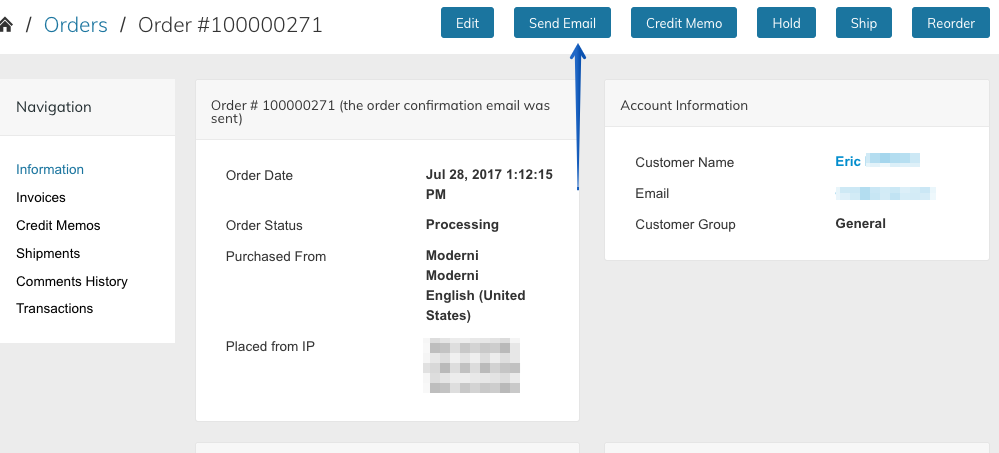
Receive Emails When Resending From The OrderIf you want to receive the email notifications when re-sent through the order page, your email address needs to be added under Send Order Email Copy To within your Set-up > Emails > Sales Emails settings.
Updated 7 months ago
