Syncing Customers and Products
Zoey will not "Sync" or "Pull Over" your QuickBooks Products and Customers. You will need to create the Accounts in Zoey and then map them to QuickBooks Online counterparts:
Zoey Accounts are synced to QuickBooks only when an Invoice of theirs is being synced.
Mapping Customers
Zoey will NOT pull over your QuickBooks Customers. Zoey Accounts will sync to QuickBooks Customers by matching the Zoey Account Name with the QuickBooks Customer "Display As" Name.
Zoey will create QuickBooks Customers & Sub-Customers if not matchedWhen an Invoice is being sent to QuickBooks, if the Customer does not exist in QuickBooks, Zoey will create the Customer and possibly a Sub-Customer.
- Zoey Accounts will map to (or be created as) QuickBooks Customers AND the Zoey Customers that are assigned to an Account will map to (or be created as) QuickBooks Sub-Customers.
- Stand-alone Zoey Customers will be mapped to (or be created as) QuickBooks Customers.
Customers FAQ:
- Do I have to create customers for all my QuickBooks Customers? You SHOULD create a Zoey Account AND Contact for each Customer in QuickBooks that will have Orders created for them in Zoey. Otherwise you run the risk of Zoey unintentionally creating duplicate customers.
- Why does Zoey create Sub-Customers for my existing Customers? Zoey's structure can have multiple contacts per account. To keep track of this, we create a Sub-Customer in QuickBooks mapped to the Contact. For accounting purposes, all Sub-Customer invoices will roll-up to the Customer.
Manually Linking Zoey Account to QuickBooks Customer ID
In the QuickBooks tab of the Account you will find a text box to enter the QuickBooks Customer ID into. This will be the new Customer that this Account will sync details to.
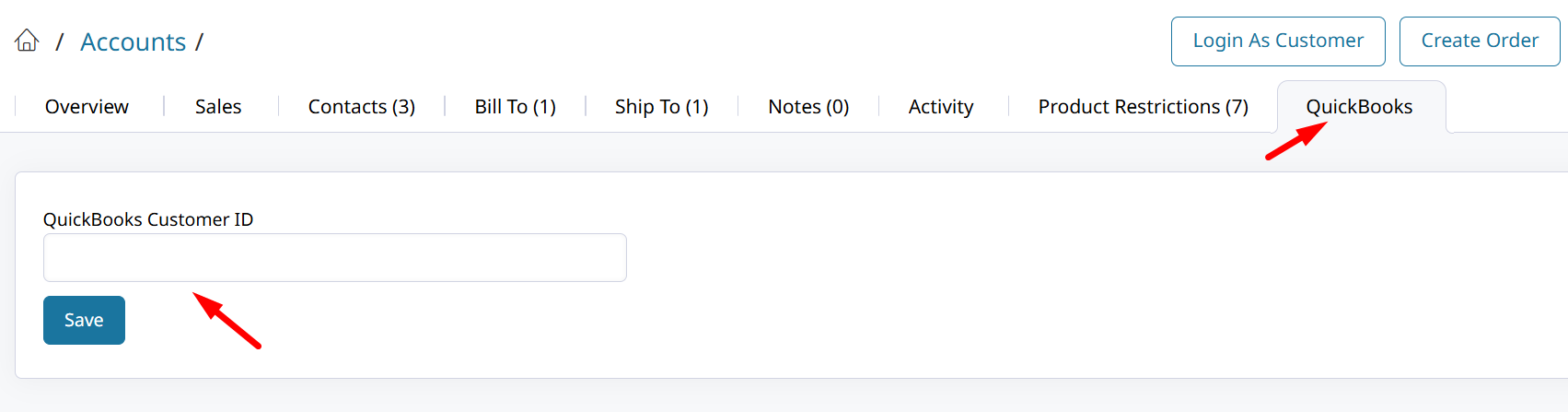
Details will be updated in QuickBooks Online when the next Invoice is synced for this Account.
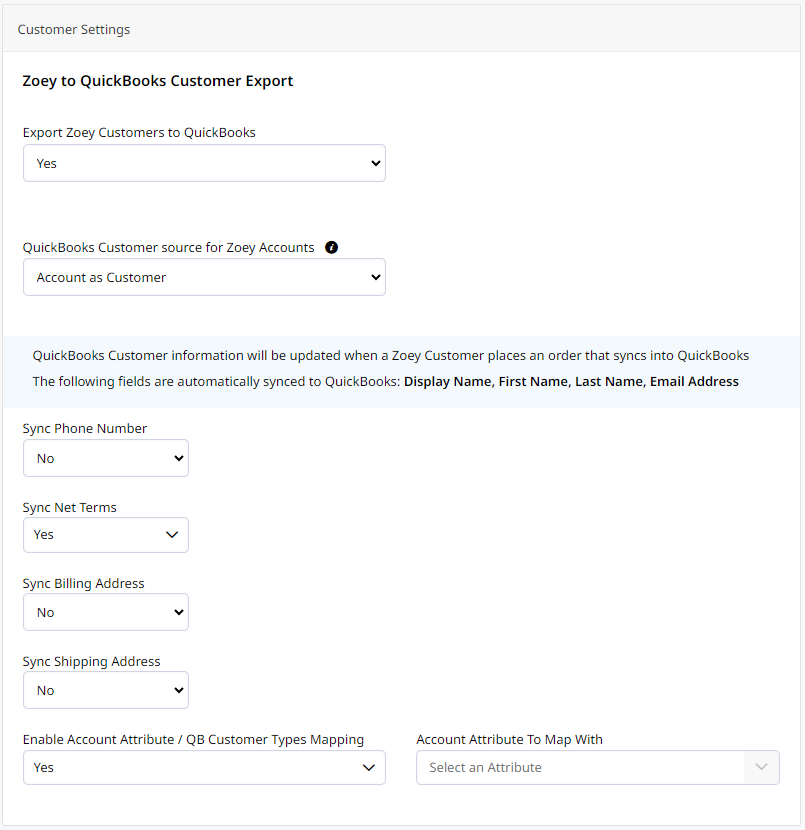
Mapping Products
Use the QuickBooks SKU as the Zoey SKU when importing your products into Zoey.
Zoey Products will map to QuickBooks Products based on your Product Lookup Fields. If your Zoey SKU is going to be different from the QuickBooks SKU, you can add a Zoey Custom Attribute for the QuickBooks SKU and use the Mapping configuration when going through the setup.
Zoey will create QuickBooks Products if not mappedWhen an Invoice is being sent to QuickBooks, if the Product does not exist in QuickBooks, Zoey will create the Product.
Map Zoey Products to a QuickBooks Class
You can map an attribute's values to QuickBooks Classes from the Product Settings section of the QuickBooks Integration settings.
- Create a new drop-down Product Attribute which will have values mapped. You can call the attribute any name, or something like
QuickBooks Product Class.
Then add your Values to the attribute. The values will be mapped to QuickBooks Classes. Be sure to select that same attribute in the next step. - Open your QuickBooks Integration settings and find Enable Product Attribute / QuickBooks Class Mapping within the Product Settings section. Enable that setting to expose the next options.
- Search for the new Product Attribute in the Account Attribute To Map With setting. Select it and then you will see your Account Options Map.
- There you can choose a QuickBooks Class to map to each Attribute value.
- Finally, sync your Products to QuickBooks.
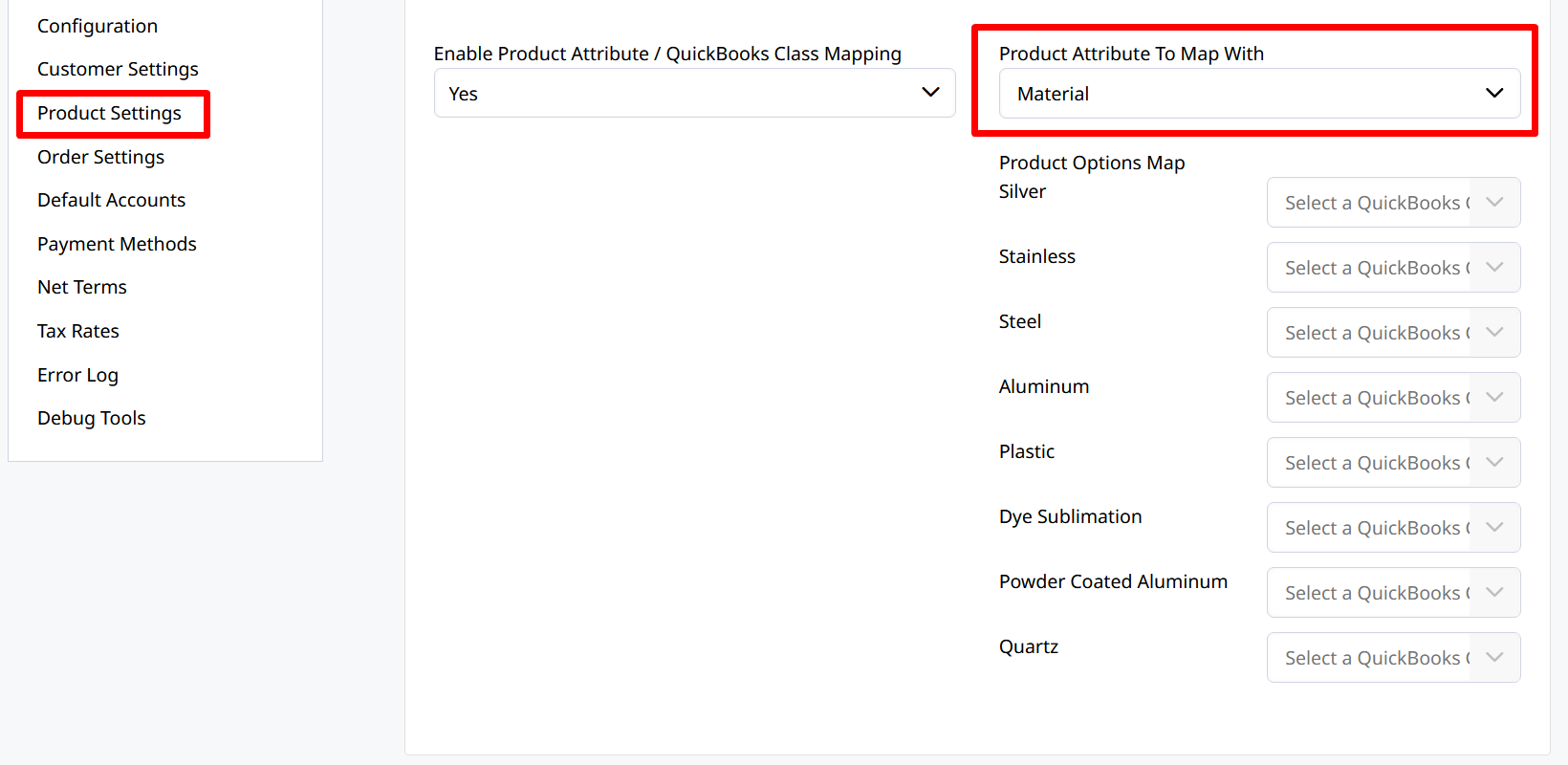
Product Mapping FAQs
How can I manually bulk sync new products from Zoey to QuickBooks?
You can create your new Products in Zoey and then manually sync them to QuickBooks Online by selecting the products and opening Bulk Actions to click Sync Data To QuickBooks
Using Sync Data To QuickBooks will update existing products in QuickBooks if "Send Product Updates to QuickBooks" is enabled within your integration settings.
This feature enables you to manually run the product sync which would occur automatically during an invoice sync.
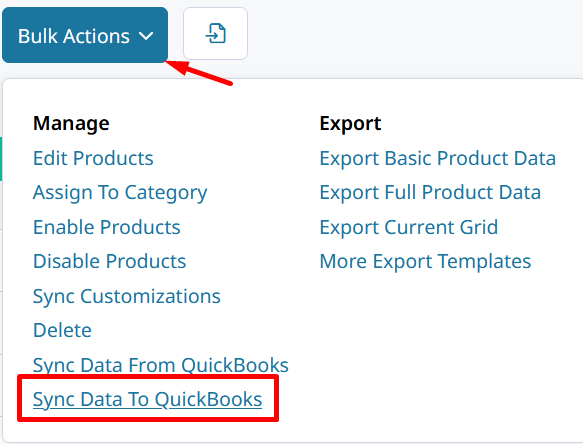
Does Zoey sync my product inventory and prices?
You must initially manage your inventory and prices in Zoey or with one of our file-based import/integrations. Products may then be synced from Zoey to create new products in QuickBooks, if they do not already exist. Once the products are in QuickBooks, then QuickBooks can update quantity and pricing in Zoey, twice an hour.

When Zoey creates a product, which inventory accounts does it assign to the product?
You can configure "Default Accounts" in the Zoey configuration settings, see below. Zoey has one default account for new products syncing to QuickBooks. Existing products in QuickBooks will use their assigned accounts when syncing Invoices.
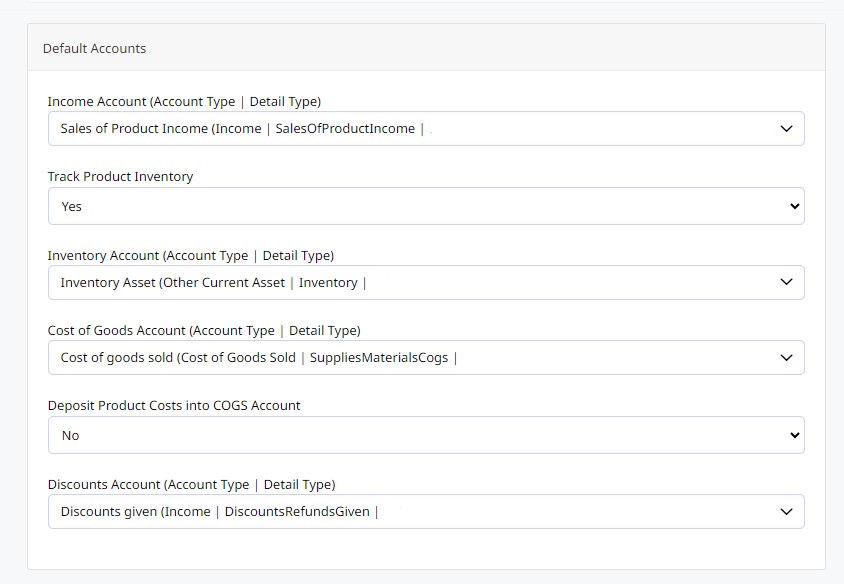
Can I sync Bundled Product items to QuickBooks Online?
Yes, but the Bundle must be created in QuickBooks Online first. If you want to have the bundle's sub-items listed in your QuickBooks Invoice, set You can set Create Bundle Sub-Items in QuickBooks to Yes.
Then set Bundle Sub-Items Price and QTY so that Zoey will set the price and quantity of each bundled item for the QuickBooks Online Invoice.

What is the QuickBooks Product ID attribute?
When you import your product Prices or Inventory from QuickBooks to Zoey, the QuickBooks Product ID will be set as an attribute on the product. This enables you to check which Zoey product is linked to what Product ID in QuickBooks.
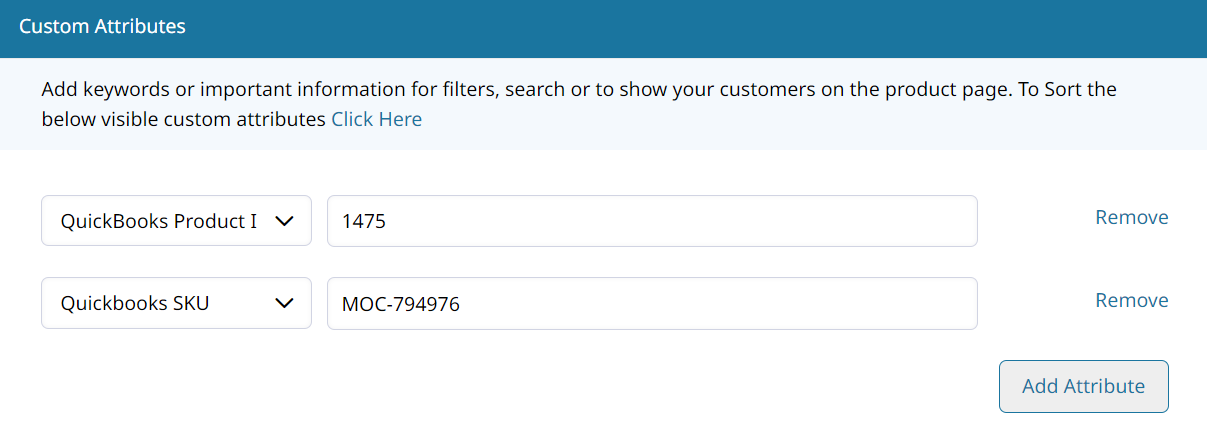
Sync New Products to QuickBooks Online
The integration will create new Products in QuickBooks if a match cannot be found based on the Product Lookup Fields. New products will be created in QuickBooks during the Product Update which occurs when the Invoice is sent. You can also manually start the Product Update through Bulk Actions.
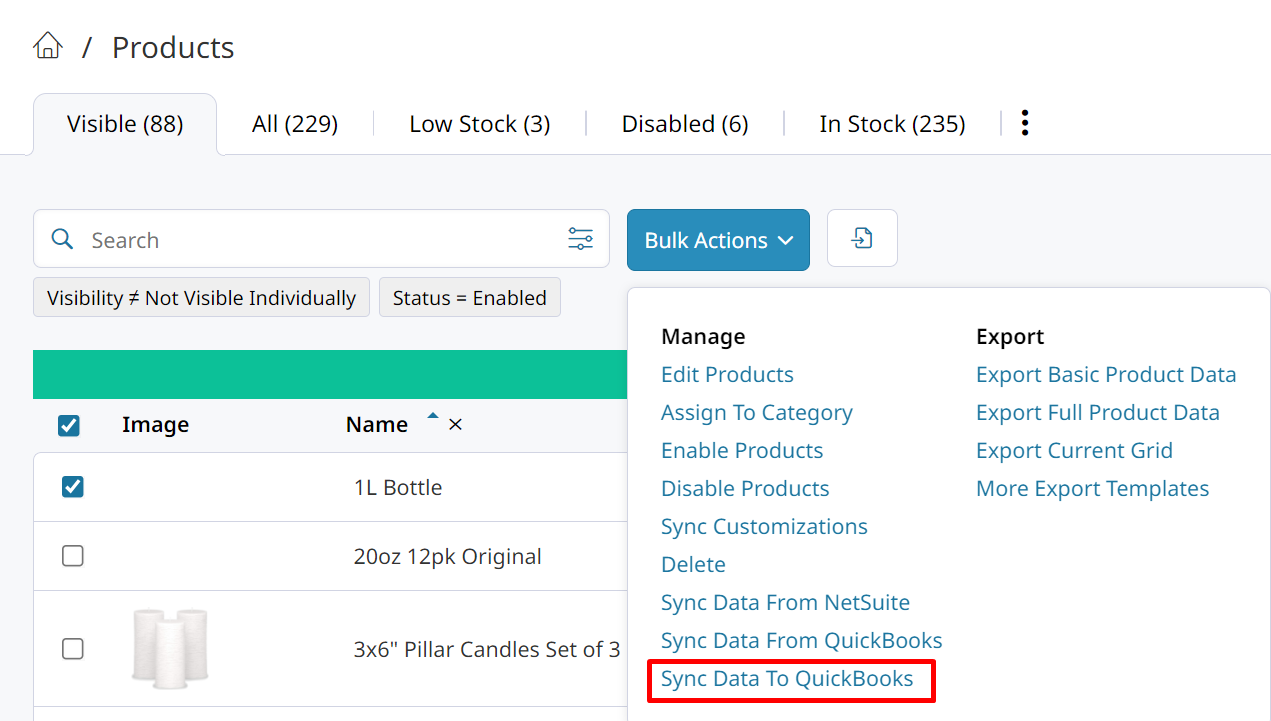
The Product Export Settings > Send Product Updates to QuickBooks controls whether product data in QuickBooks Online is overwritten with Zoey Product data.When set to No, product data is only sent for new products being created by the integration.
Set Name of new QuickBooks Product
You can configure Zoey Field for QuickBooks Product Name to choose which field is used to set the new QuickBooks product's name.
- Name - The QuickBooks Product Name will match the Zoey Product Name, such as My Product Name
- Name (SKU) - The QuickBooks Product Name will contain both the Zoey Product Name and Zoey Product SKU, such as My Product Name (my-product-sku)
Please note that Product Names in QuickBooks must be unique and cannot exceed 100 characters. Zoey will truncate the Product Name to 100 characters if it exceeds this limit.
Updated 7 months ago
