Product Lists
Overview
Product List blocks allow you to add a collection of products to any page in your theme. You can display Featured And New Products or Products from a specific Category
Add Product List
In Edit My Design, select a page to edit. Then Click on the + Add menu. In the Products section of the +Add Menu: click or drag & drop to add a product list to your page.
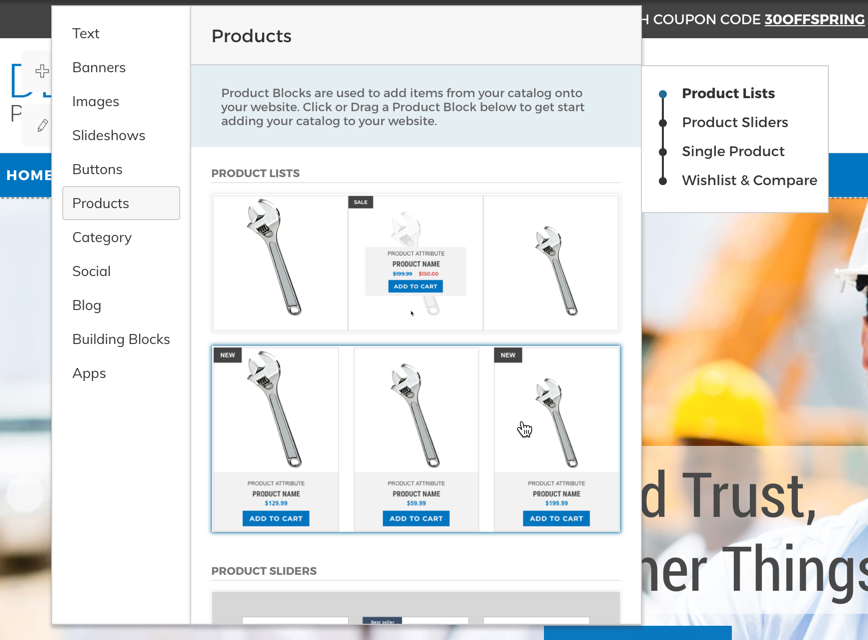
Edit Product Lists
Once the product list is on your page you can click on Edit Product List settings or Design.
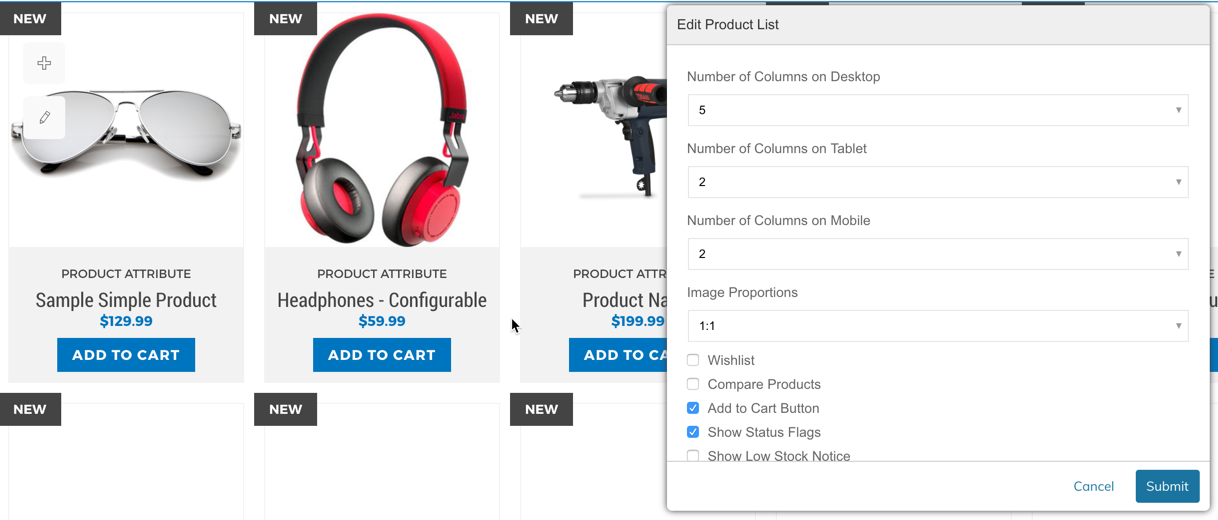
Settings
The below settings allow you to specify which products are pulled in, how many products to show and different options for how they are displayed:
Types of Products | New - Newest Products added to your catalog |
Number of Products | Number of products to display |
Number of Columns on Desktop | The number of columns of products when the user is viewing the store on desktop. |
Number of Columns on Tablet | The number of columns of products when the user is viewing the store on a Tablet device. |
Number of Columns on Mobile | The number of columns of products when the user is viewing the store on a Mobile device. |
Image Proportions | The proportions (image ratio) that the product images will be displayed. (i.e. 1:1 = Square) |
Wishlist | Show Add to Wishlist link |
Compare Products | Show Add to Compare link |
Add To Cart | Show Add to Cart button |
Show Status Flags | Show New or Sale flags on the product.
|
Show Low Stock Notice | Show Only X Left Message |
Add Product Attribute Above Name | Add any product attribute (like SKU, Color, Brand etc...) Above the Product Name. Includes Additional Setting to place the attribute below the name or below the price. |
Updated 8 months ago
