Terms & Conditions for Customer Registration
Customer Agreements (Terms and Conditions) for Customer Registration
Overview
Customer Agreements or Terms & Conditions (located in Zoey Web > Features > Terms & Conditions) can be enabled to require your customers to agree to Terms & Conditions before being able to:
- Register for an account, or
- Place an order (checkout)
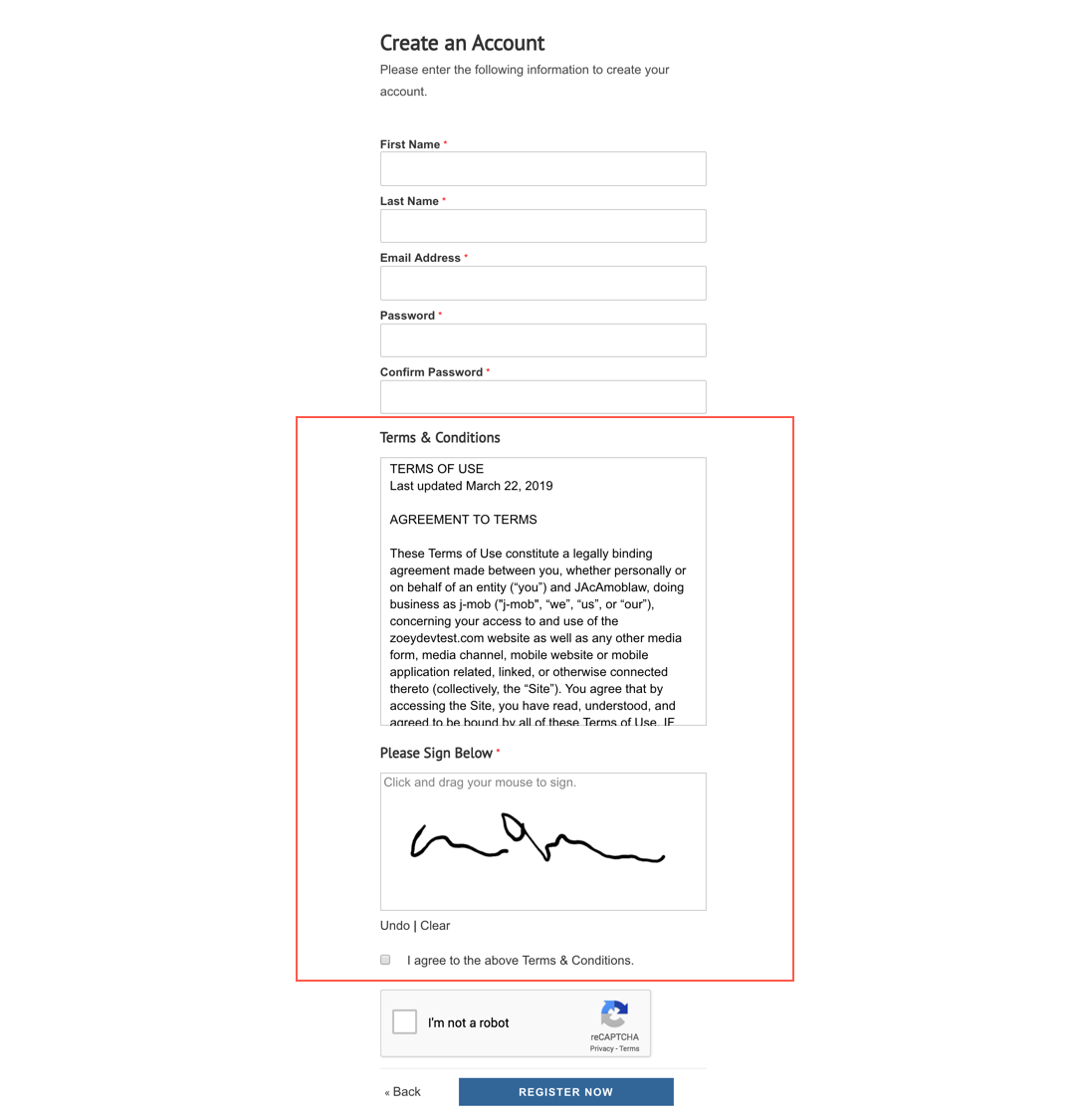
Customer Account Registration Agreement
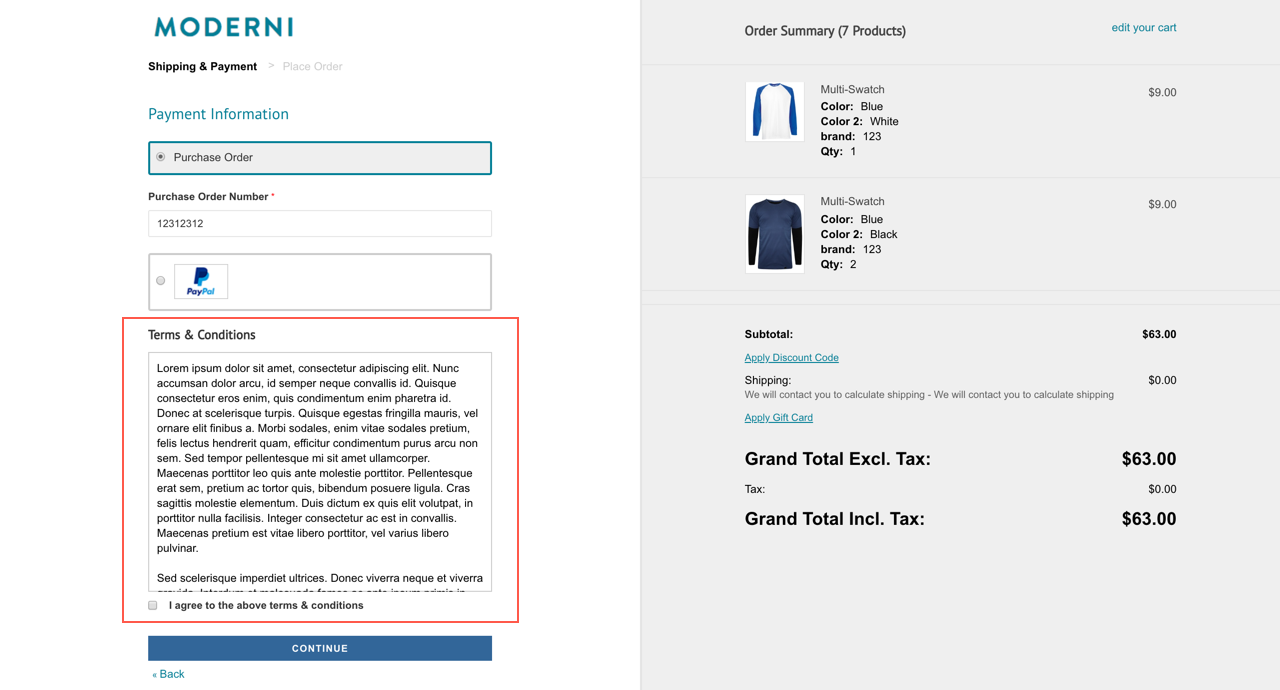
Checkout Agreement
Adding Agreements To Your Site
Navigate to Zoey Web > Features > Terms & Conditions
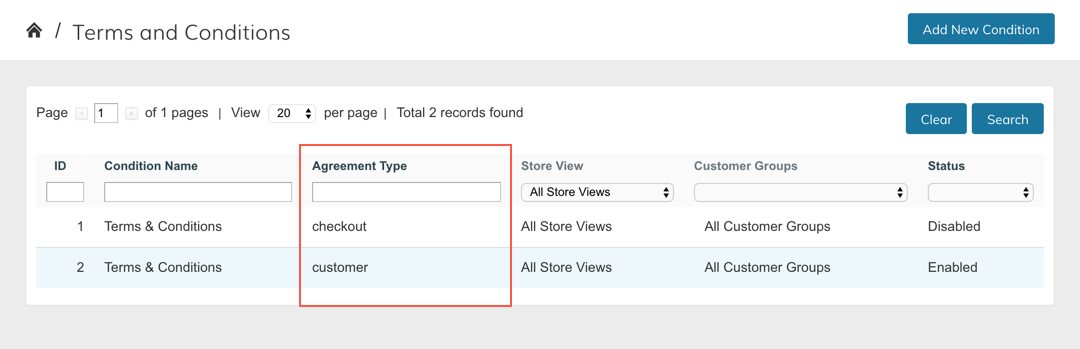
- If you do not have an Agreement, click the "Add New Condition" button in the top right of the screen.
- On the Condition Create screen, fill out the form, choose
TypeofCheckoutorCustomer, setStatustoEnabledand save. - This will automatically add the agreement to your Checkout, or Customer Registration form.
Agreement Condition Form Settings
Condition Name
This is the name that will appear as a title above the agreement in the customer registration form, or checkout. Typically you would set this to "Terms & Conditions"
Status
Set to Enabled if you want it to show up for customers
Type
Customer or Checkout depending where you want this agreement to show. You can only select one. If you need the Agreement to show in both places you will need to create two Agreement Conditions.
Signature Required (Customer Only)
This feature will enable a field that allows the customer to sign their name using their mouse or finger on a touch device. It is only available for the Customer Registration form at this time.
Show Content As
Text or HTML. For most cases, you will only need to set this to Text. But if your Content has HTML you need to be rendered, then set this to HTML.
Store View
You can create different agreements for different languages. To show this one agreement for all languages set to "All Store Views". To translate, you will need to create a new Agreement Condition and choose which language it should display for.
Customer Groups (Checkout Only)
You can have different Agreements for different Customer Groups, or only require the Agreement for specific customer groups. This setting is only available for the Checkout form at this time.
Checkbox Text
This is the text that will appear next to the checkbox. i.e. By clicking here I agree to the above Terms & Conditions.
Content
This is where you paste your Agreement text.
Content Height (css)
You can use this field to apply any custom CSS to the Content box. This is an advanced feature meant for developers.
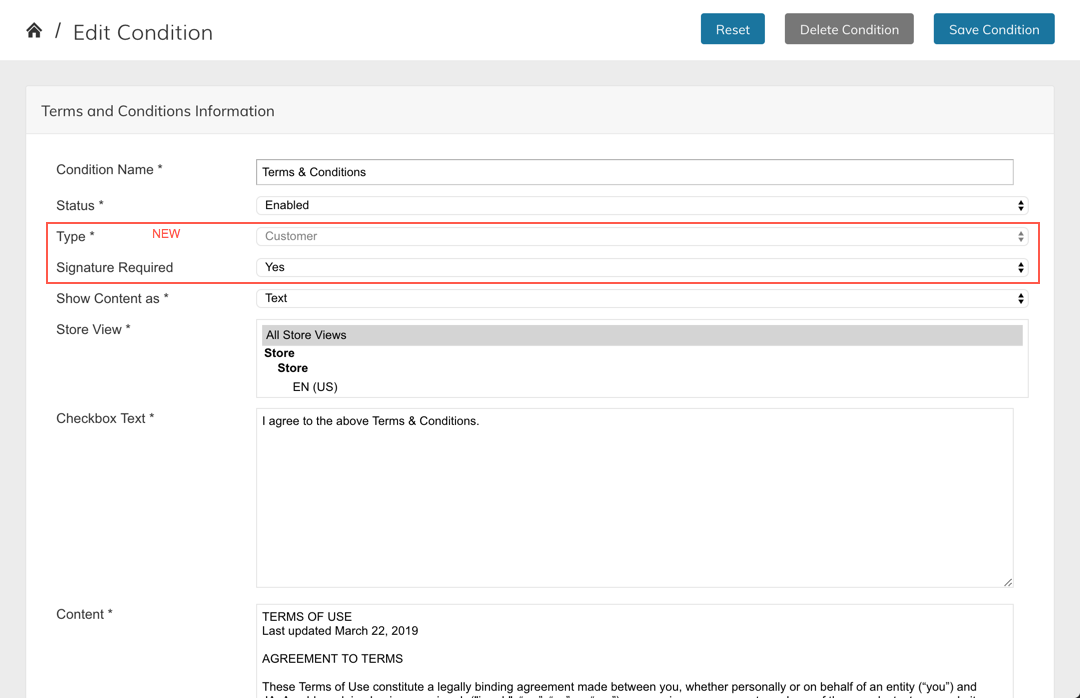
Updated 7 months ago
