Mandrill for Zoey (with MailChimp)
Optional set-up of Mandrill Email Server
ACTION REQUIREDMageMonkey and Mandrill Apps are being replaced by the new MailChimp for Zoey App. MageMonkey and Mandrill will be deleted by Zoey in April 2017, after which you will need to add the new MailChimp App from our Marketplace and re-enter your API credentials.
Step 1: Add the MailChimp for Zoey App to your Store
Mandrill is packages with the MailChimp for Zoey App
INSERT LINK HERE
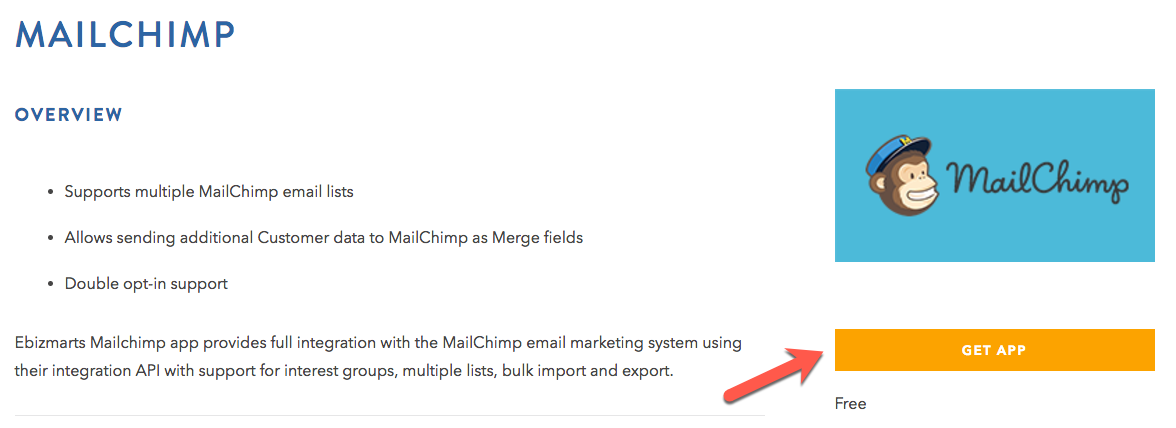
After clicking "GET APP" you will be asked to log-in and/or verify your store name before installing the app. App installation can take from 60-90 seconds. We may tell you that you will receive an email when the app is ready to use.
Step 2: Configuring Mandrill
Once installed, you can access the MailChimp App from from your Admin Panel in the Apps page.
INSERT SCREENSHOT AFTER CARLOS UPDATES LOGO
-
Click "Manage" next to "Configure Mandrill"
-
Click the Enabled drop-down menu, and choose Yes.

- Enter a valid Mandrill API key, and choose whether you want to Enable Log.
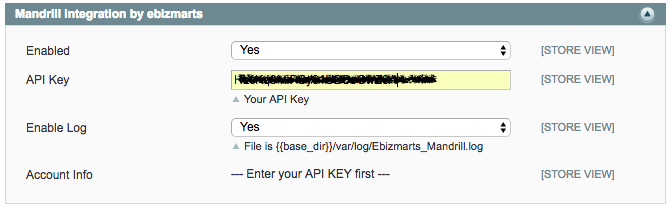
- Click Save Config.
Nice job! You should see a success message, as well as Account Info statistics about your username, reputation, hourly quota, and backlog.
Troubleshooting
For help with the MailChimp for Zoey (aka MailChimp for Magento) data sync, visit ebizmarts’ MailChimp for Magento support forum.
If you need assistance with MailChimp, visit their Knowledge Base or contact MailChimpSupport.
Updated 7 months ago
