Account Notes
Save notes to your Accounts, Leads, and Opportunities in Zoey CRM!
Display Notes on Admin Order View
Your Account's notes are shown when creating an Order for them through the Admin!
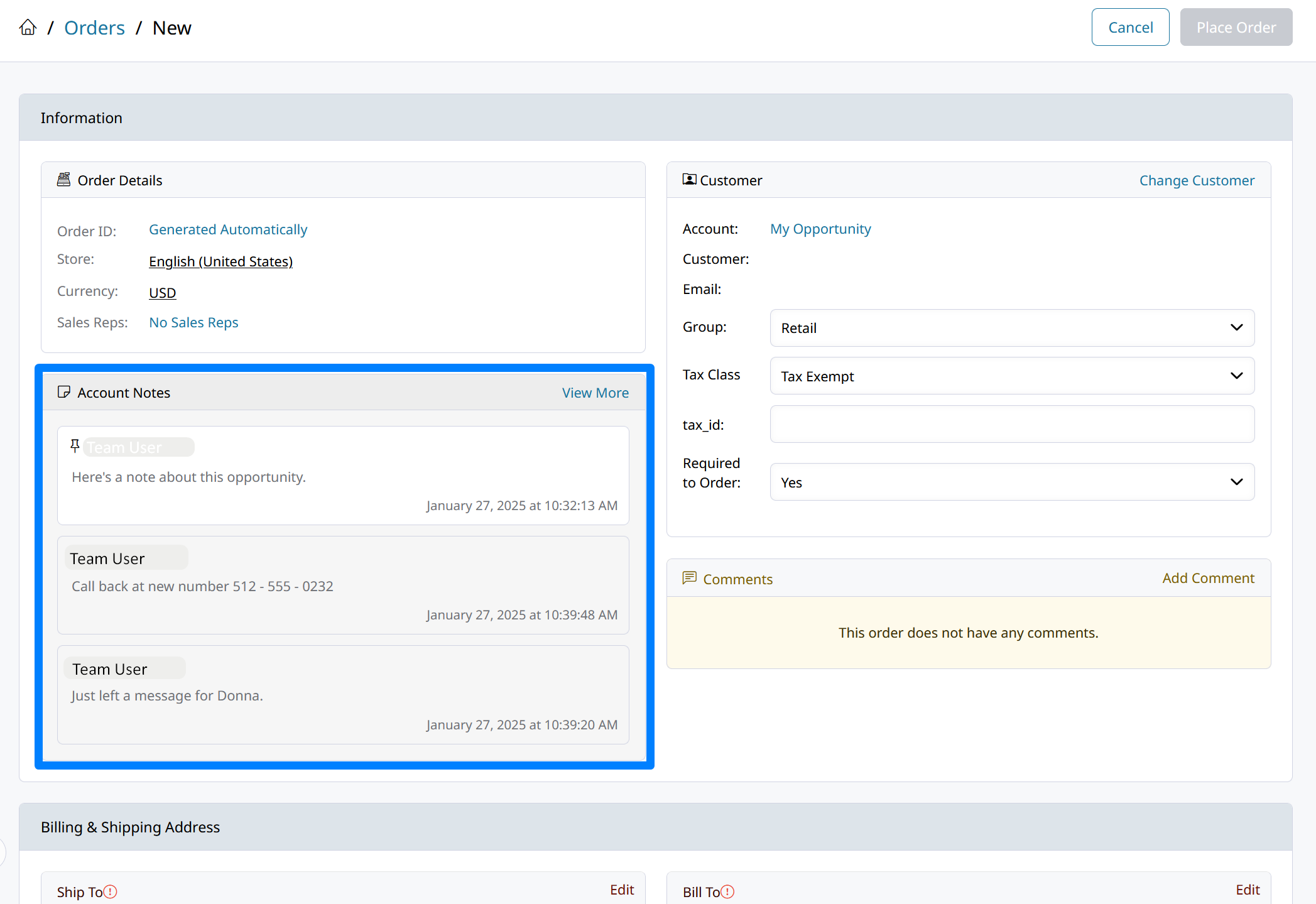
Saving Notes to an Account
In Zoey CRM you can save Notes to your Accounts. That includes Leads and Opportunities in being worked through your sales pipeline.
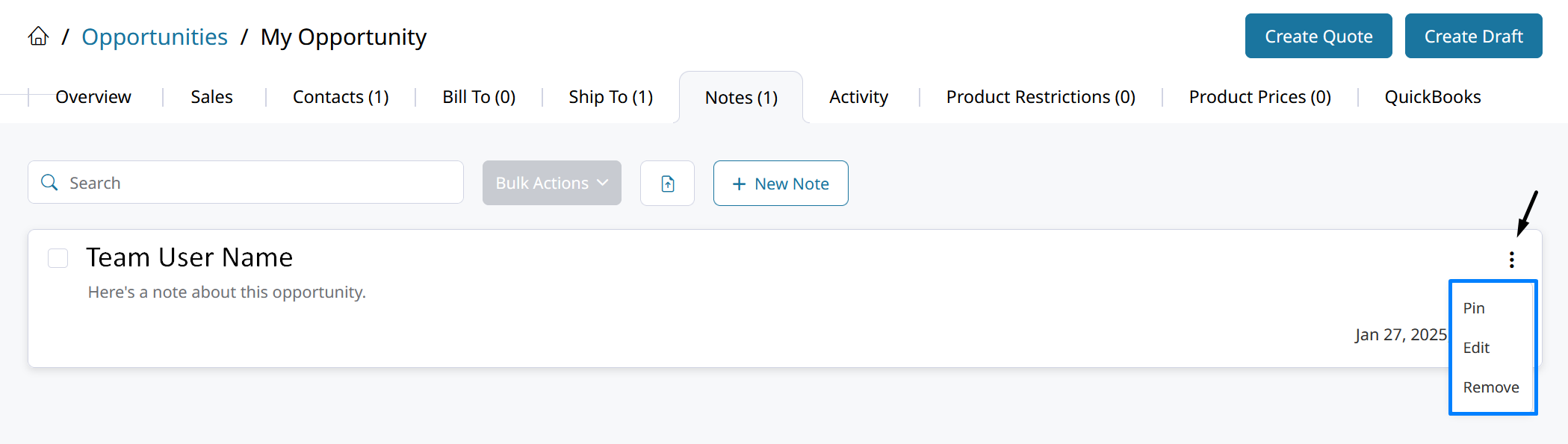
Notes can be edited simply by clicking on them. From there, you can add tags, additional notes, or pin the note.
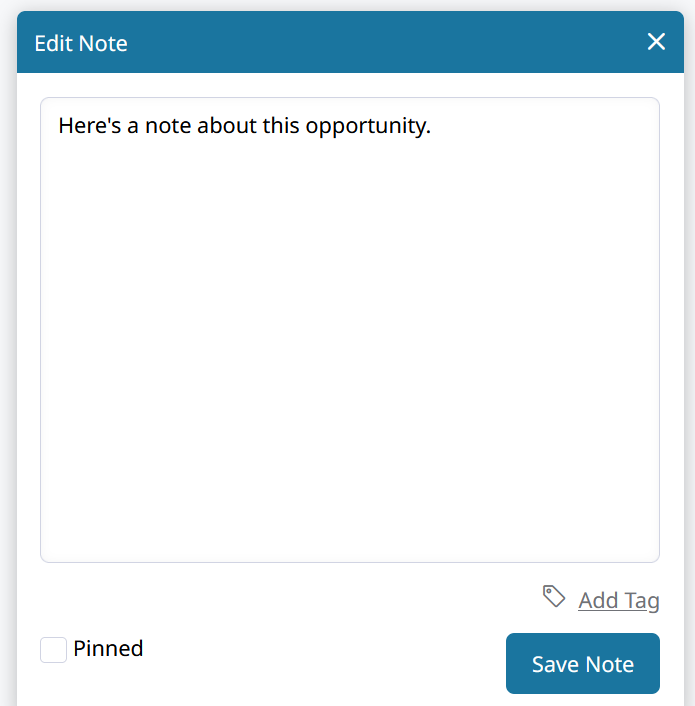
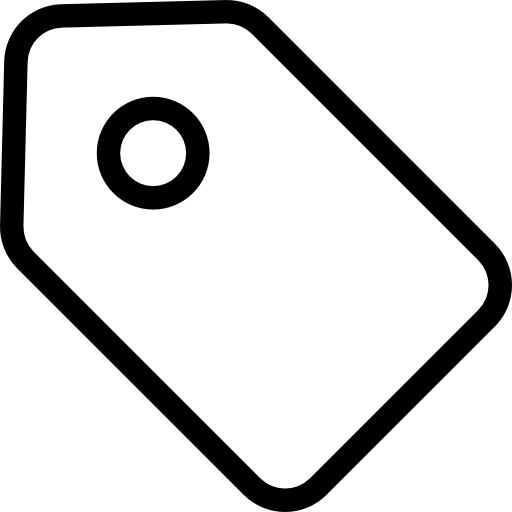
Add Tag will let you tag the note with a specific Contact or Ship To location.
Pinned Notes
A pinned note will always appear at the top of the list of notes. When a note is pinned, it will display with a shaded background.
Multiple notes can be pinned at the same time!
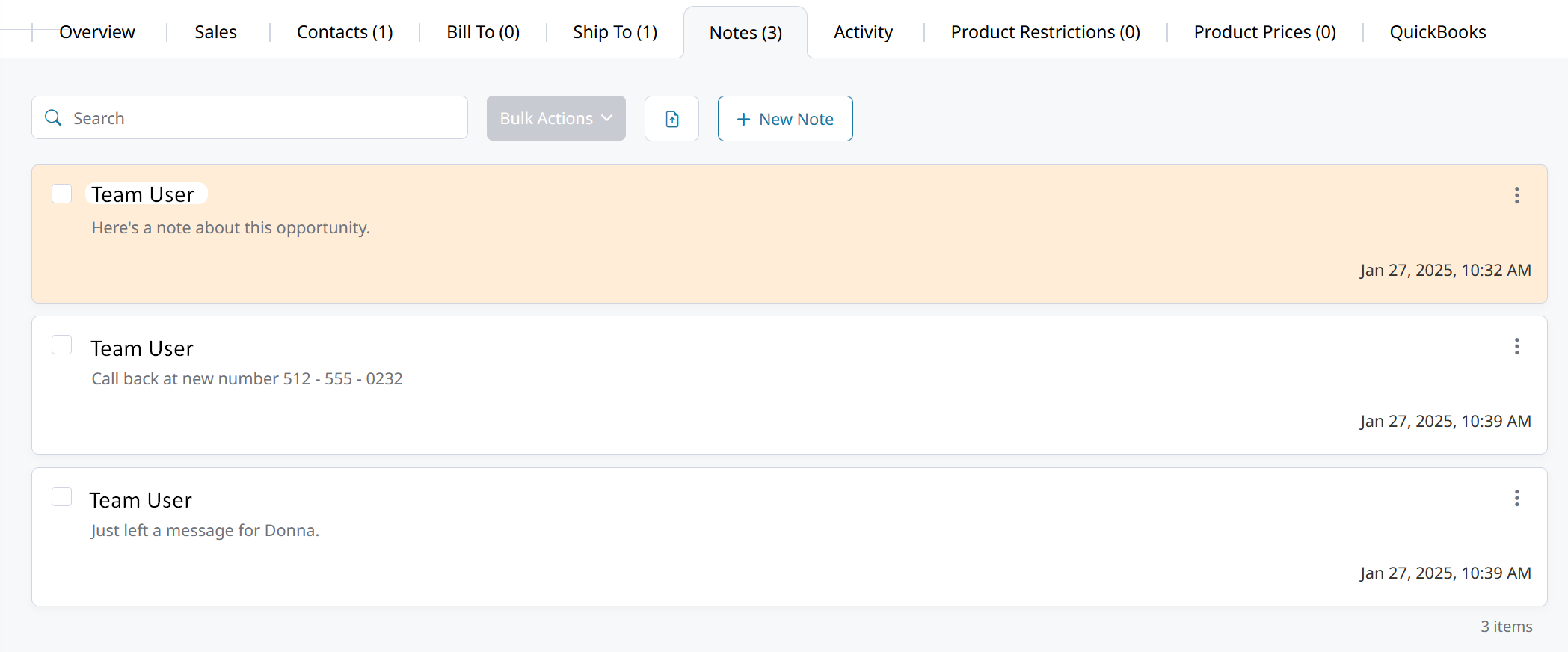
Displaying Pinned Notes on PDFs
Pinned Notes can be added to your PDFs!
Here's how to add the Account Pinned Notes to your Pick List PDF:
-
Go to Orders > PDF Settings > Pick List and find the Account Attributes To Show.
-
Click Add Attribute and then search for the "Pinned Notes" special attribute.
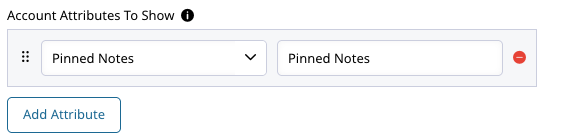
-
Rename the label for the attribute and hit Save!
Pinned notes will then appear in the header of your PDF alongside other displayed attributes.
Updated 7 months ago
