SOAP API User And Role
For most third party integrations such as shipping, external sales (like eBay or Facebook stores) you will need to set up a API (XML-RPC) role and associated user. One of the most common issues with this is remembering to assign your user to the role.
Create An API Role
We need a catalog resources access role.
Navigate to Settings > API
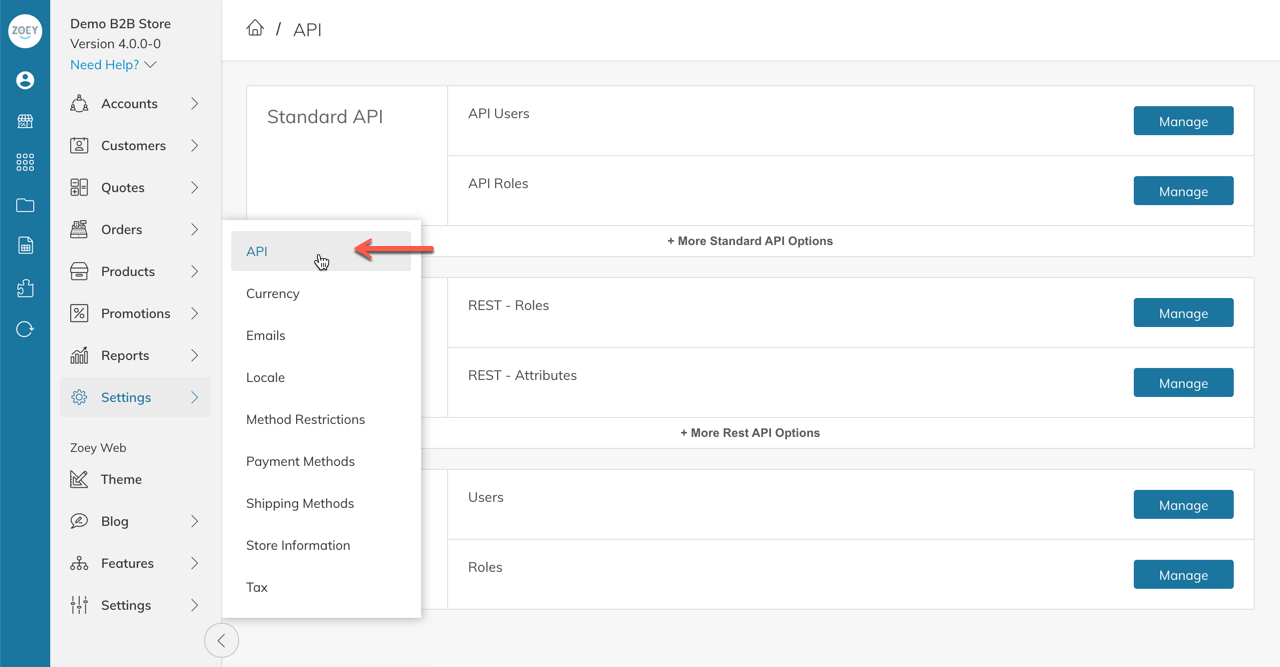
Unless you are specifically asked for a REST or OAUTH, use the Standard API
Click on Manage next to API Roles:
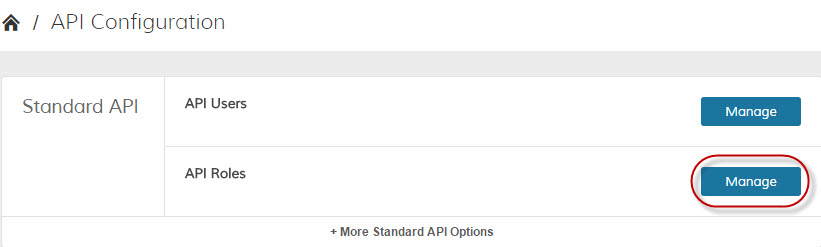
In the top right hand corner, you will now have Add a New Role. If you are editing an existing role, they will be listed on this page as well. For now, let's Add a New Role.
Name your Role and click on Role Resources to continue. The Role Name is for internal purposes only.
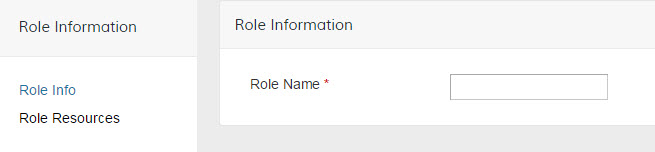
This example API Role and user is only pulling product information so we are restricting it to the following. You can also change access from Custom to All.
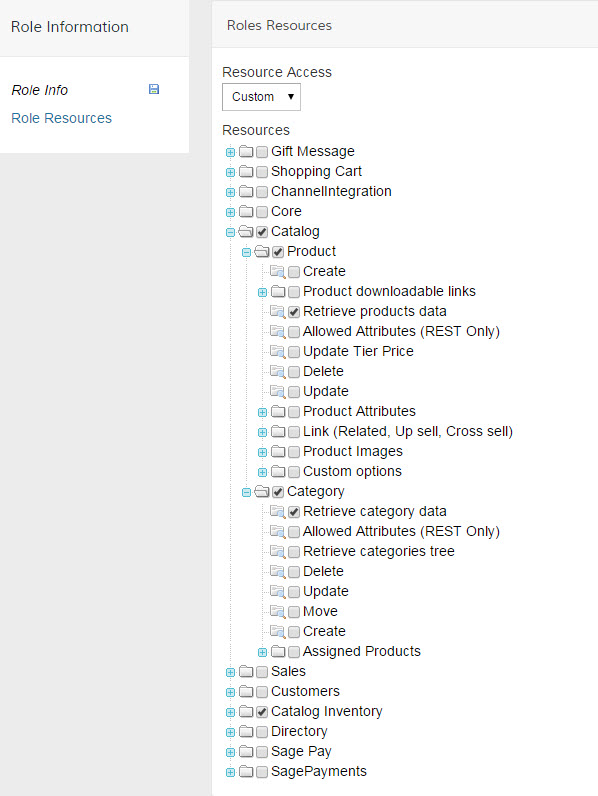
Save the role.
Create An API User
To remotely access Zoey, you need an API username and API key, so you need to create a new user.
Navigate to Settings > API
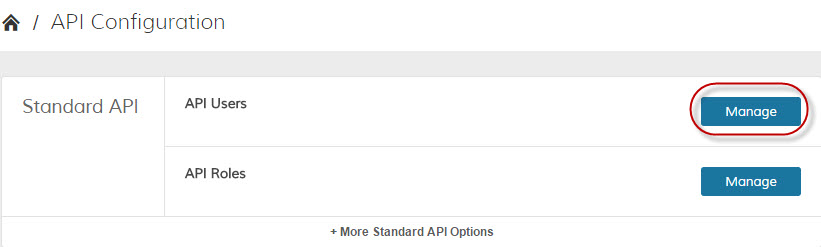
Fill out the user information and be sure to set the account to Active.
The API key is similar to a password, so enter anything you will be able to remember such as "Zoey123".
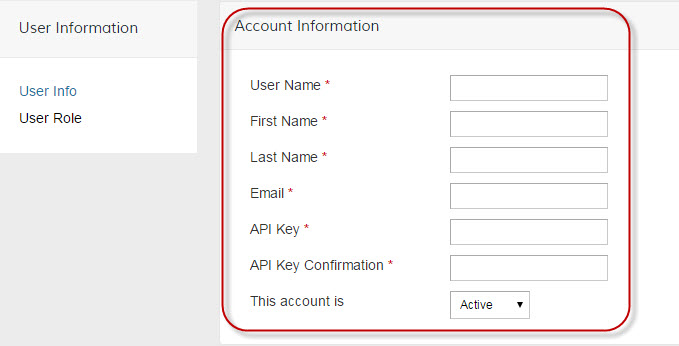
In User Role section, select the role you've just created.
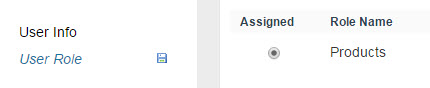
Save the user. You will need this User Name and API Key as you set up your new integration.
API URLSome integrations also ask for your API URL. There are two URLs you can use:
v1: http://zoeywebURL.com/api/soap/?wsdl
v2: http://zoeywebURL.com/api/v2_soap?wsdl=1
Updated 7 months ago
