Quote Items (Products) Editing
Editing Items
Not needed
Adding products to a quote
Products can be added to a quote by the Admin or Customer as configured in Quotes Settings. To add an item in the Admin, click the "Add Products" link on the Items section of the Quotes Edit screen.
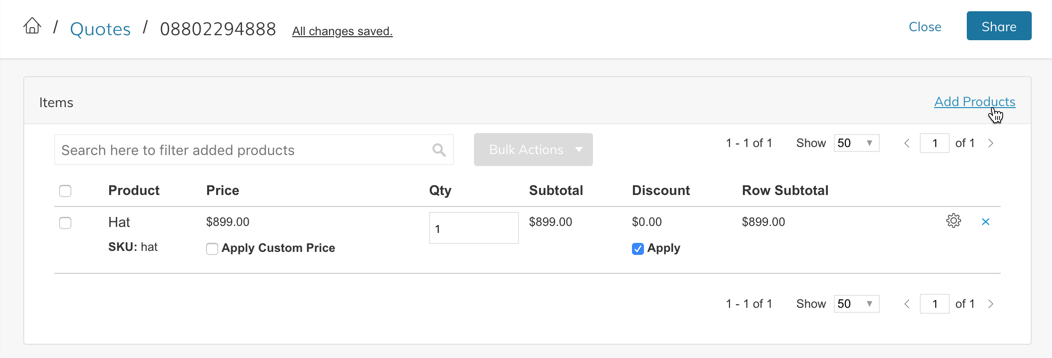
This will open the Product Search interface where you can search, browse and filter search results. Click the "Add" button next to each product you would like to add to a quote. Click Add multiple times to add multiples of certain products. This is useful for adding a multiple of the same configurable product that needs different variation configurations.
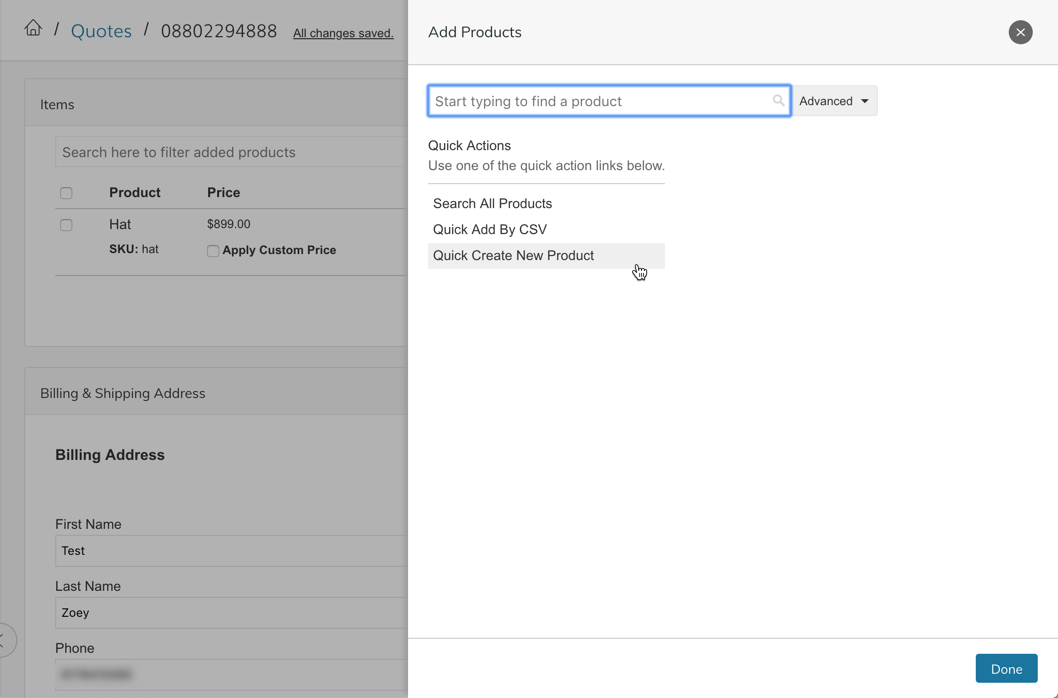
Configuring Items
If an item has variations, customizations, group, bundle or downloadable items, you will see an "Edit" link below the SKU of that item (see below)
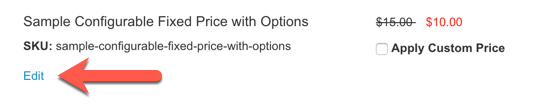
Clicking Edit allows the admin user to configure the products options. (See below)
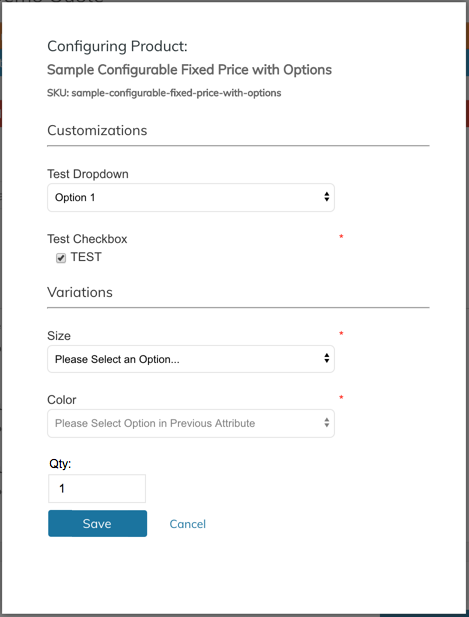
Removing Items
Items can be removed by clicking the gear icon next to the item and selecting Delete
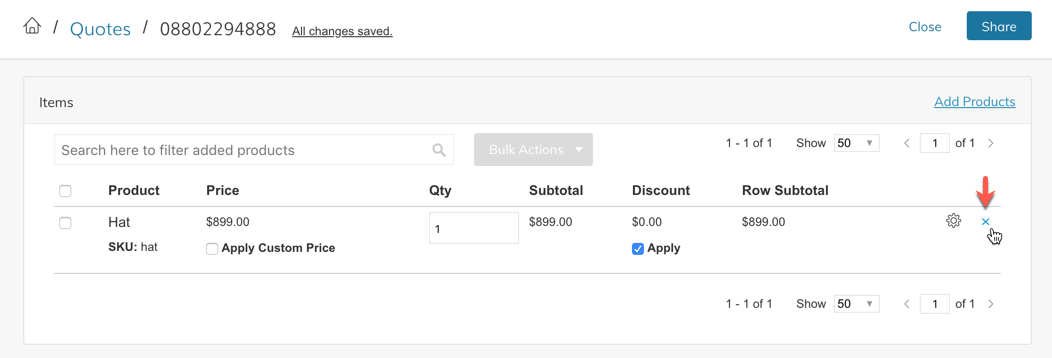
Price Customizations
Clicking "Apply Custom Price" allows the admin user to enter any custom price for the product. Tax and Discounts will still be applied to the "Row Total" for that product.
In the Discount column, the admin user can un-check Apply to remove any discounts applied to that row from coupons or other discount rules. Note, this does not remove applied sale, group or tier pricing specified on the product. It only removes additional configured discounts
Updated 7 months ago
