Adyen Live Environment
Update Zoey Default Settings
- Log in the Adyen Live account (https://ca-live.adyen.com).
- In Zoey open the Ayden Default Settings.

- Copy Notification User Name and Password from Zoey and paste it into Adyen under Settings > Notifications.
- In Adyen, go to Settings > Users. In the System users section click on your default web service name.
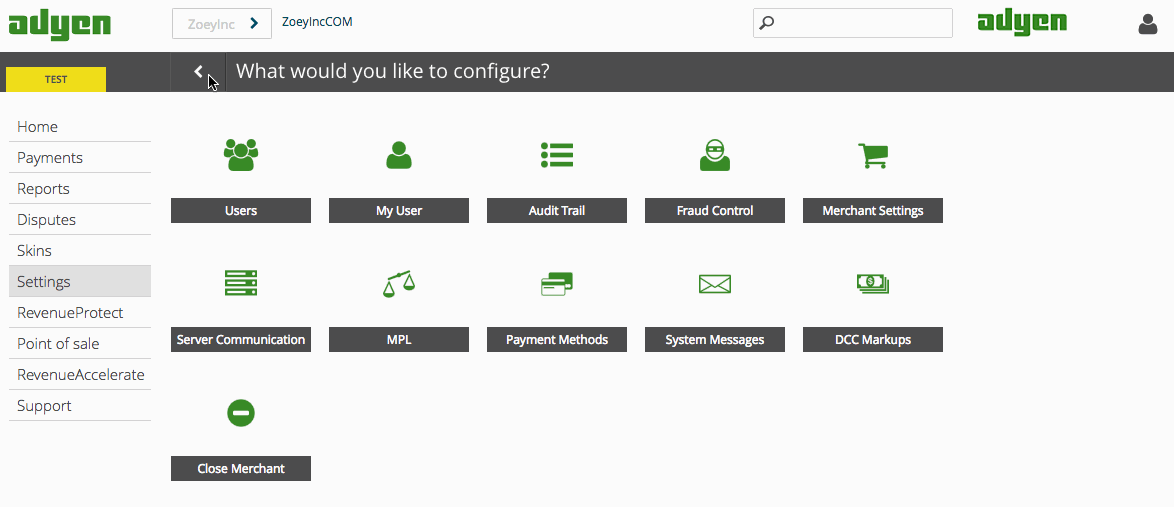
- Copy User Name and Password from Adyen and paste it under Live: Web Service User Name and Live: Web Service Password in Zoey.
- Copy Client Encryption Public Key from Adyen and paste it in Client-Side Encryption Public Key for Live, within Adyen > Credit Card in Zoey.
- Save the configuration in Zoey.
Publish Skin To Live
The Adyen system is configured so users first create and edit Skins in the Test customer area, and publish them to the Live customer area.
To use your Skins on the Live customer area:
- Log into the Adyen Test customer area at https://ca-test.adyen.com.
- Go to Skins and select your Skin.
- Click on Publish to Live.
You have now configured the Adyen payment gateway in Zoey and published the first skin!
Article courtesy of Sandra Wampach owner of Milk & Green.
Updated 7 months ago
