Product Rates Shipping
The Product Rate shipping calculation method allows one to set a shipping rate for each product. The products are combined for a single shipping fee when customers check out.
This shipping method can not be combined with other shipping methods as a surcharge. All products in your catalog must have a product rate entered in order for this to work for any order.
If you need additional options, such as a domestic or international rate for each, we recommend checking out a more advanced shipping option such as ShipperHQ.
Add Product Rate shipping
In your Control Panel, hover over Set-up and click Shipping.
On your Shipping Methods page, click Add Shipping Method.
Select Product Rate, then click Add Shipping Method.
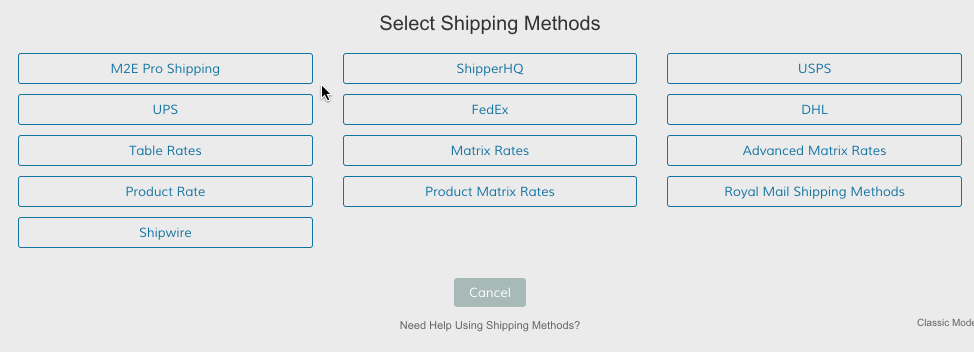
Configure Product Rate
Within the Product Rate shipping method, click Set-up.

This will bring you to your Product Rate settings.
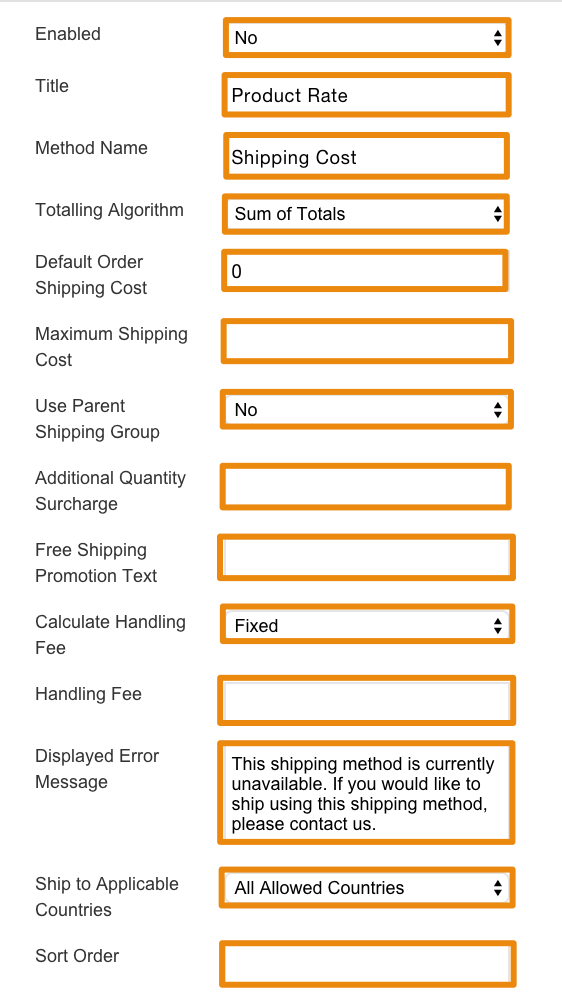
| Enabled | Select Yes to Enable the product rate. You must enable your rate to provide the option on your store. |
| Title | Create a name for your shipping rate. |
| Method Name | Create a name for your shipping method. |
| Totaling Algorithm | Determine how the shipping total is calculated. |
| Default Order Shipping Cost | Set the default price for using your product rate. |
| Maximum Shipping Cost | Set the maximum price customers using your product rate will be charged. |
| Use Parent Shipping Group | When using Bundled and Configurable products you can specify if you want the extension to use the shipping group of the parent/outer product or the child/simple inner product within. |
| Additional Quantity Surcharge | Include a surcharge for additional items added to shopping cart. |
| Free Shipping Promotion Text | If you configure your product rate method to become free when customers order a certain amount or type of product, you can enter text advertising a free shipping method. |
| Calculate Handling Fee | Set a Fixed fee for handling, or set it as a Percentage of the shopping cart total. |
| Handling Fee | Enter the numeric value for your fixed or percentage fee. |
| Displayed Error Message | Enter a notice or instructions for your product rate when the option is unavailable |
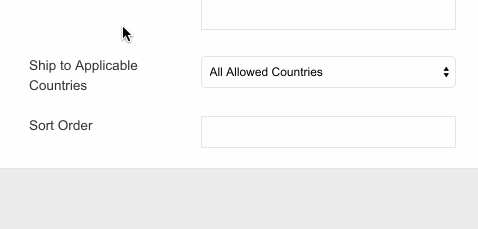
| Ship to Applicable Countries | All Allowed Countries to ship to all the countries your product rate is available or Specific Countries to just ship to countries that you choose. |
| Ship to Specific Countries | Select Specific Countries to limit the product rate to the countries of your choice. You can select multiple countries by holding CTRL (PC) or Command (Mac) while clicking on countries with your cursor. |
| Sort Order | Enter a numeric value to determine the order of your product |
Product Information
For Product Rate Shipping to work you will need to add the shipping information to each product in your Product Lis. Go to Products > Product List and open the product. Click on Product Rate Shipping and fill in the information:
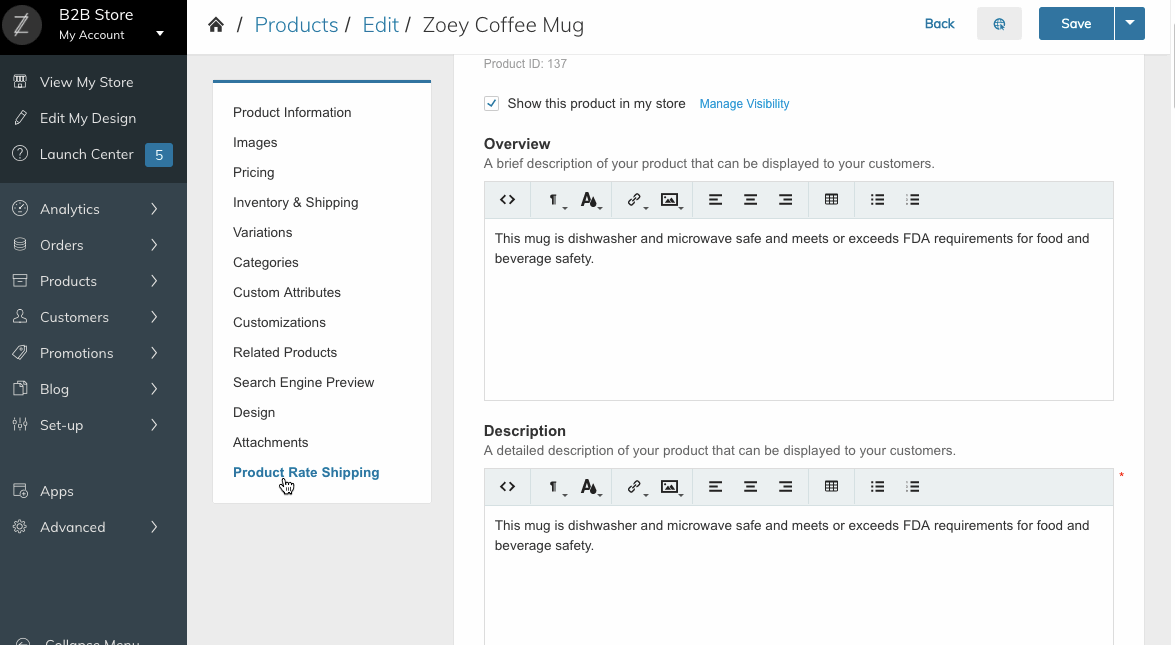
| Calculate additional using percentages (default is price) | When more than one item of the same product is added to the cart you can decide to calculate a surcharge in percentage of the product default price. |
| Increment for subsequent Items (Price or Percentage) | Enter a numeric value representing the percentage calculated as surcharge. |
| Shipping Price | Enter a numeric value for Shipping Price. |
Update Product Information With A CSV File
To mass update your products using a CSV file you can add the following headers to your CSV file:
shipping_addon
shipping_is_percent
shipping_price
We recommend testing your new shipping rate by placing a couple of test orders.
Updated over 1 year ago
