Importing Customers
To import your existing customer information into Zoey, you must format your files properly. This tutorial will tell you what attributes you need to include in order to successfully import a file.
The file that you upload must be in Comma-Separated Values (CSV) format. Most spreadsheet and database applications can create CSV files- Excel is the most common of these programs. If you use a Mac, save the CSV as CSV (Windows) file- your Zoey store will not be able to read the file otherwise.
The total size of of the CSV file cannot exceed 110M.
Export Customer List FirstIt is sometimes easier to start by creating a customer in the Zoey Admin and then to Export your Customer List to get a base file to work from. This file will contain all fields and information from your sample customer and will be easy to build off of.
Customers > Customer List
To export your customer list, check the box of the customer or select all, then use Bulk Actions to Export Selected Customers.
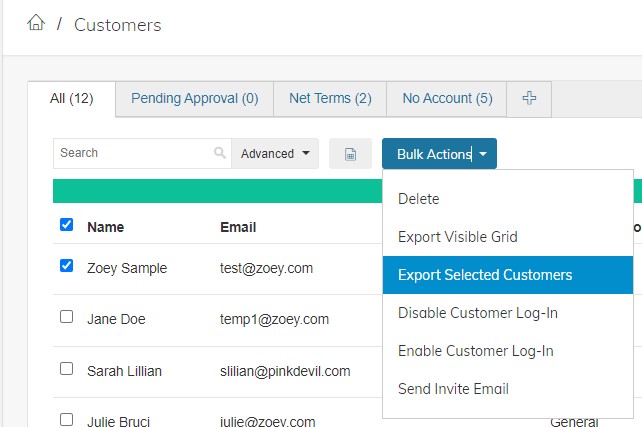
Required Customer Columns
These are written as they should appear in the CSV file column.
The customer's email- this will be their log in. | |
firstname | Customer's first or given name |
lastname | Customer's last or family name |
group_id | The group to which the customer belongs. By default you already have a few available and you can use 1 for the "General" Group. |
Optional Customer Columns
tax_class_id | Overwrites the Customer Group Tax Class with a specific Tax Class for this customer. The value of this row is the ID number of the Tax Class you want to overwrite found in Setup->Tax->Customer Tax Classes |
| Company |
| 2 letter country, for example US |
| 555-123-4567 |
| First Name |
| Last Name |
| Middle Name |
| 10016 |
| Mr. |
| State/Province for example New York |
| Street Address 1 - currently not possible to import a second street address |
| Jr. |
| 555-123-4567 |
| VAT/Tax ID |
|
|
address_default_billing | 1 to set this as the default Billing Address, otherwise leave blank |
address_default_shipping | 1 to set this as the default Shipping Address, otherwise leave blank |
Here's an example of an upload of new customers which will import without error:
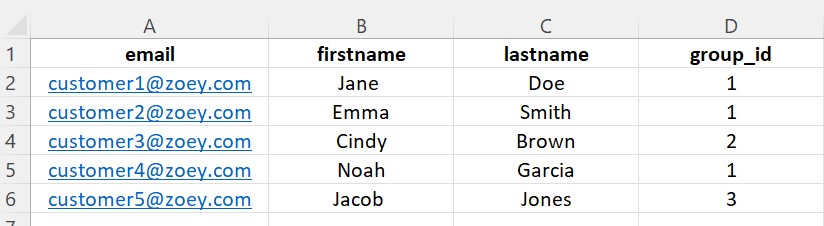
Importing Customers
Customers > Customer List
Click the importer icon between Advanced search and Bulk Actions.
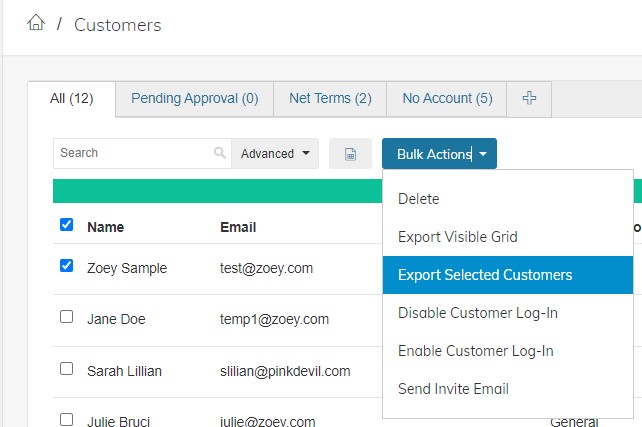
Drag and Drop or upload your file, and select the Import Behavior: Append
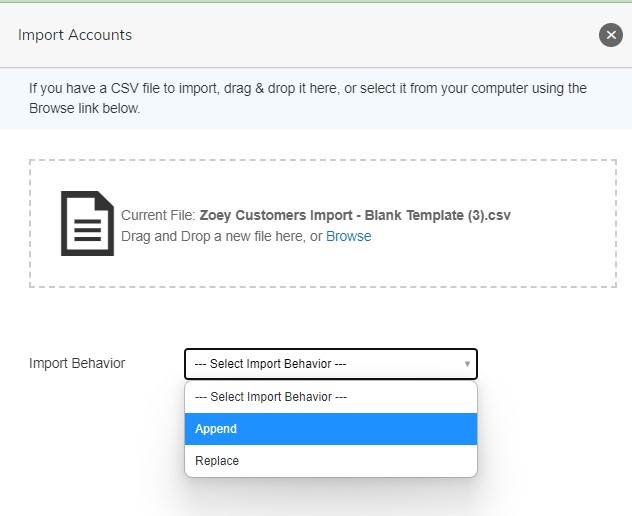
Importing multiple addresses for one customerIf one customer has multiple addresses you can add a new row in the CSV file underneath the customer and simply add the address, take a look at the example below for a customer with 3 addresses

2 Address LinesAt this moment it's not possible to import data for the second address line.
Deleting Customers via CSV
You can import a two column CSV file
Column Title | Column Value |
|---|---|
The email address of the Customer who you wish to delete from the Zoey System | |
| base |
Then select "Customers" from the Import & Export menu in your left sidebar.
For Entity Type select Customer
For Import Behavior select Delete Entities
Then run the importer, the customers will be deleted.
Updated 4 months ago
