Issuing a Credit Memo
Overview
A Credit Memo is a full or partial refund of a paid Invoice.
If you are looking to give your accounts Store Credit which is not tied to an existing order, see our article on Store Credit here.
After an Invoice has been paid in full the items can be returned and totals refunded by issuing a Credit Memo.
Credit Memos provide an item specific refund which calculate the total and can return items to stock.
You can also Refund by Payment Transaction using any custom refund amount accross multiple payments connected to an open or paid Invoice.
Credit Memos cannot be reverted.
Create A Credit Memo
- From the Control Panel, select Orders
- Locate the Order in the list and click to open.
- In the upper left, click the Credit Memo button.
The Credit Memo button appears only if an Invoice has been Paid.
An unpaid Invoice can be Voided by clicking Void within the Invoice.
If there is no Invoice, the Order can be edited instead of issuing credit.
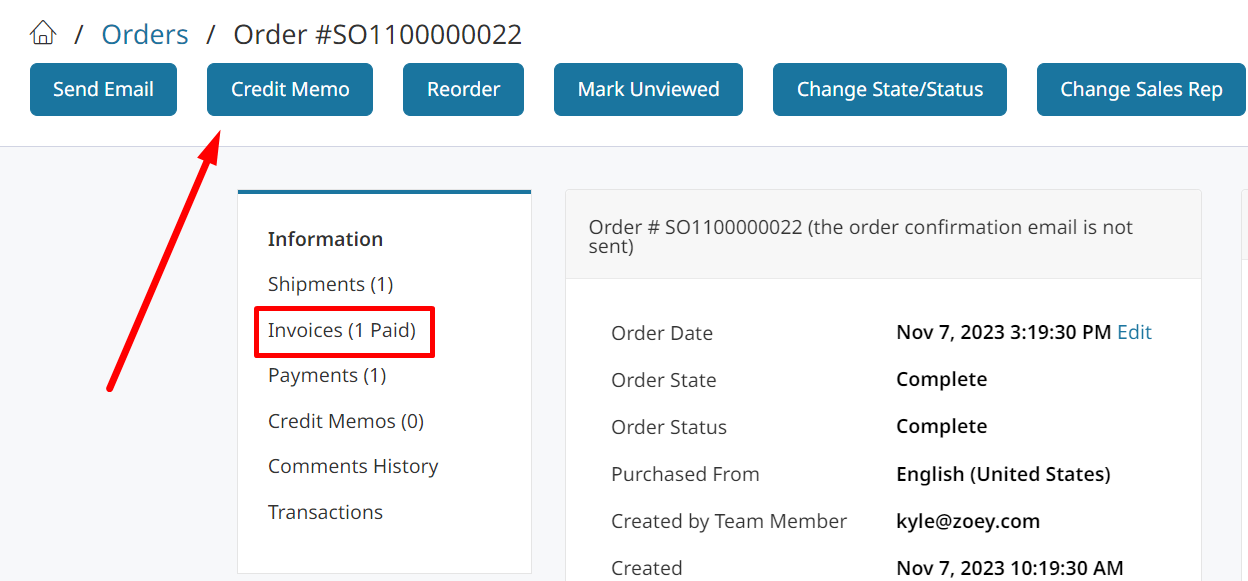
The Credit Memo page looks similar to the Invoice page, with a Refund Items section that allows you to select which items are being refunded and whether to return them to stock.
You can also click the Refund Amount bubble to refund a specific amount.
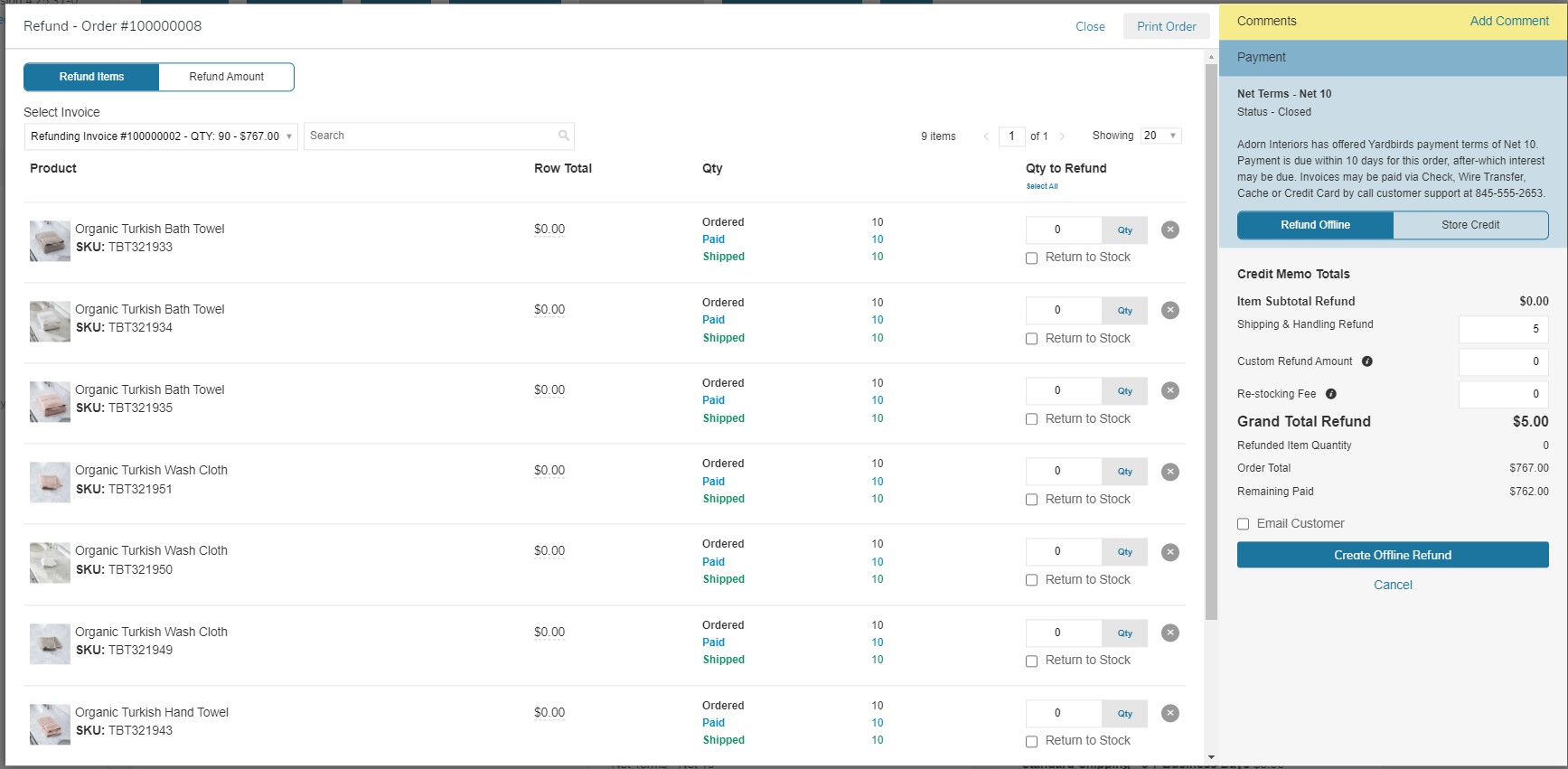
Select the Payment to refund. Usually this is your first and only payment for the order.
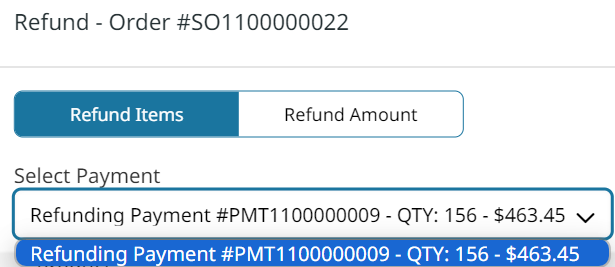
Return To Inventory
If the product is to be returned to inventory, check the Return to Stock check box.
If the Product will not be returned to inventory, leave the check box blank.
In the Qty to Refund box, type the number of items to be returned.
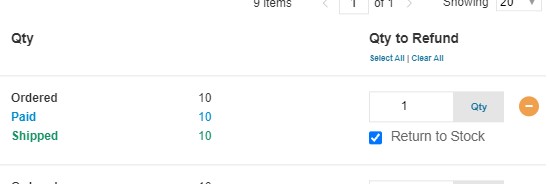
The Return to Stock check box appears only if you have set the inventory stock options to Decrease Stock When Order Is Placed.
Refund Amount
You may choose to issue a refund without the return of products. In the top left corner of the Refunds page, click on Refund Amount. On the right side of the page, you may enter a Custom Refund Amount.
Here you also have the option to refund the Shipping amount, or charge a Re-stocking fee, which will reduce the amount of the refund total.
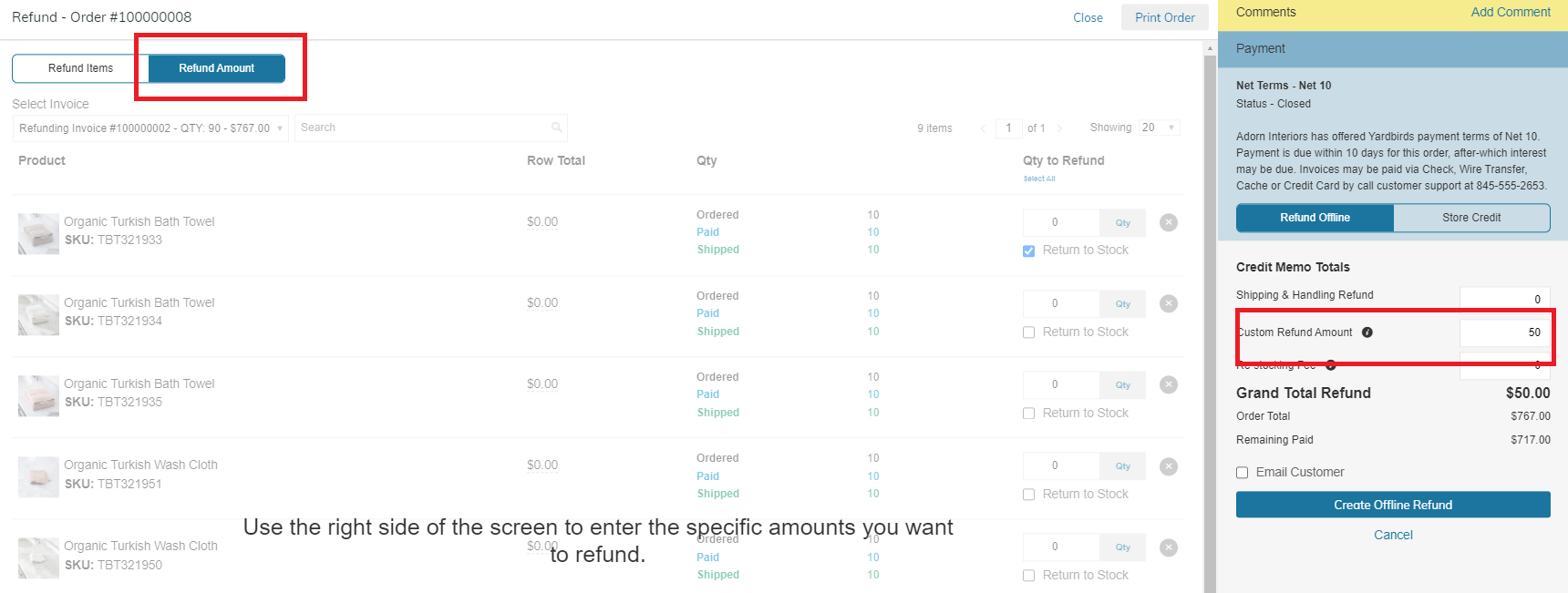
Learn More About Issuing Refunds
ACH Refunds
When a customer makes payment via ACH they can only be refunded by Store Credit, or an Offline Refund.
ACH payments can't be returned to the customer's bank account through Zoey.
The payment will need to be returned outside of Zoey. You can then create the Credit Memo to document the refund in Zoey.
Issue a Store Credit
Refund to Store Credit or apply Store Credit to a Customer or Account. Store credit can then be used by Sales Reps or Customers to pay for their future orders.
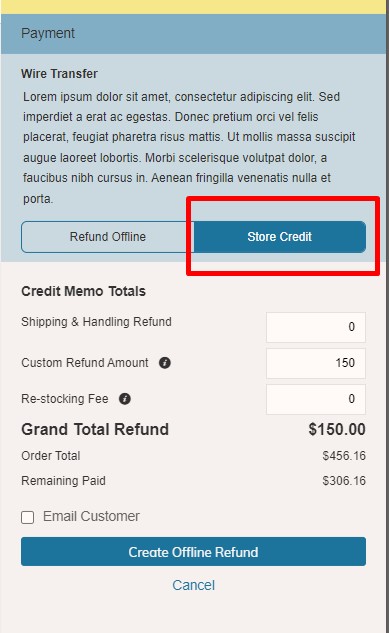
Learn More about Store Credits
Comments And Notifications
To add a comment to the credit memo, type the text in the Credit Memo Comments box.
To send an email notification to the customer, do the following:
- Check the Email Copy of Credit Memo checkbox.
- If you want to include the comments you have entered, check the Append Comments check box.
To Complete The Process
To complete the process and generate the credit memo, select one of the following refund option buttons, depending on the payment type:
| Refund Online | Refunds your customer for the items being returned through your payment gateway. |
| Refund Offline | Does not automatically refund the customer; the actual refund would have to be pushed manually through your payment gateway. This is best for cash refunds or store credit. |
| Store Credit | Store Credit creates a credit on account to use toward a future invoice. It does not refund any payment. |
Refund Offline does not automatically refund the customer.
Refund Offline means that the Credit Memo was created in Zoey but did not interact with the payment gateway (credit card). This is best for cash refunds or store credit.
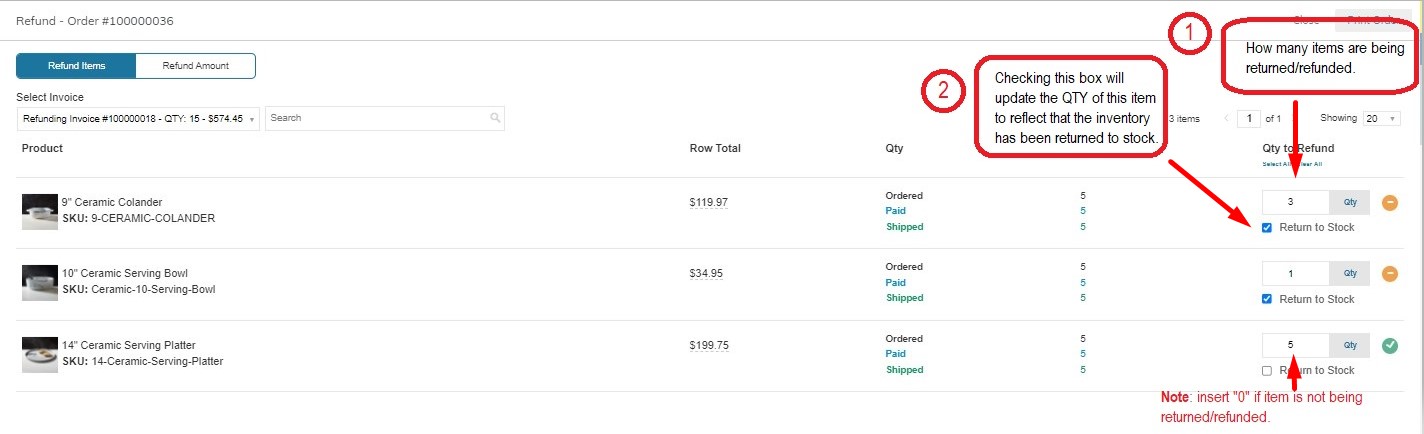
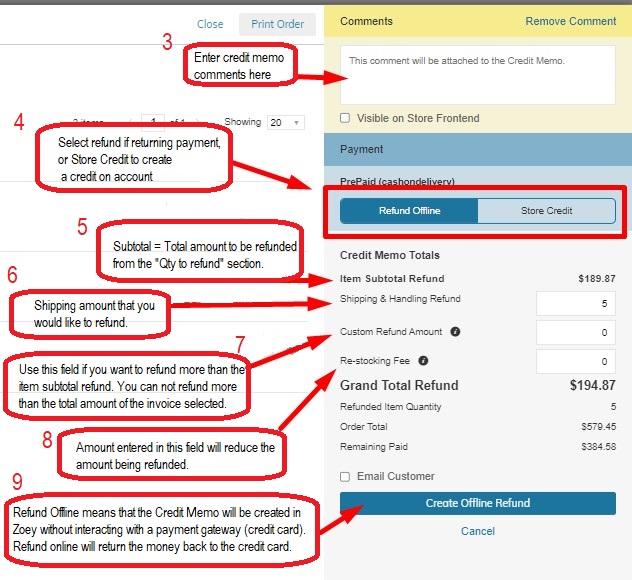
Do your refund amounts look incorrect? It could be because of Hidden Tax. Check your tax settings
- What is hidden tax?
When a customer pays tax on a discounted product, they are paying tax on the full price of the item. The amount of tax that is collected for the discount is what we call Hidden Tax.
Hidden Tax only comes into play when; Catalog prices include tax, VAT rate is not 0, and a discount is present.
When a refund is issued for that product, the full tax amount will be returned including Hidden Tax.
Updated 3 months ago
