Twitter Login
Users can use their Twitter login in order to create an account.
Setting up the Twitter Application Manager
Before creating a Twitter App, please make sure you've added a phone number to your Twitter account.
Start by going to apps.twitter.com. This is an Application Management site, you will need to create new Twitter account or login.
Click on "Create New App" button.
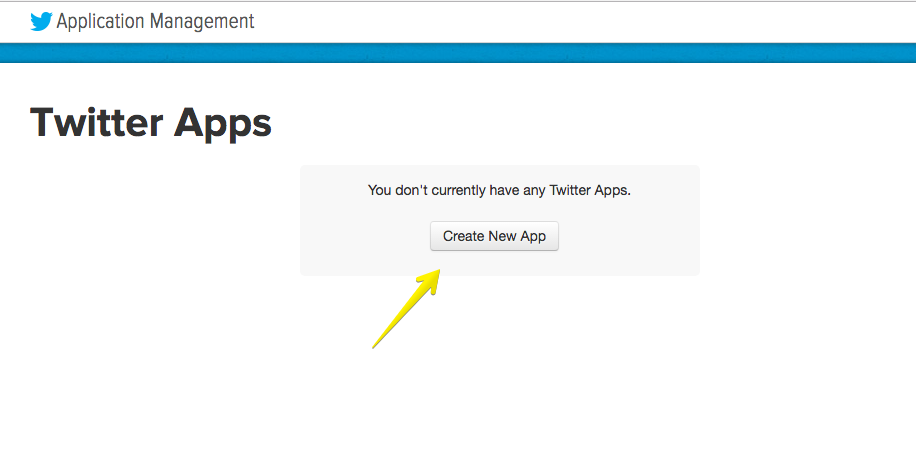
Then fill in the required Name, Description, and Website within the Application Information.
Select Yes in the Developer Agreement and then select Create your Twitter application.
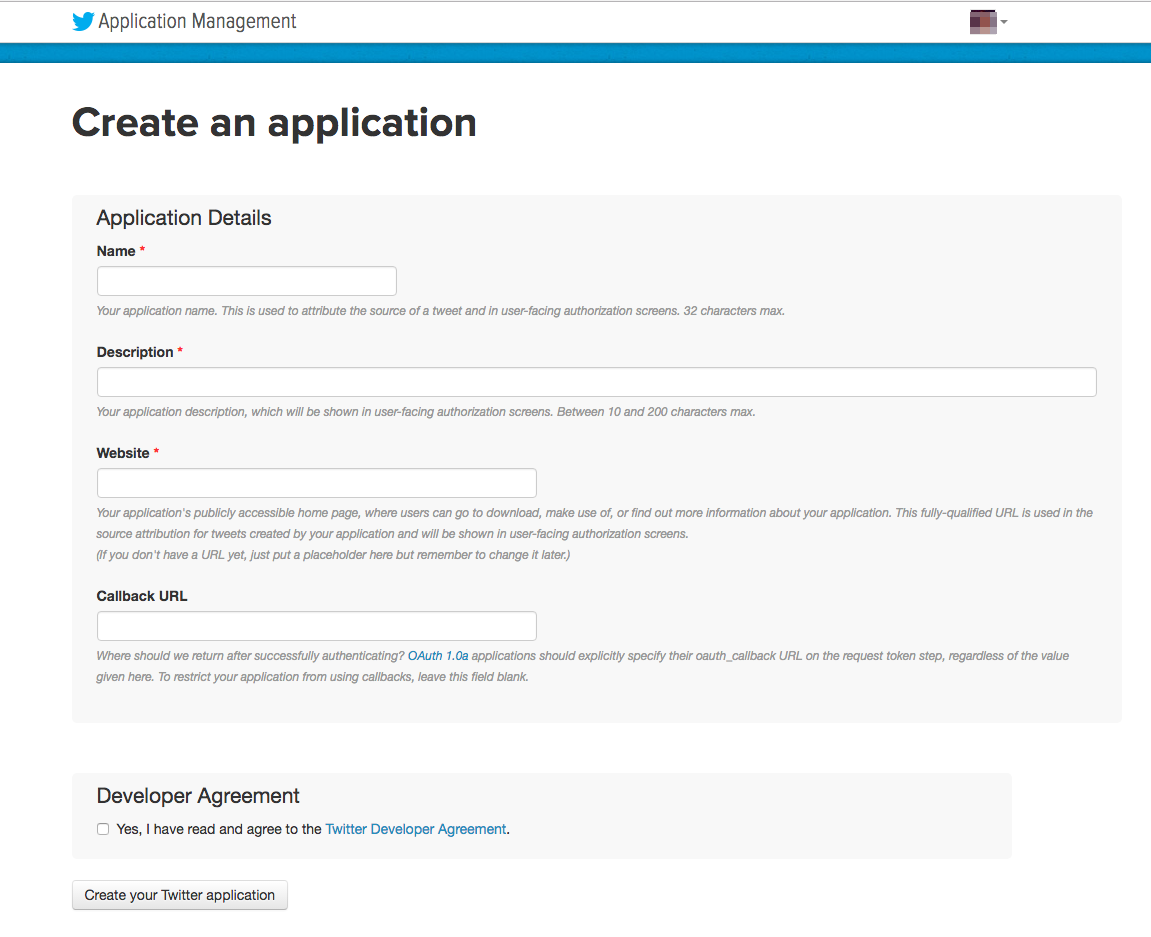
Callback URLThe Callback URL should be set to:
https://<yourdomain>/pslogin/account/login/type/twitter/
This value is also found within the Twitter & Facebook Login within Zoey->Apps at the bottom of the screen in the "Twitter" section
Settings Section
Next, go to the Settings Section.
Be sure to fill in Name, Description, Website, and select Allow this application to be used to Sign in with Twitter.
Then Update Settings.
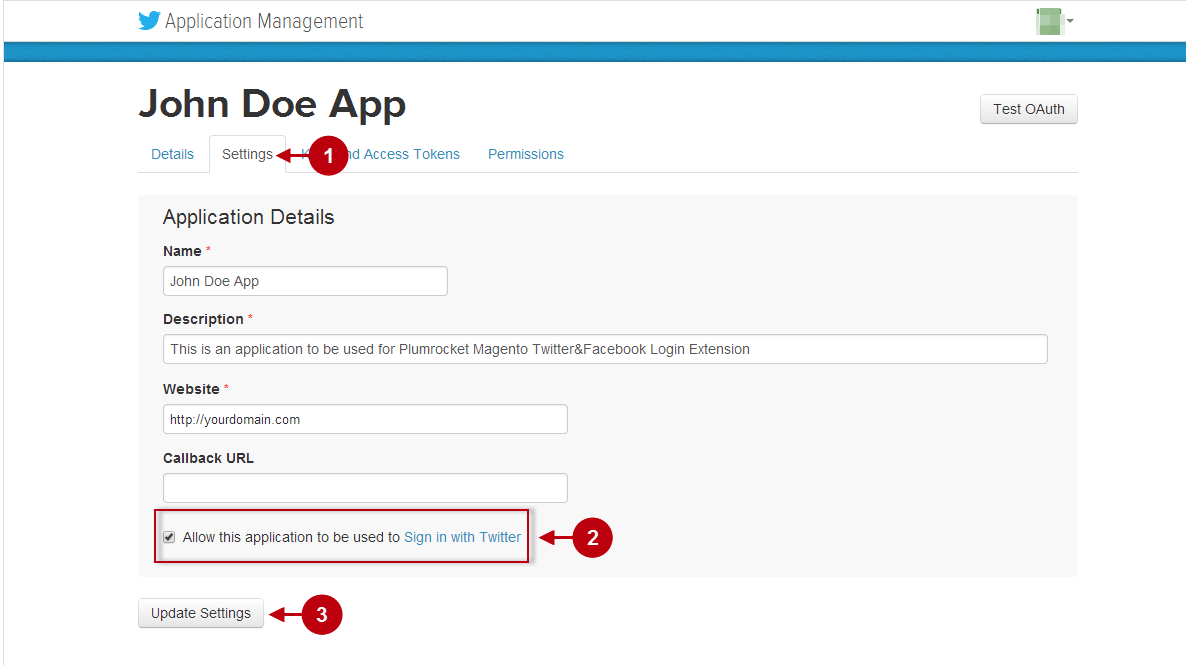
Keys and Access Tokens
Now go to "Keys and Access Tokens" section.
This is where you will find your:
"Consumer Key (API Key)"
"Consumer Secret (API Secret)"
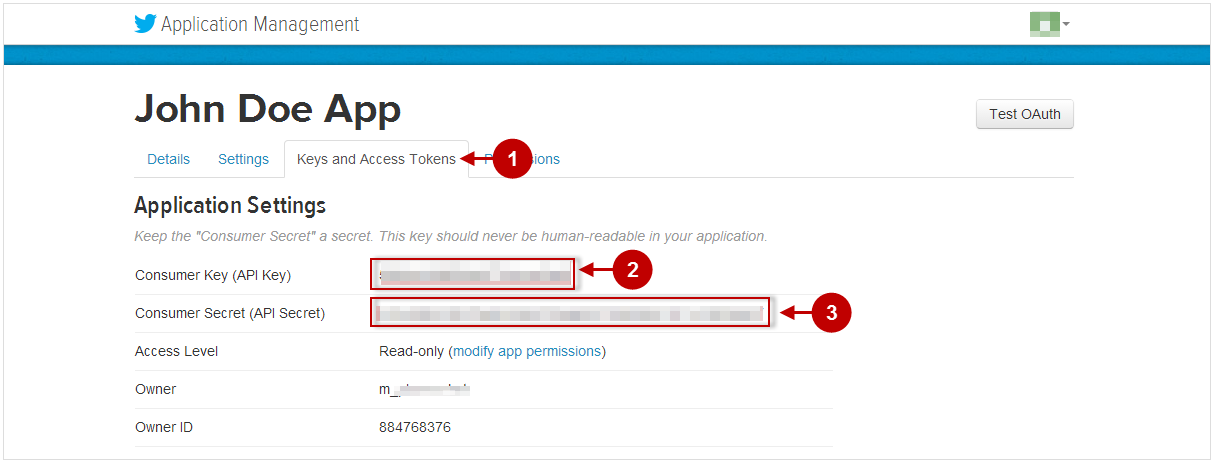
Go to the Apps Section of Zoey
Go to your Zoey site and navigate to Apps. From there you will need to add the Facebook and Twitter login to your apps list.
Once added click on Manage

You can now Enable the Twitter Login and enter the API Keys and other feature settings accordingly.
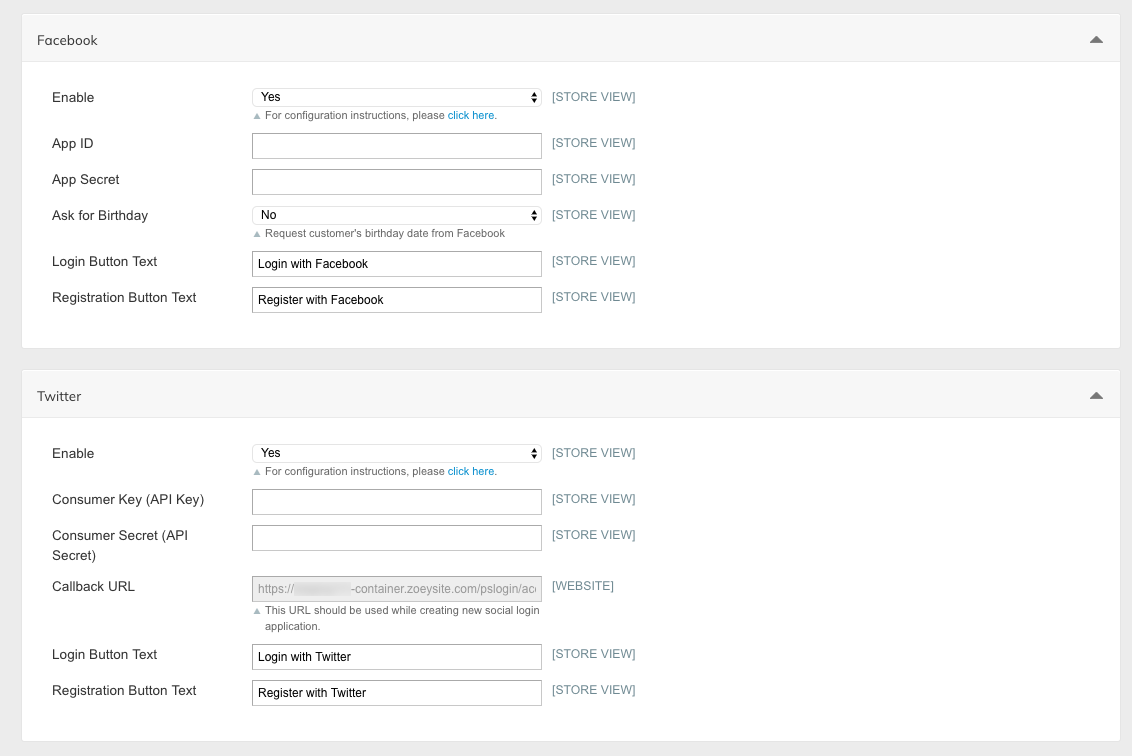
Updated 3 months ago
