Customer Group Pricing
You can set different prices for individual customer groups that allow you to offer reduced prices for wholesale or retail customers.
BEFORE YOU BEGINYou need to create Customer Groups before you can assign customer group prices to your products.
Set Customer Group Pricing For Individual Products
Go to your product list and open the product you want to add the customer group prices. Within the product settings page navigate to Pricing
Click on Customer Group Pricing to expand the fields and add different group prices.
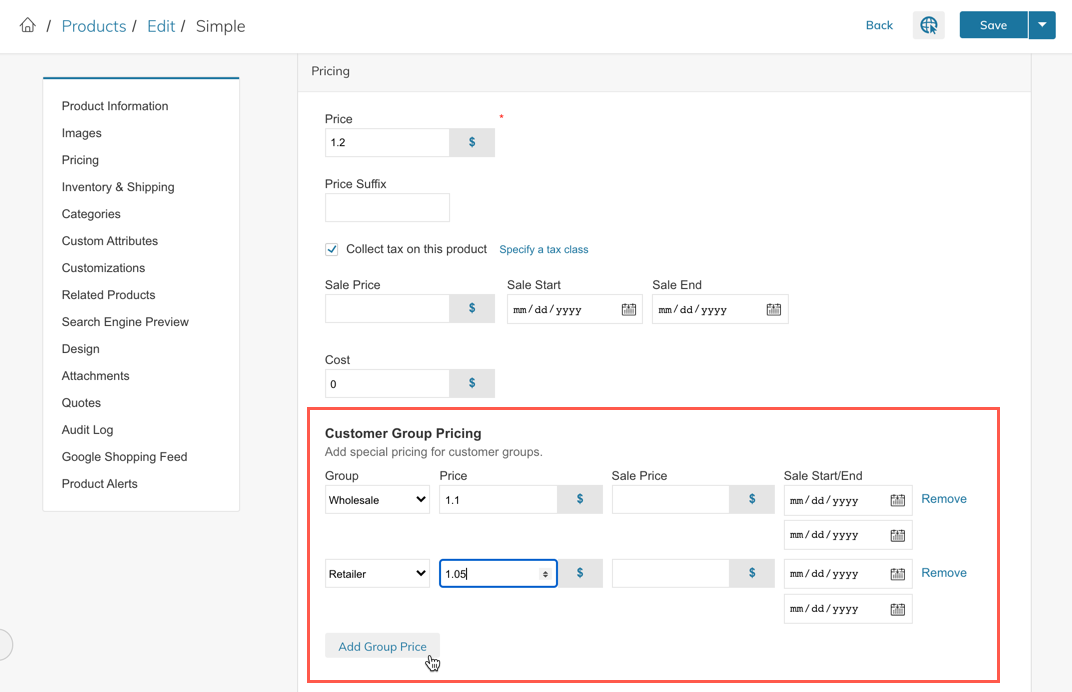
The NOT LOGGED IN Customer Group will see the default price for the product.
By default you will see the NOT LOGGED IN customer group - simply click on the dropdown menu to select the customer group and enter the group price.
To add more group prices click on the button Add Group Price.
Customer Group Pricing Export
You can easily export all Customer Group Prices for your products. Select your Products from the Product List and then click More Export Templates from the Bulk Actions menu.
Click "Select all ..." in the green banner to select all products on subsequent pages.The top left check box will only select the products being shown in the list's current page otherwise.
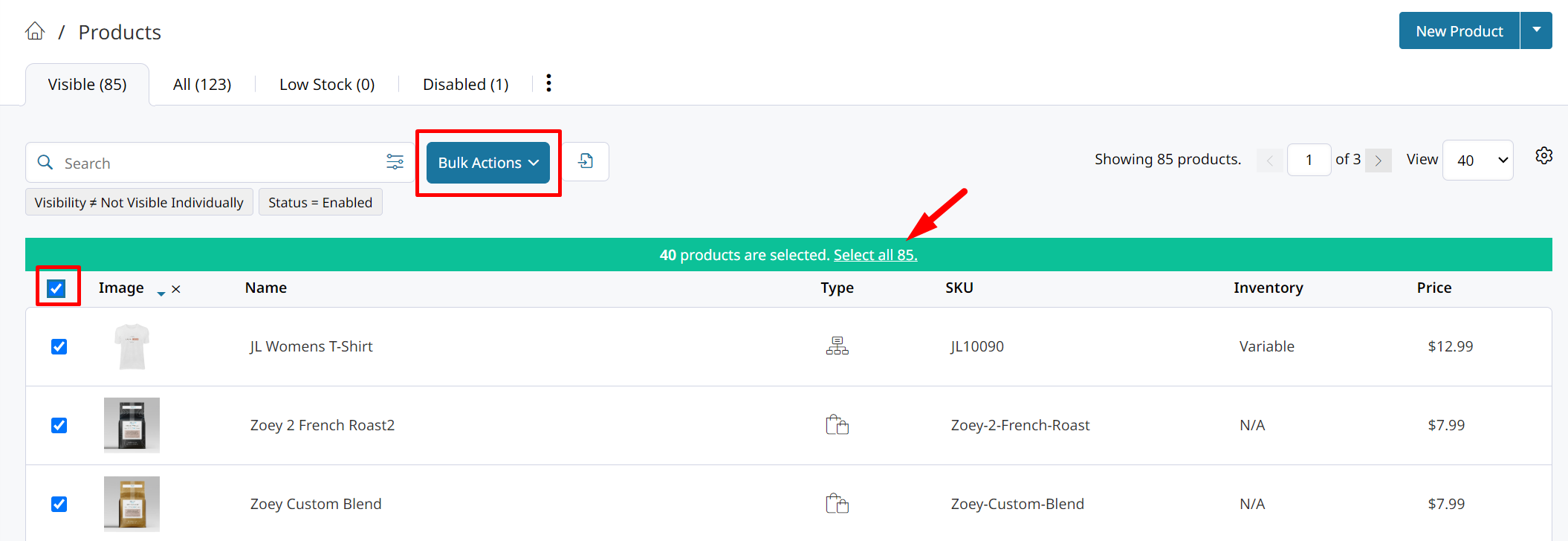
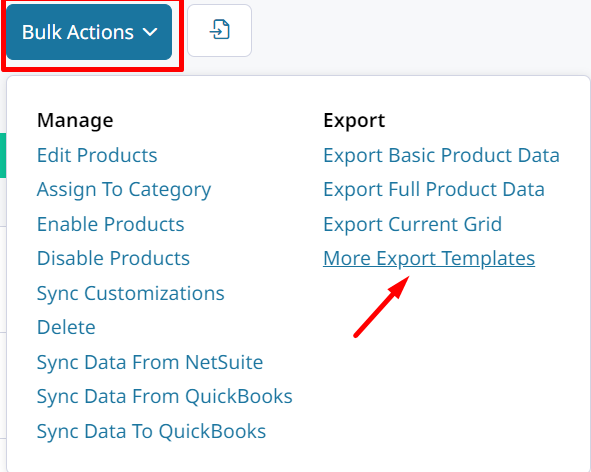
Click Export next to Pricing - Group Prices.
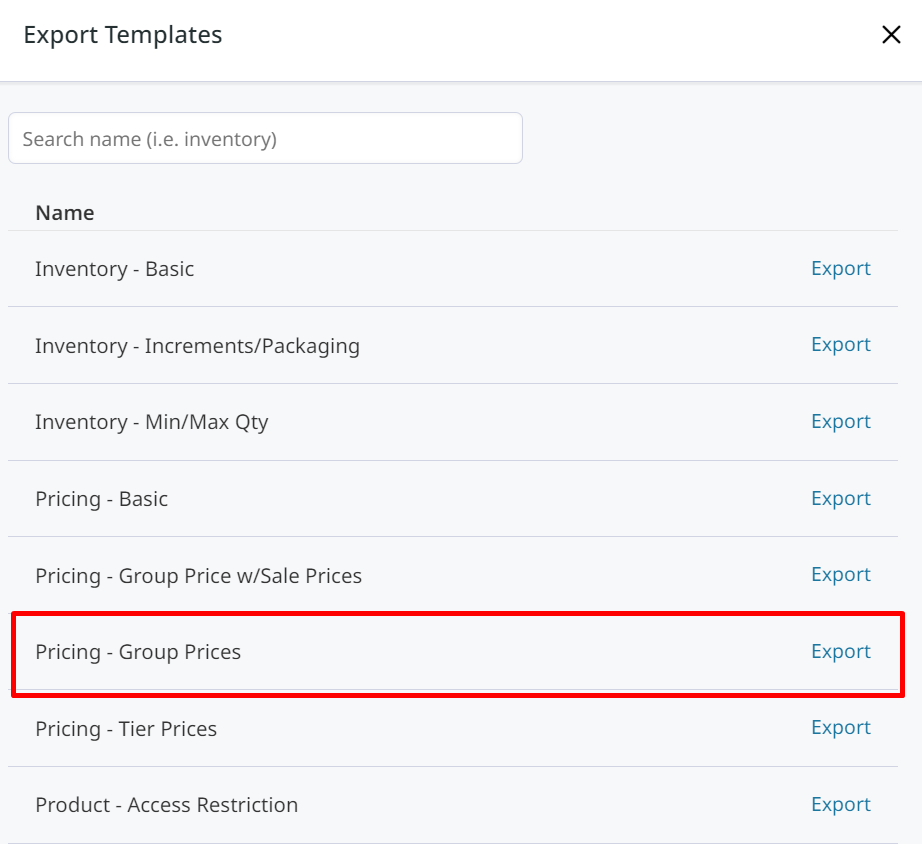
That CSV export will contain a column for each Customer Group, such as _group_price_NOT LOGGED IN. You can edit the prices in each Customer Group's column and reimport with the Append behavior to update the price lists.
You can re-import this CSV after making changes to the prices.This is the easiest way to quickly add prices in bulk for each Customer Group, without needing to compose the import file.
Customer Group Pricing CSV Import
You can import or bulk edit customer group pricing using a CSV file.
Importing and Bulk Updating Customer Group PricingPlease follow the instructions in here.
NOTE: You won't be able to use Bulk Actions in your product list to bulk update customer group pricing.
Updated 8 months ago
