ShipStation Integration Settings
To manage the ShipStation Integrations settings, go to Integrations > ShipStation. Then click Manage Connection.

Connection
This section will display your credentials for the ShipStation API.
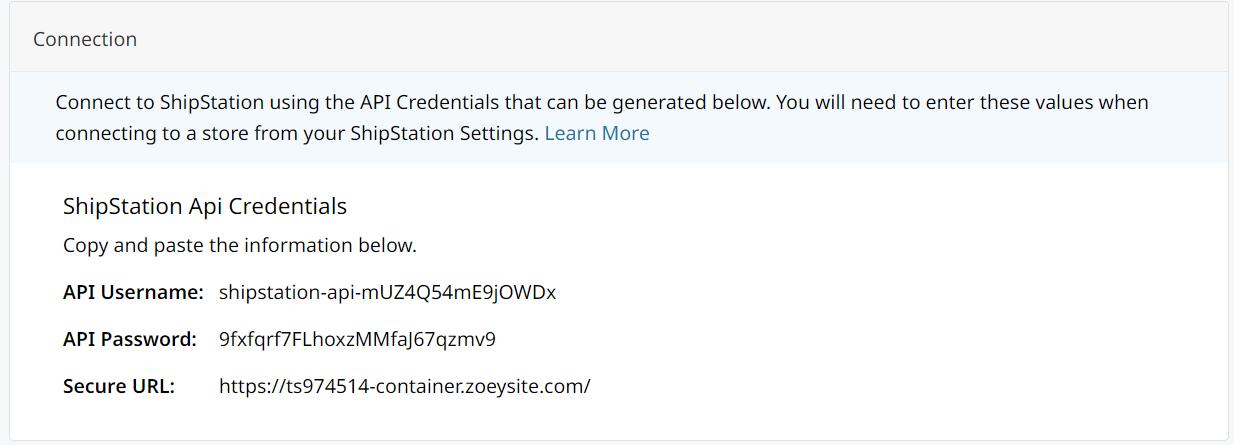
Auto-Invoicing Settings
Auto Invoice Shipments
- When set to Yes, an Invoice will be created for all Shipments. Credit Card Payment Orders will have the Invoice Created and Payment Captured against the Authorization. Net Terms/Offline Payment Orders will have the Invoice Created only.
- When set to No, Orders will not be automatically be invoiced when all Order Items have been shipped.
If the order was pre-paid, the order will then be complete. If the order has a credit card authorization, Zoey will auto-capture payment when shipped in ShipStation and the order will be complete. Otherwise, if the order has no credit card authorization, then Zoey can only create and send the invoice, at which point the order will remain Processing until payment is collected.
The following 3 settings will not appear unless Auto Invoice Shipments is Yes
Send Invoice Email
- When set to Yes, Net Terms/Offline Payment Orders will have the Invoice Email set to the customer.
Send Payment Receipt Email
- When set to Yes, Credit Card Payment Orders will have the Payment Receipt Email set to the customer.
Apply ShipStation Shipping Amount to Invoice
- When set to Yes, the actual shipping label cost from ShipStation will be applied to the Invoice and Payment in Zoey. Existing Credit Card Authorizations will be voided and new authorizations will be created when capturing payment.
Only Apply If Order Amount Is Less Than
- When value is set, apply shipping amount from ShipStation only if Order total in base currency is less than the value. You may use this setting if you are offering free shipping above this amount.
Only Apply If Order Amount Is Greater Than
- When value is set, apply shipping amount from ShipStation only if Order total in base currency is greater than the value. You may use this setting if you are offering free shipping on orders below this amount.
Advanced Settings
Disable Order History Export
- When set to Yes, order history details will not appear in ShipStation order notes.
When set to No, all Order Comments and other details from the Order history will be sent to ShipStation
Export custom attributes as custom options
- Select the Product Attributes that will be displayed on the ShipStation order. If your products have variations, it is important you send the attribute that distinguishes them.

Export Order Attributes
- When set to Yes, any Order Attributes on the order will be exported into Custom Field 3. The following 2 settings also appear.
- Add Payment Method to Export Order Attributes
- When set to Yes, the payment method of the order will be added to the Export Order Attributes
- Append Order Attributes to Internal Notes
- When set to Yes, order attributes will be appended to the Internal Notes instead of Custom Field 3.
- Add Payment Method to Export Order Attributes
Import Discounts
- When set to Yes, discount info will be included on the order.
Import Bundle Child Products
- When set to Yes, the individual items that make up a Bundled Product will be sent.
- When set to No, only the Bundle will be sent to ShipStation. Not the individual items.
Order Processing Status
- Allows you to choose which Status is applied after an order is shipped.
Price export type
- Store Price will send calculated price.
- Base Price will send base price of product.
Send PO Number as Custom Field
- When set to Yes, Purchase Order Numbers will be exported into ShipStation into Custom Field 2.
ShipStation OrderDate Attribute
- The value to use for Order Date in ShipStation. If an attribute other than Created Date is selected and a value does not exist for it on the order then Created Date will be used.
Updated about 1 month ago
