Invoicing your Orders
You can create multiple Invoices for one Order!
Invoices can be used to collect deposits or request payment for items ordered. For partial payments, create an Invoice for the payment amount you want to collect by editing the quantities to invoice.
Invoices
An Invoice is a request for payment from your customer. When paying with Credit Cards or Stripe ACH the invoices be created immediately and paid during checkout. Other payment methods can be set to create the invoice and email it to customers for payment.
The details of your customer's Payment are recorded to its own object and linked to the Invoice.
Invoices Grid
In Orders > Invoices all of your Invoices can be viewed together. You can add and remove tabs which filter records and display needed information. More details on Transaction Lists here.
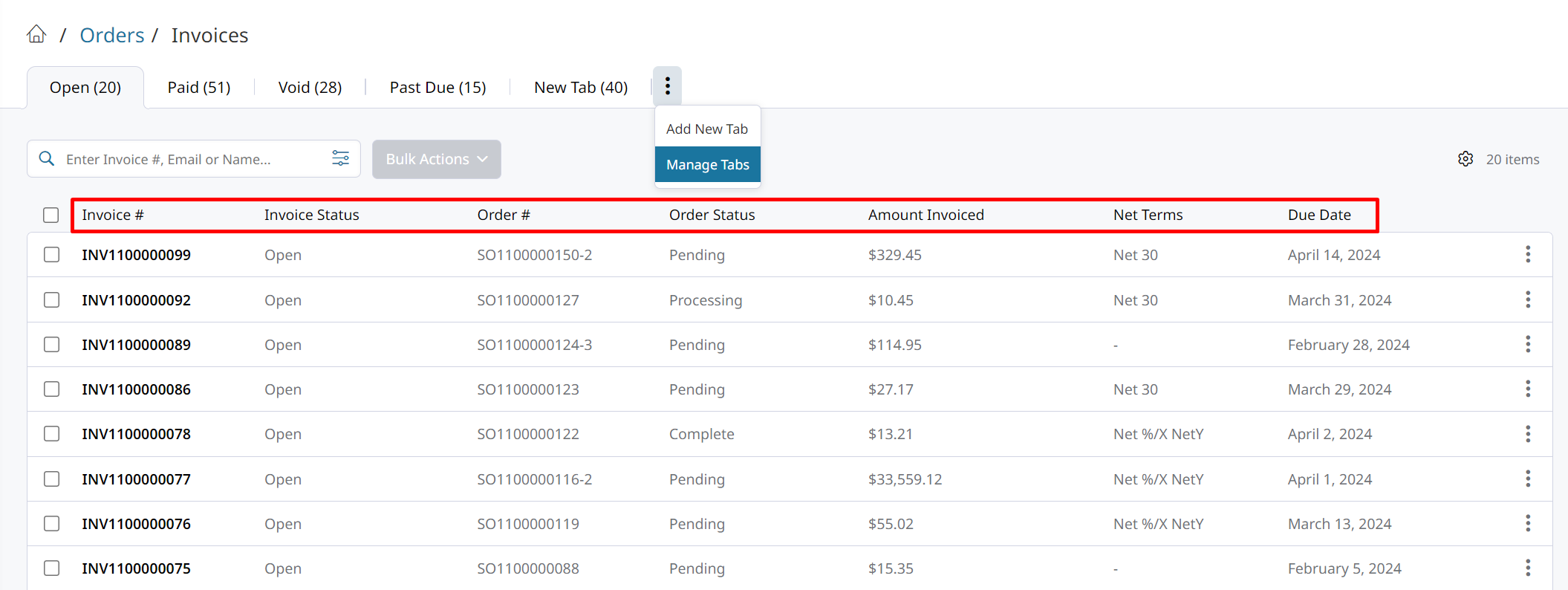
Exporting Invoices
From your Invoice Grid you can select records and perform Bulk Actions on them. Such as Sending Email Reminder, Printing Invoice to PDF, and Exporting to CSV.
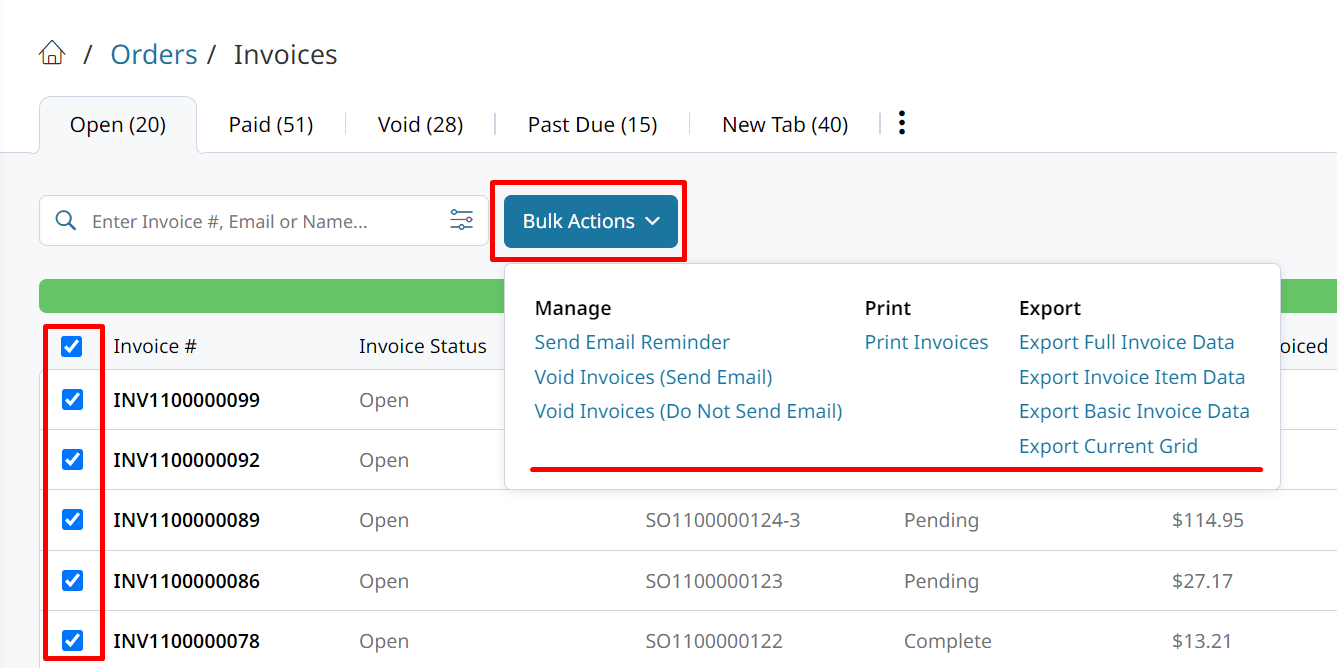
How to Invoice an Order
There are a few ways that your Orders can be Invoiced:
- Invoices can be created manually on an Order. This enables you to Collect Deposits, or invoice only certain Order Items.
- Payment Methods may create and pay Invoices on the Order.
- Invoicing Automation can create the Invoice or send the Invoice by email when the rule's criteria is met.
- Integrations such as ShipStation can automatically create Invoices for your orders.
Invoicing Manually
Orders can be manually invoiced by clicking Invoice at the top of your Order.
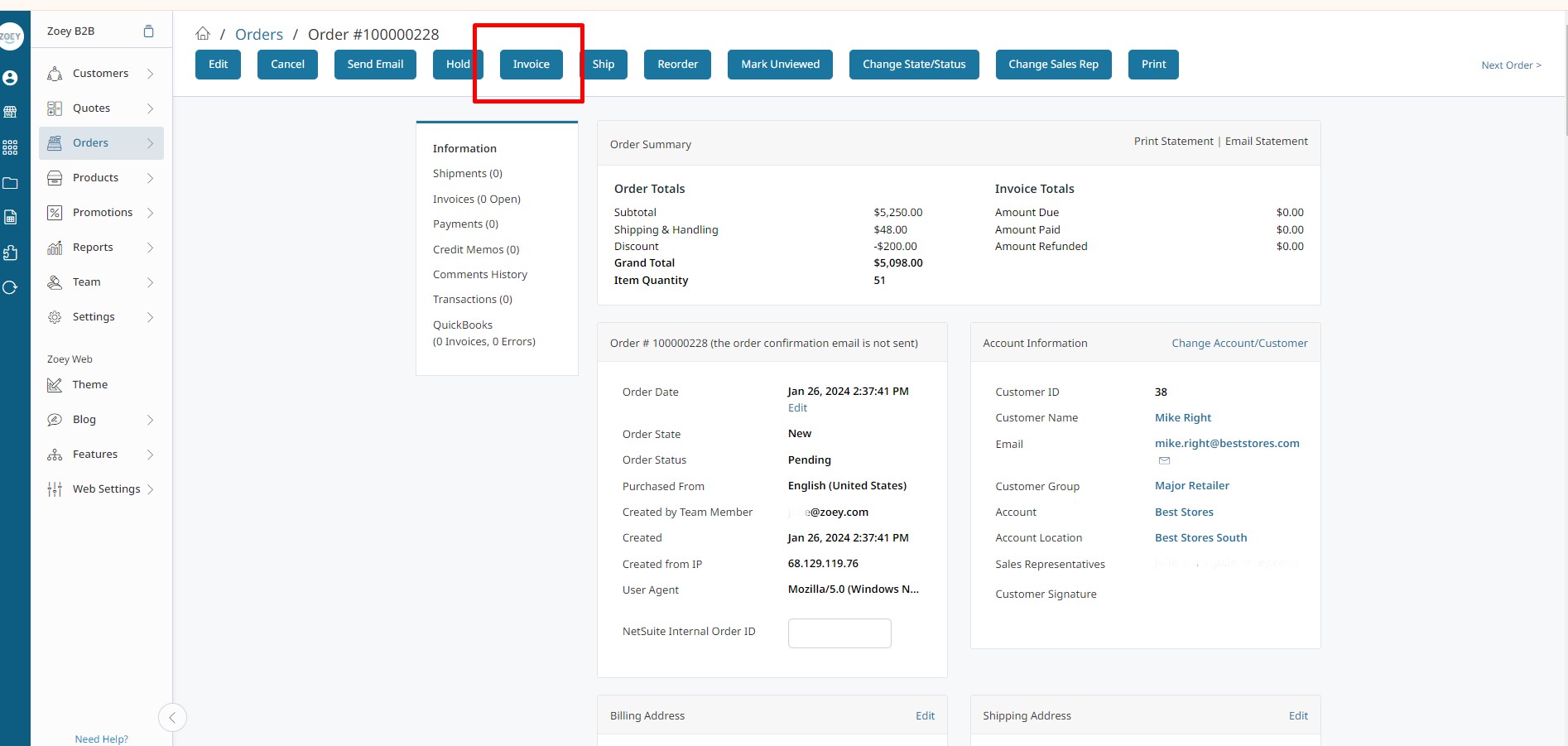
Creating the Invoice
When Invoicing an Order, you can adjust the Qty of items to invoice, collect a deposit, and set the fees/charges being invoiced.
Discount, Surcharge, Shipping, and Tax totals can differ between the Order and an Invoice.
If not invoicing the full Order at this time. You may create additional invoices for the remaining open items on the Order.
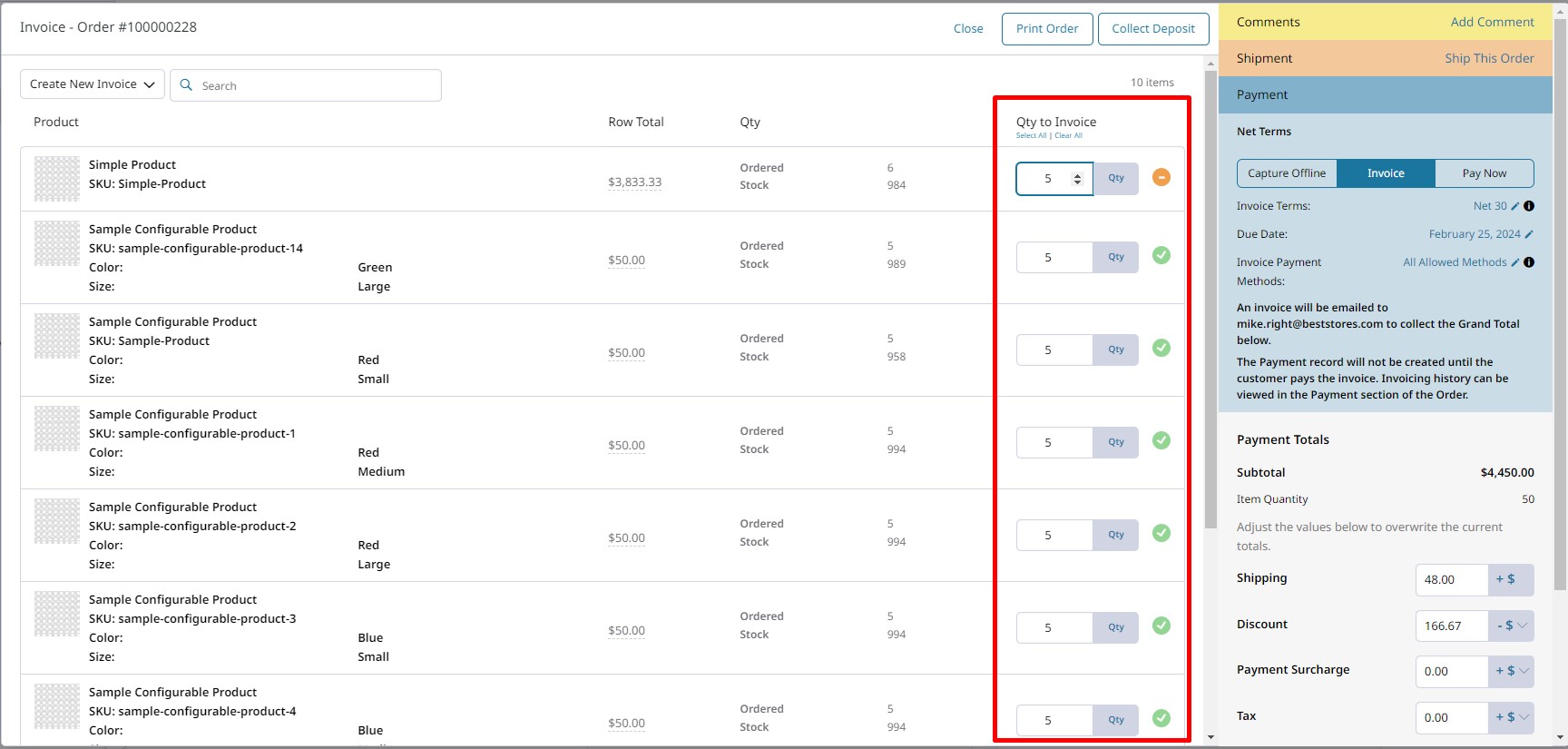
Adding Invoice Comments
Enter extra information about the order or unique instructions for your customer with Invoice Comments. You may enter check numbers used for payment here as well.
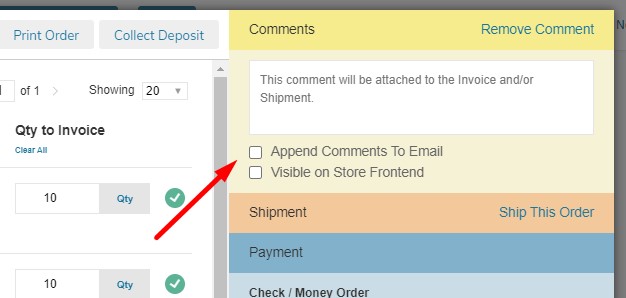
Shipping (Optional)
You may Ship and add Tracking information at this time, or you may skip this step and ship later.
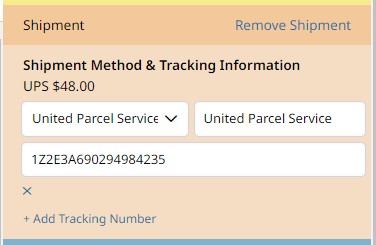
Payment
Select Invoice to email the Invoice to your Customer. Or you may mark the Invoice paid by selecting Capture Offline for Checks or other offline payments, Capture Online (for Authorize Only Credit Card Payments) or Pay Now which will allow you to enter a credit card.
Marking an Invoice as Paid will also create a Payment Receipt
Only the Payment Receipt Email will be sent to your Customer, not the New Invoice Email, when the invoice is paid at the time of creation.
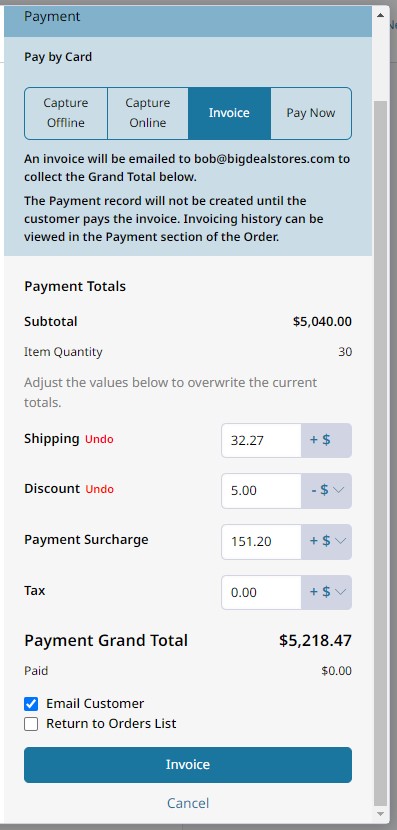
Net Terms Invoices
Terms, Due Date and Allowed Invoice Payment Methods can be edited on open invoices.
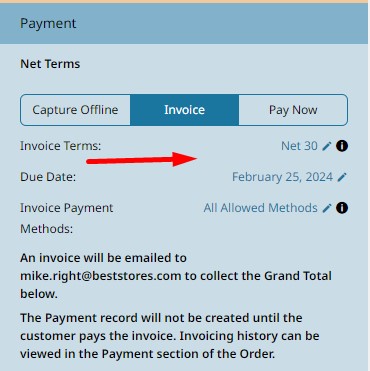
Due on Receipt Invoices
Invoices for offline Payment Methods, such as Check/Money Order, offline ACH or COD, or any Invoice without a due date, the Due Date will be Due on Receipt.
Due on Receipt invoices will become past due 24 hours after being created.
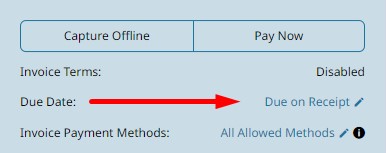
Payment Totals
The Payment Totals may be adjusted here by adding Shipping, Discount, Payment Surcharge or Tax. When entering a fee into these fields, you will need to click Update to save.
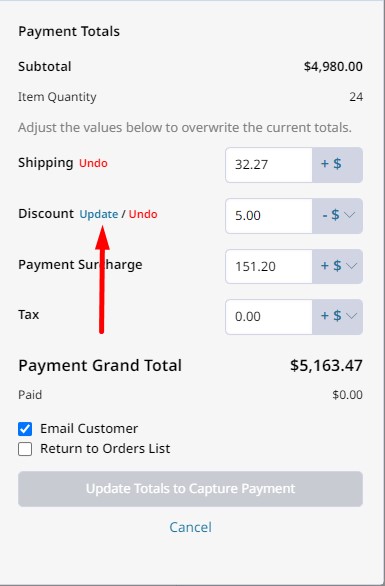
Submit Invoice
When your invoice is ready to be completed, scroll to Invoice Totals. You will have a few options before submitting your invoice.
| Email Customer | Click this checkbox to send your customer a copy of the invoice. |
| Return to Orders List | This will bring you back to the Orders List instead of the Order Edit |
Editing an Invoice's Creation Date
You can edit the starting date of existing invoices. Simply open that Invoice, and click the pencil icon next to its Created At Date, select a new date, and then click the green checkmark to save.
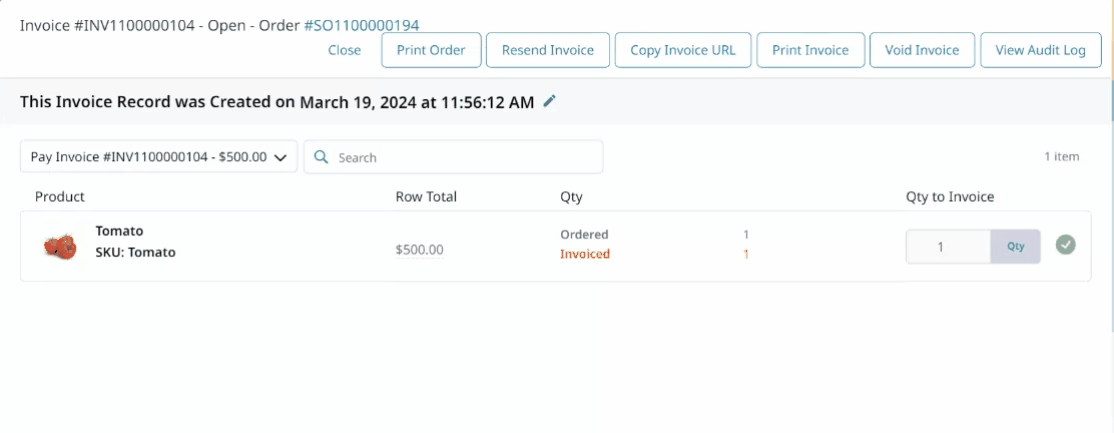
Invoicing Automation
Invoicing can be automated!
If you have no need to add any shipping fees, or other adjustments, you can use Invoicing Automation. Learn more here.
Invoicing automation can help unlock potential for automated invoicing based on the Payment Method or Net Terms enabled for your customers.
Updated about 1 month ago
