Product Alerts
Enable Alert Sign-up
To enable Product Alerts, go to Settings > Emails and scroll down to Product emails.
Here you will see an email for Product Price Alert and Product Stock Alert. Enabling each email will add sign-up boxes to the product page.
There are two types of Product Alerts:
- Price Alert - Subscribe for alerts when a products price changes.
- Stock Alert - Subscribe for alerts when a product is back in stock.
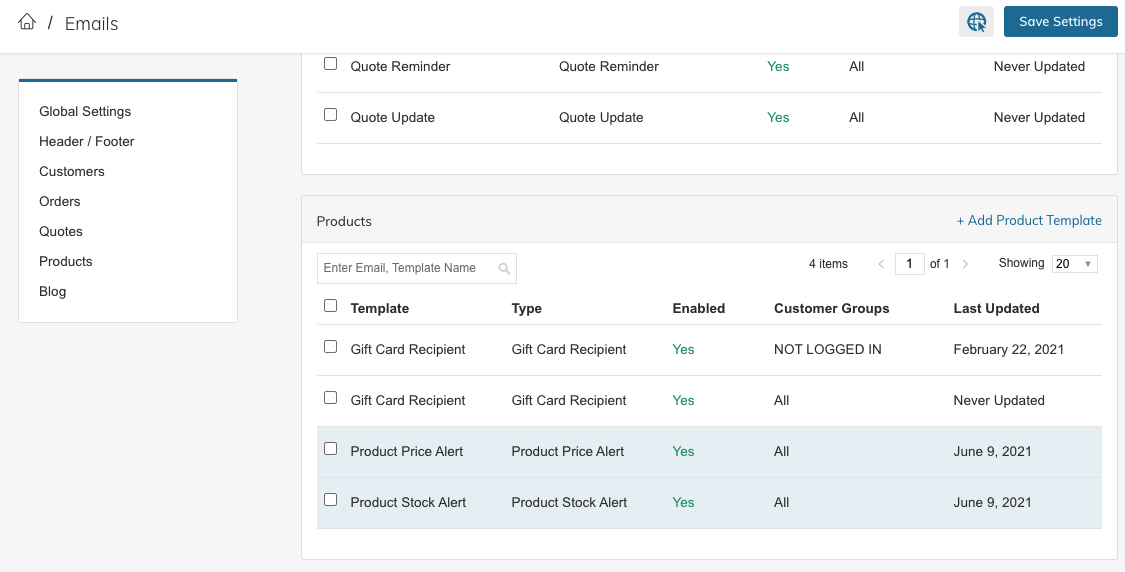
Product Price Alert will always display, but the Product Stock Alert sign-up will only appear if the Product is out of stock.
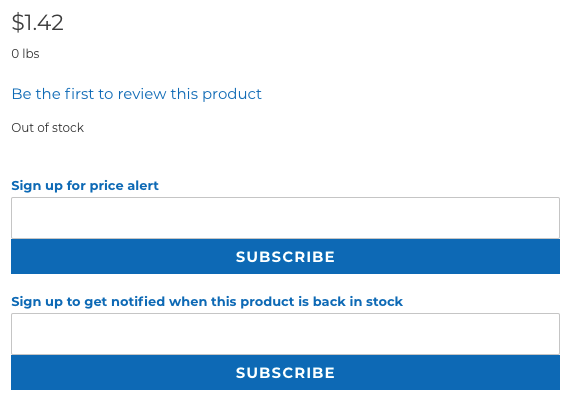
When a customer is not logged in they will be prompted to provide an email address where the alert should be sent.
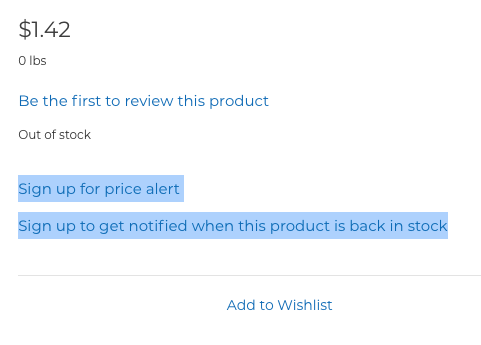
When a customer is logged in they will see a link to allow them to subscribe to the alert using the email address associated with the customer.
Viewing Alert Sign-Ups
Product Settings
When either of the Product Alert emails are enabled, a section is added to each product's settings called Product Alerts.
You can view the customers who are subscribed for alerts under Price Alert Subscription and Stock Alert Subscription.
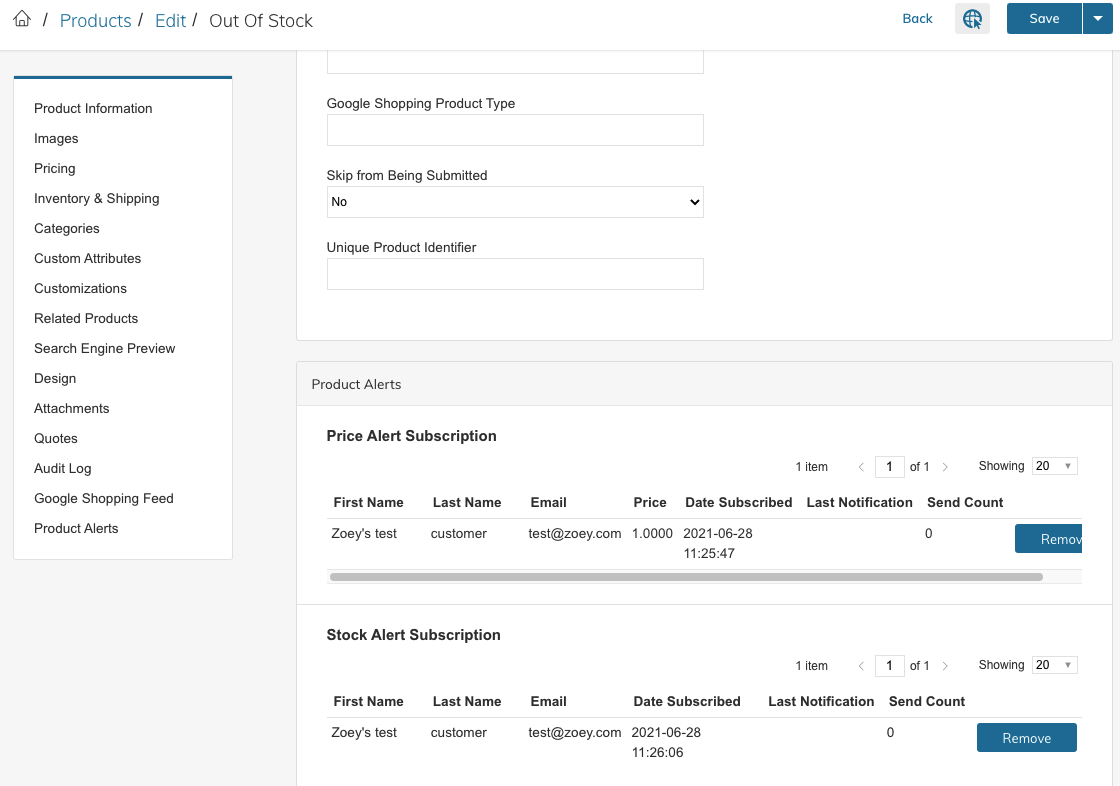
Customer Dashboard - My Account
Customers can login to their Account and see a list of the Alerts they have subscribed to.

Links to Price Alert Subscriptions and Stock Alert Subscriptions are provided under Quick Links in the customer dashboard.
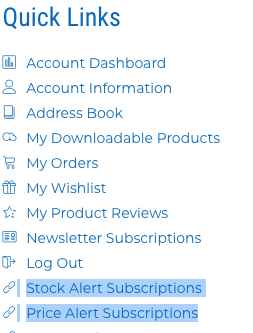
If you don't have these in your Quick Links you can open your My Account page in the Theme Editor and edit the Account Links or translate the text.
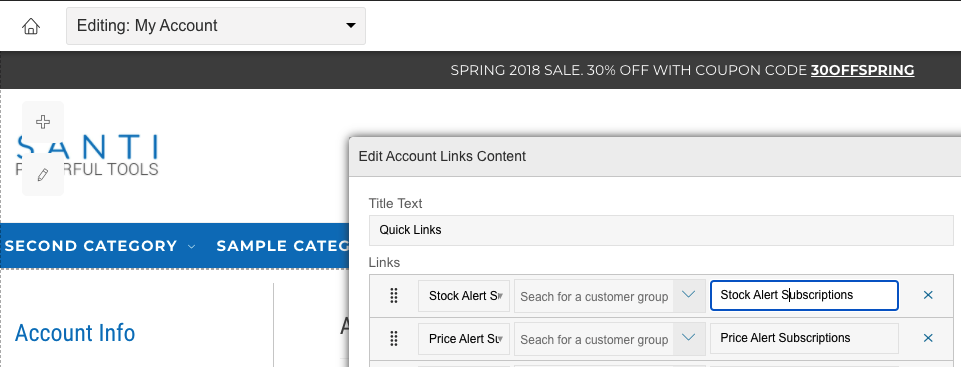
Updated 3 days ago
