Translating Any Text in your Store
Zoey's translation tool is useful for more than translating text into other languages.
You can also use the tool to change the phrasing of any text in your default language.
For example, you can edit a default word or phrase to something that matches the intended style of your store.
Use Zoey Translations to replace any text in your Store
Getting there
-
Go to Web Settings > Translations.
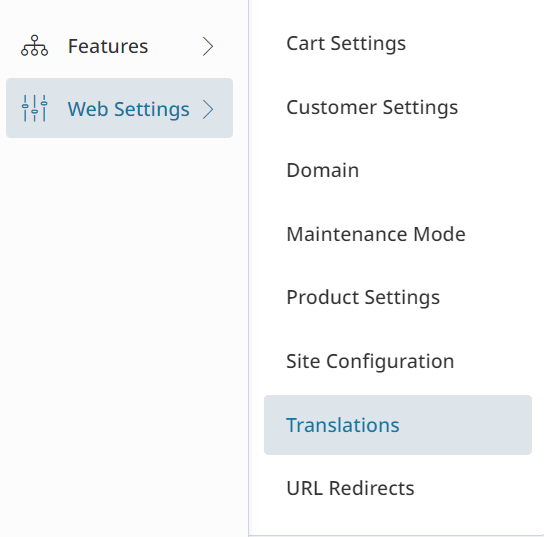
-
Here you can set the default language for your store and edit the translations.
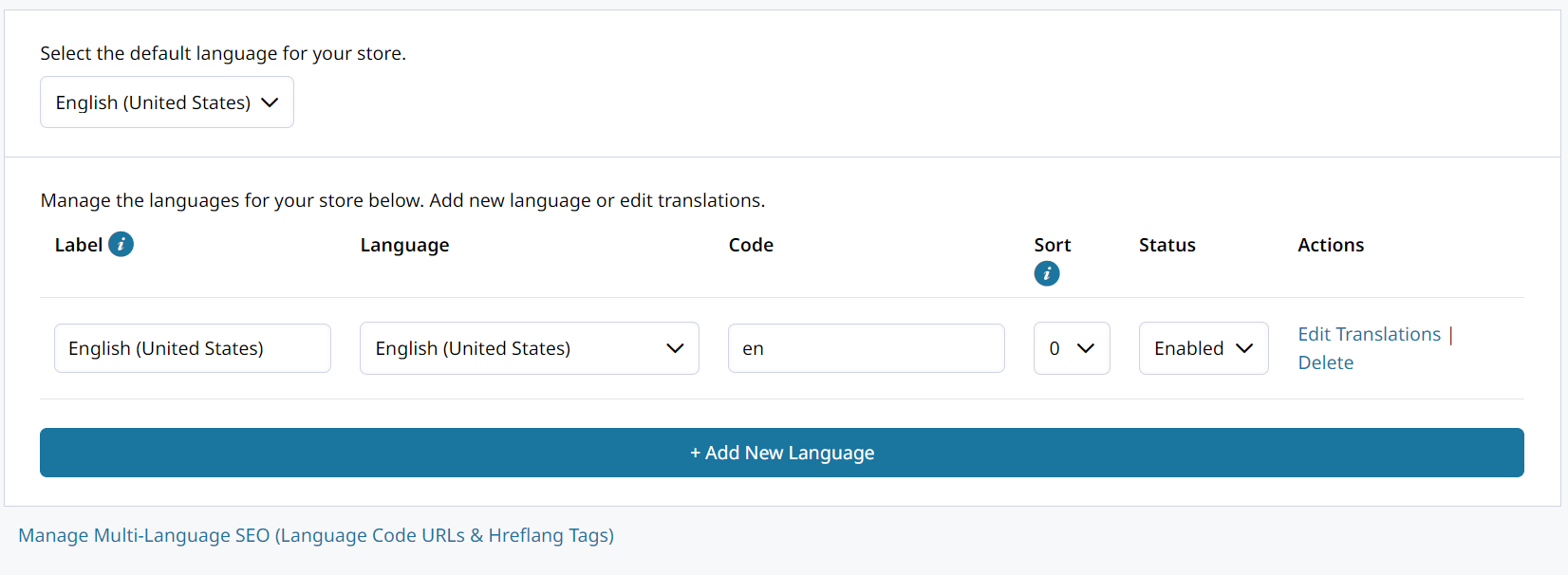
-
Click on Edit Translations to add new translations or modify existing ones.
-
In Translation Search, type in the phrase or wording you are trying to translate.
- There may, or may not, be a translation for your phrase that you can simply modify.
- If not, click on + Add translation to enter your own Original and its Translation.
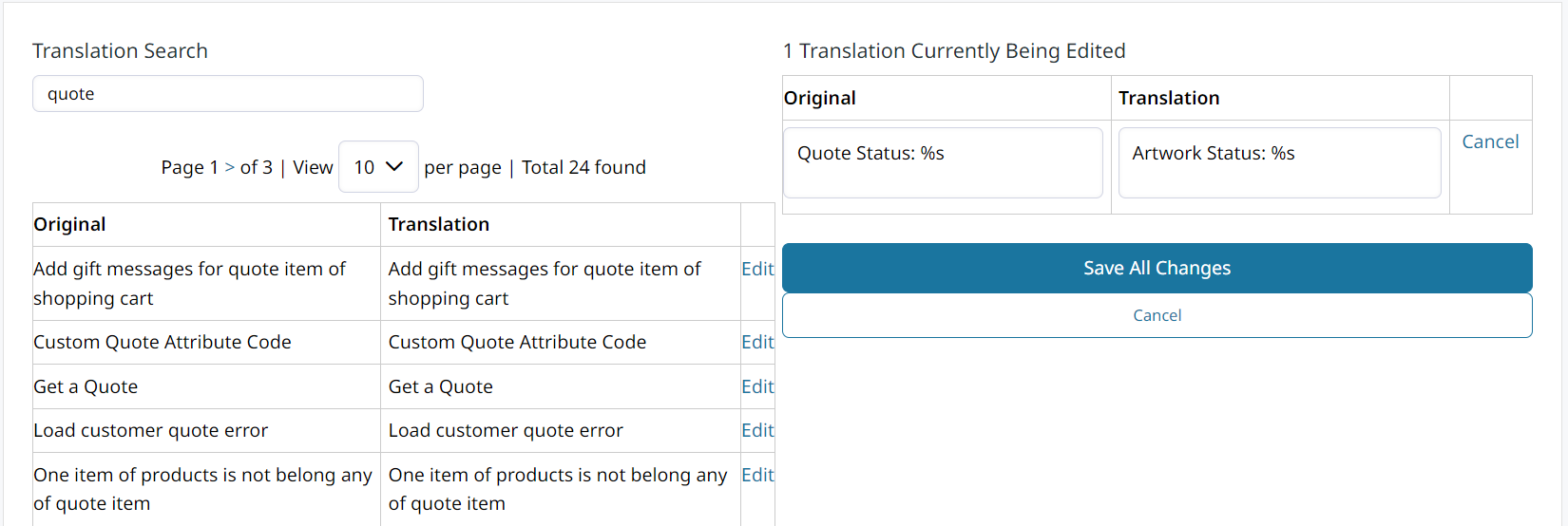
Your Original must match the text in your store exactly!
There are symbols you can use to match dynamic parts of the text string you are replacing.
Translating Text with Dynamic Values
Some text in your store contains dynamic information such as Quote #000000123 or, Order Status: Pending. Since the Original of your Translation must exactly match the full text string, you need to use the following to represent the rest of it.
| %s | String |
The resulting Translation would look similar to the example below:
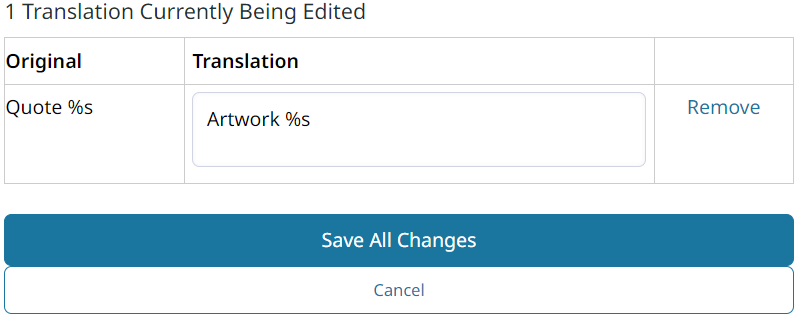

Updated 3 months ago
