Flush Cache & Re-Index
After adding, editing or removing products or categories we recommend refreshing your store to update the frontend and display the changes.
Refresh
Whenever you upload new products, edit or delete existing products, as well as categories your store should be refreshed. This will help displaying the changes on the frontend.
From your control panel simply go to the Refresh icon and click Flush Cache
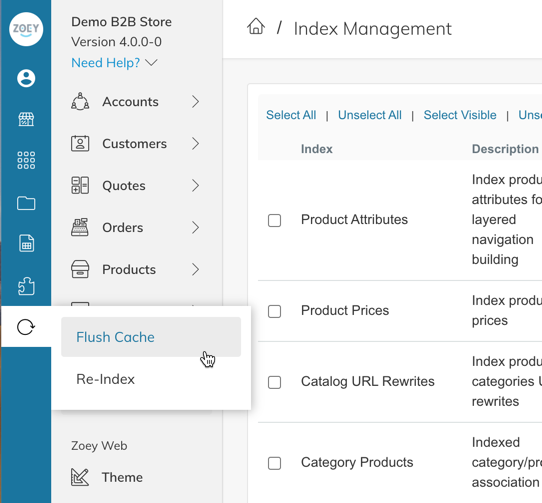
Changes are still not showing on the frontend after refreshing?If you still don't see the changes on the frontend after refreshing your store, you may need to index your store manually.
Re-Index
Zoey indexes your store automatically twice a day. However, if you don't see new products or changes to products and categories displayed on the frontend, you can manually index your store.
From your control panel go to Refresh Icon and click Re-Index
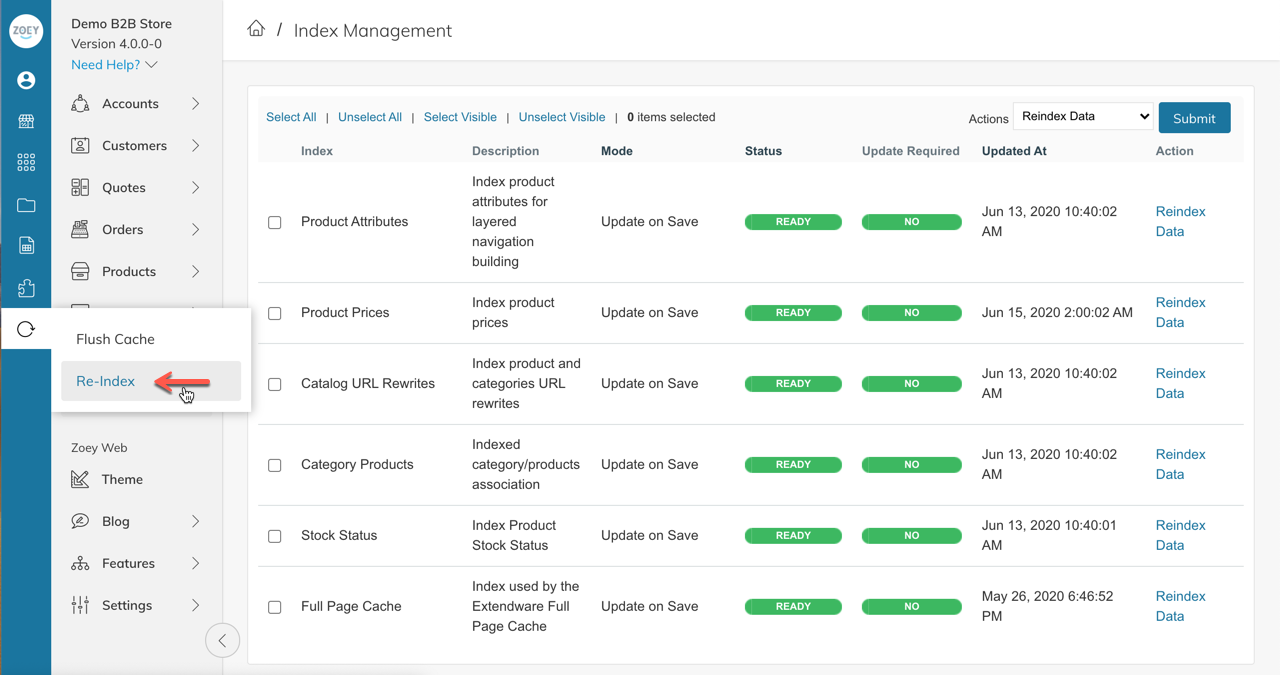
From within the Index Management page click on Select All in the top left and then on the Submit button in the top right.
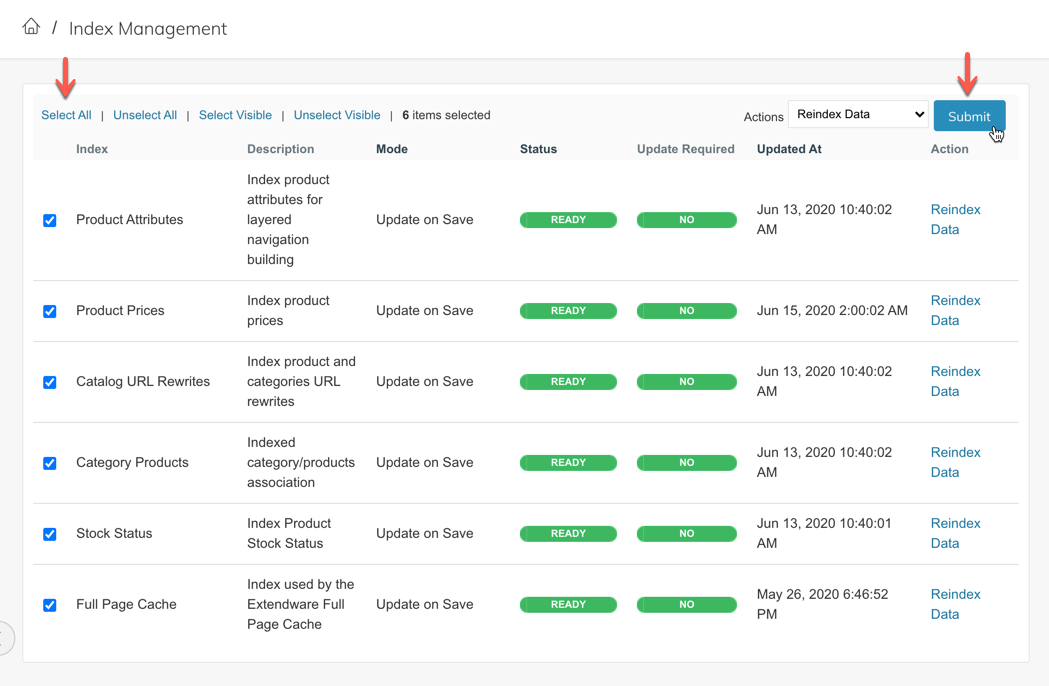
You can also index specific items only by selecting the checkebox and then hitting the Submit button, or simply clicking on Reindex Data next to the item.
Change Index Mode
By default the Index Mode should be Update on Save, however if the Index Mode says Manual Update, you should change it to Update on Save.
Check the box for the item to edit, then click on Actions > Change Index Mode and Submit:
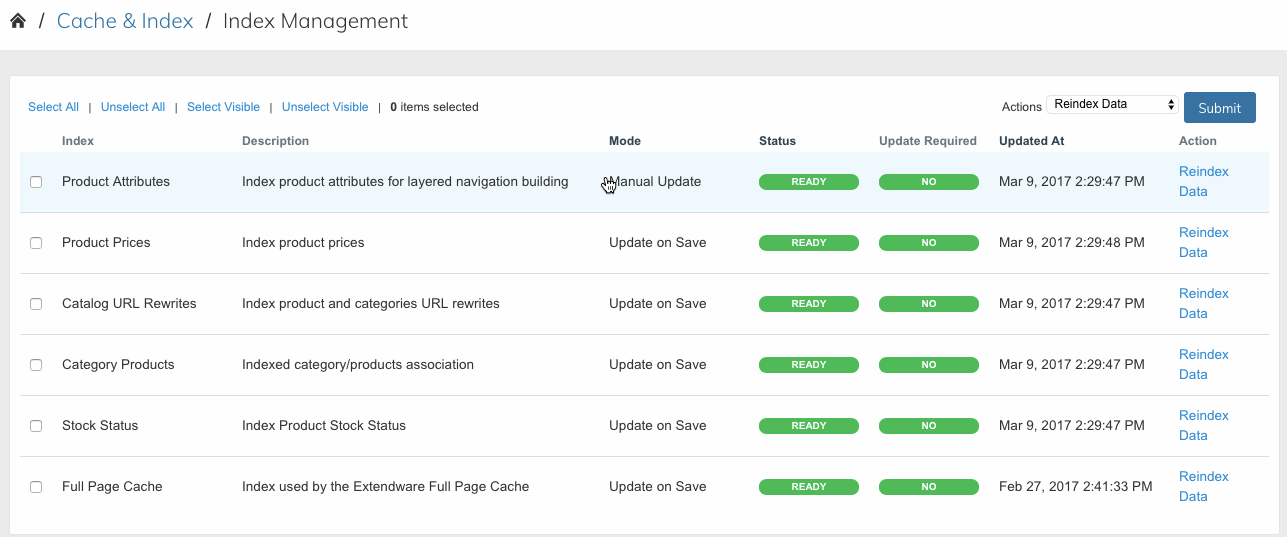
Updated 7 months ago
